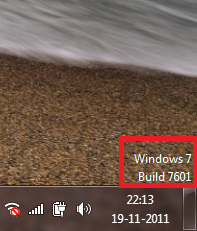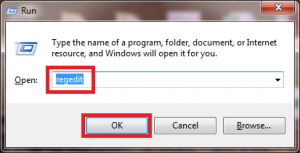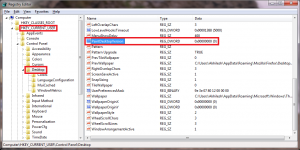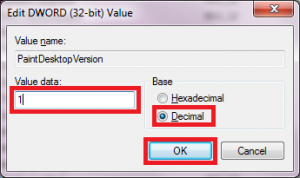Here’s how to display Windows version on your desktop:
[Note: This trick involves registry editing which can be harmful for your system if incorrectly done. If you are not comfortable with registry editing, don’t proceed further or else seek a geek friend’s help 😀 ]
1. Click ‘Start>Run’ and type ‘regedit’. Click ‘OK’ when done.
2. Go to ‘Computer>HKEY_CURRENT_USER>Desktop’ and double click on ‘PaintDesktopVersion’.
3. Now, select ‘Decimal’ and change the ‘Value data’ to ‘1’. Click ‘OK’ when done and close the ‘Registry Editor’.
4. Reboot your system and you’ll see the Windows version on the right side bottom of your desktop after you log in. This is really helpful for Windows admins who administer different versions of Windows systems on daily basis.