Gmail offers an easy way to set up automatic vacation responder which will reply to anyone emailing you and inform them that you are away.
To set it up :
1. Login to Gmail and left click the gear icon, then select Mail settings.
2. Under the General tab, scroll down to “Vacation responder” section and select option of “Vacation responder on”. Then put the start date of vacation in “First day”, the end date is optional so even if vacation stretches a bit, it won’t matter. 🙂 Then add an appropriate subject line and the message as this will be the email which will be sent to anyone emailing you while the vacation responder is on.
Enable the option of ” Only send a response to people in my Contacts” if needed. If this is selected, anyone outside the contacts list won’t be receiving the auto responder email.
3. Click “Save changes”. Now the top portion of Gmail will be displaying the status of vacation responder as on as long as it is active.
To turn it back off, simply select “End now” or go to “Vacation settings” and edit the responder.
Happy vacationing!


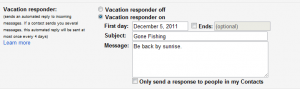
[…] (To configure the same for Gmail, refer to this earlier post.) […]
Gmail is full of great, little-known features! Hopefully everyone knows about 2-point security verification in Gmail to prevent from being hacked! Look it up if not!