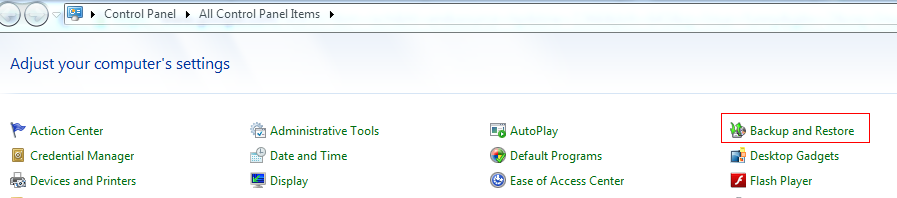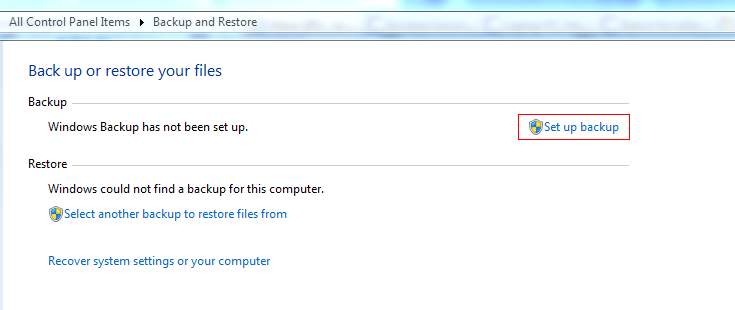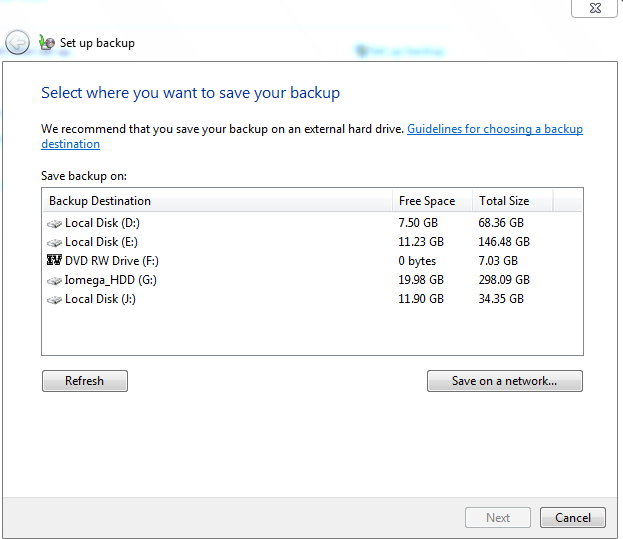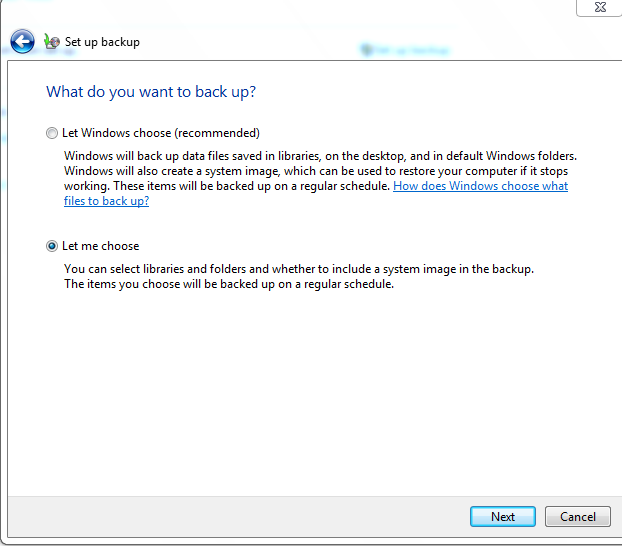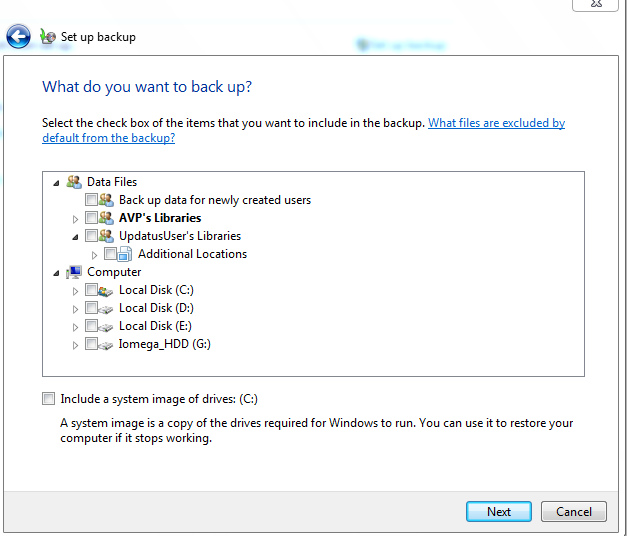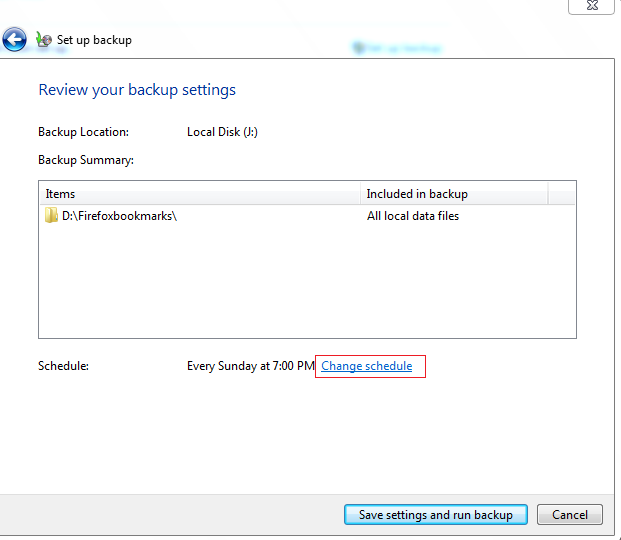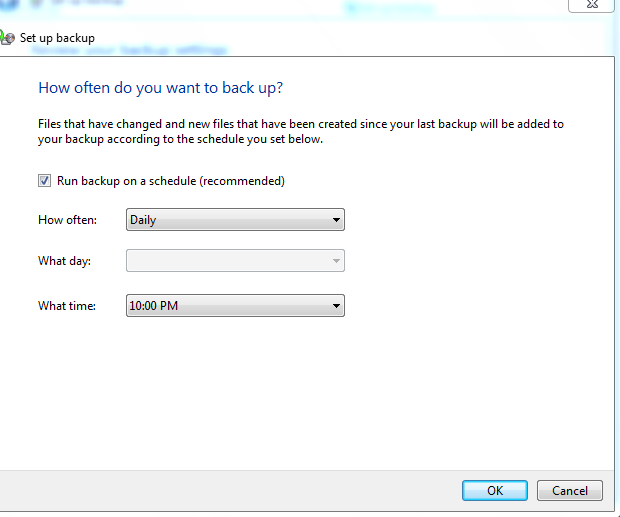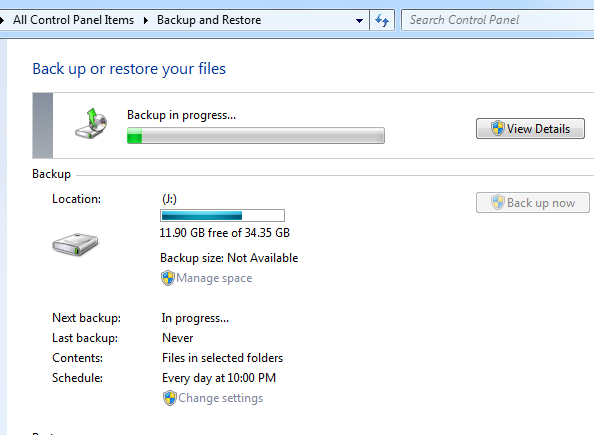The built-in backup utility in Windows 7 can be customized so that only specific folders can be backed up without backing up the system files or entire system image.
Here is how to set Windows 7 backups so that only selected folders are backed up :
1. Go to Control Panel > Backup and Restore.
2. Select “Set up backup” if no other backup is present.
3. Choose a backup location (preferably either a network folder or an external drive instead of backing up on same system).
4. Next, select “Let me choose” and mark the folders on specific drives who are to be backed up. Uncheck the option of “Include a system image of drives ” as only selected folders are needed to be backed up. (To create a system image in Windows 7, refer to this earlier post).
5. Once selected, click on “Change schedule” for making the backups run at preferred time.
6. Finally, select “Save settings and run backup”.
7. The backup for first time will start after this and going forward will run as per schedule settings if selected.
Happy backups.