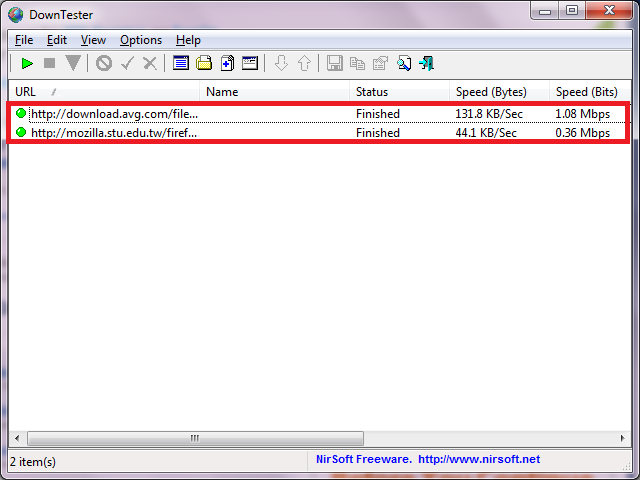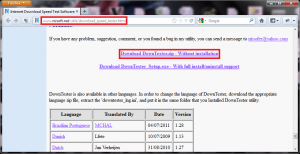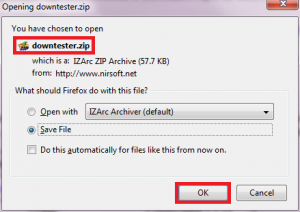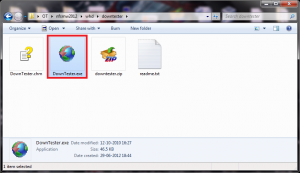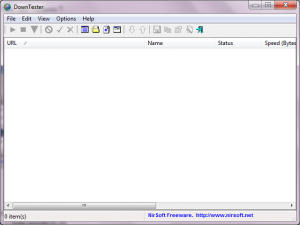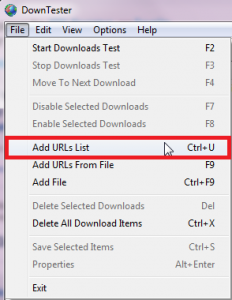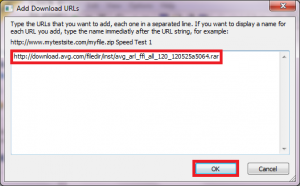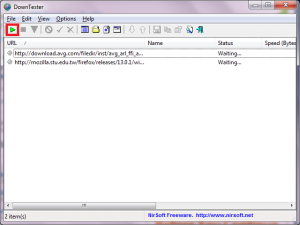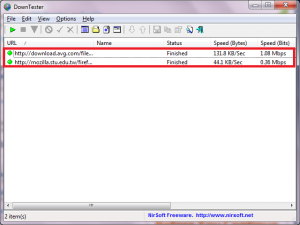Here’s how to quickly test download speed from multiple locations in Windows:
1. Go to www.nirsoft.net/utils/download_speed_tester.html and get ‘DownTester’ utility by downloading and saving the ‘downtester.zip’ file.
2. Extract the contents of ‘downtester.zip’ file and run ‘DownTester.exe’ to start the application.
3. Click on ‘File>Add URLs List’ and paste download links from servers located in different locations of the world. Click ‘OK’ when done.
4. Click the ‘Run’ button to start the download tests.
5. You will view and compare the results in the last two columns after the download tests are complete. This application can be useful in case you need to download a large file and have an option of selecting from multiple download mirrors. This application will transfer data for 20 seconds from all the provided URLs one by one and enable you to decide which mirror will give you the fastest download.