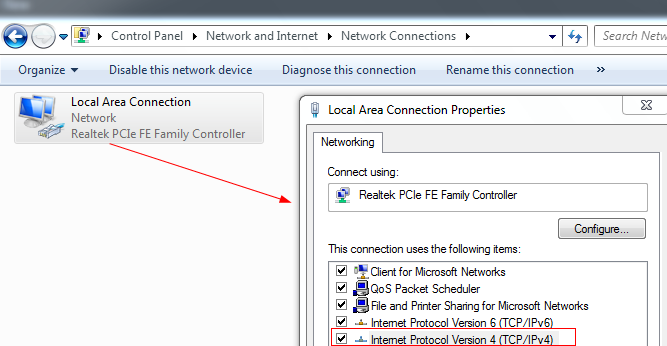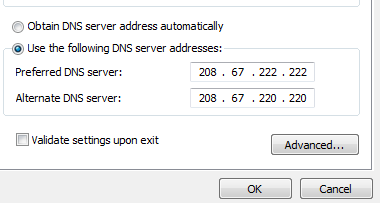Here is a quick way to find out the primary DNS server IP address in use by Windows  :
1. Open Windows command prompt and simply type “nslookup”. Type “quit” to exit back to the command prompt.
2. This will display the primary/preferred DNS server being used by Windows.
This can be useful for troubleshooting connectivity issues as well as for reference.
To get the details of both primary and secondary DNS server IPs , go to Control Panel > Network and Internet >Network Connections and right click on the network adapter, select “Properties”, then TCP/IPv4 properties :
[To find out DNS server information in Linux Mint/Ubuntu, refer to this earlier post.]
Cheers.