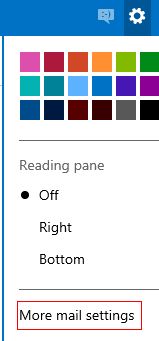Outlook.com has a simple option of forwarding incoming emails to any other email address.
To activate this :
1. Login to your Outlook.com account and select the gear icon. Then select “More mail settings”.
2. Under the “Managing your account” section, click on “Email forwarding”.
3. Then select “forward your mail to another email account” and enter the desired email address. Also if the emails need to be stored locally in Outlook inbox too even when they are forwarded, enable the option “Keep a copy of forwarded messages in your Outlook inbox”.
4. Hit “Save”.
While the email forwarding is active, the bottom of Outlook inbox will display the message regarding the same. The forwarding settings can be disabled anytime as needed.
Happy emailing.
[ For doing this in Gmail, check out the earlier post here. ]