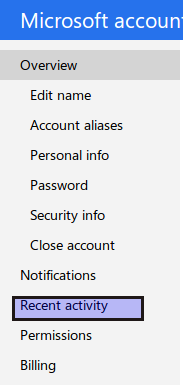An earlier post described how to sign out of Gmail from everywhere in order to prevent misuse that may happen due to active logins from multiple devices.
Now, Gmail and Outlook.com both have this useful feature of showing sign-in activity by displaying info such as location, IP address, browser used as well as the operating system.
These are useful details as you can quickly filter any odd login details (as in coming from a different country, using a different device that you don’t have or used and so on) thereby determining whether the email account was compromised or not.
For doing this in Gmail :
Login to Gmail  and scroll down to the bottom of Inbox. Then click on “Details” link next to “Last account activity”.

This will show all the recent login activities with useful info such as IP address, browser used to sign-in and the time stamp of login.

For Outlook.com :
Go to Outlook.com inbox and select the gear icon from top right. Then, choose “More mail settings”.
 
Then, from “Managing your account” section, select “Account details (password, addresses, time zone).

Choose “Recent activity”.

Now, there will be a security page which will send a security code to either the alternate email address used during registering the Outlook.com account, or a registered phone number added before. (If none of them exist, use the “I don’t have these anymore” to begin the process of adding an alternate email address where this code will be sent.)

Once the code is entered, the recent activity page will show various login related info like IP address, country, browser used (just like in Gmail).
 
Doing this regularly will help in knowing instantly if there has been an account misuse  or an unauthorized login.
Cheers.