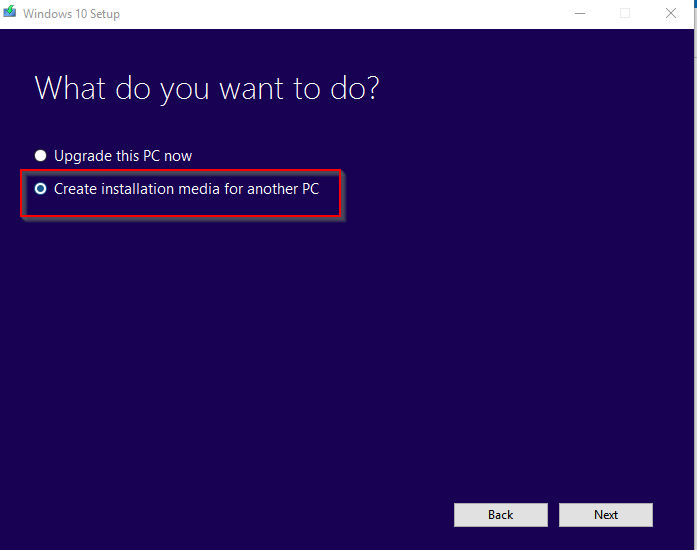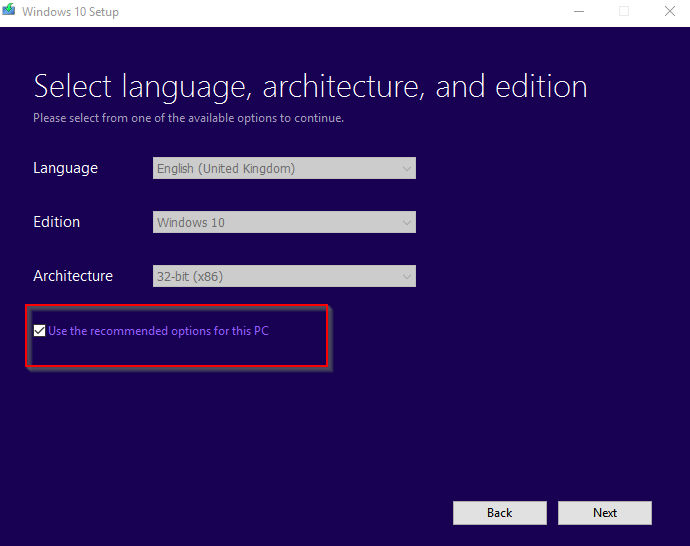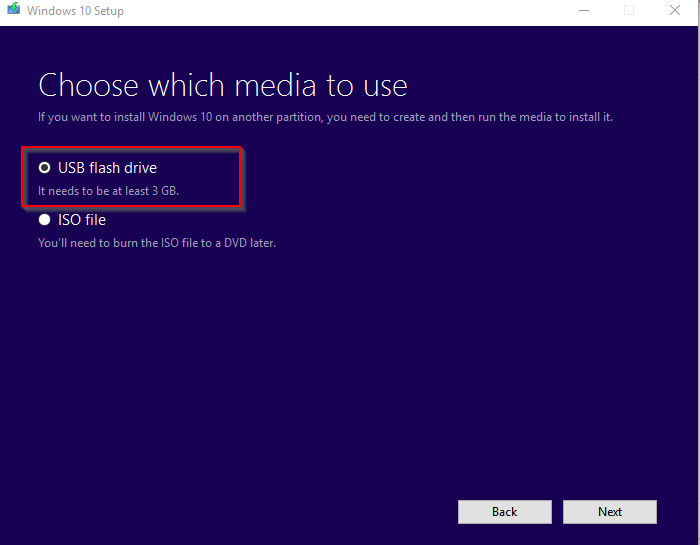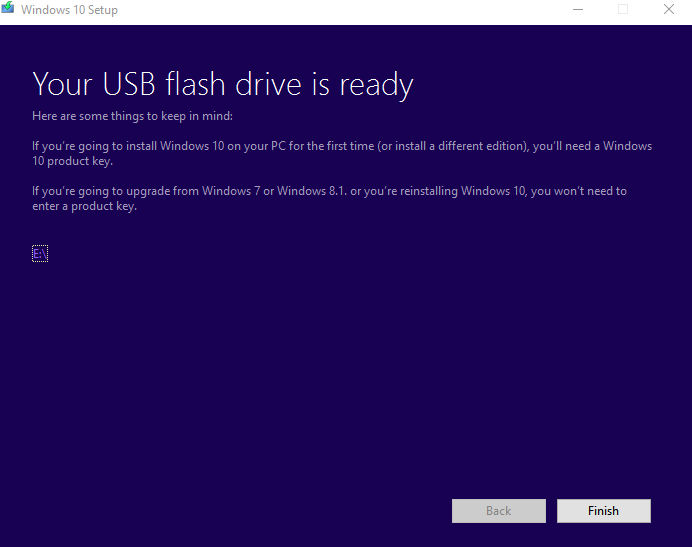For many PCs running Windows 10, it would have been a direct online upgrade from previous versions of Windows without actually using the Windows 10 disk for installation.
So it is essential to have an installation disk ready for Windows 10 in case if re-installation needs to be done at some later point of time.
Microsoft provides Media Creation Tool for this. This tool makes it easy to upgrade existing version of Windows to Windows 10 or create an installation media either using USB drive for an ISO image of Windows 10.
Download and install it from here.
Once installed, open the Media Creation Tool.
There will be two options : upgrade or making an installation media. Choose the second option and click Next.
As the same version of Windows 10 which is running on current PC needs to be retained for future purposes, select Use the recommended options for this PC option. If any other version is selected which is different from the currently purchased one, a new license key would be required during the installation.
There will be couple of options : making a USB installation disk or creating an ISO image.
Once the media type is selected, the tool will download Windows 10. This will take some time and normal PC tasks can be performed as usual while this continues. Once complete, a status message would be displayed.
The USB drive will be now ready to use to install Windows 10 whenever needed.
Happy installing.