It can be useful to stay signed-in to WhatsApp after logging into PC thereby making it easier to access and use it from a single device.
So besides the web version, it now also has a stand-alone messenger for Windows and Mac that can do just that.

Download the WhatsApp messenger for Windows from here.

Once launched, it’s interface is very similar to WhatsApp Web. Sign-in just as when using the web version .
Open the WhatsApp Web settings from the mobile device and scan the QR code.

After sign-in is validated, the contacts list as well as other features like making a new group, editing profile or customizing settings can be accessed from the left pane of app.

The Settings menu can customize chat wallpaper, change notification preferences and more. To auto-start WhatsApp after logging into Windows, choose Desktop Settings.

Next, enable the tick next to Start WhatsApp at Login.
 All done.
All done.
(By the way, there is also an unofficial WhatsApp add-on for browsers, check it out here. )
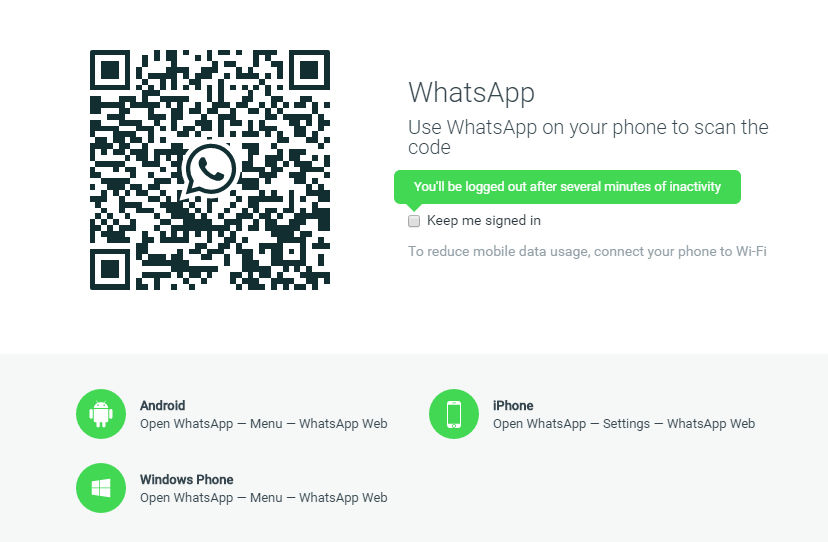
good innovation