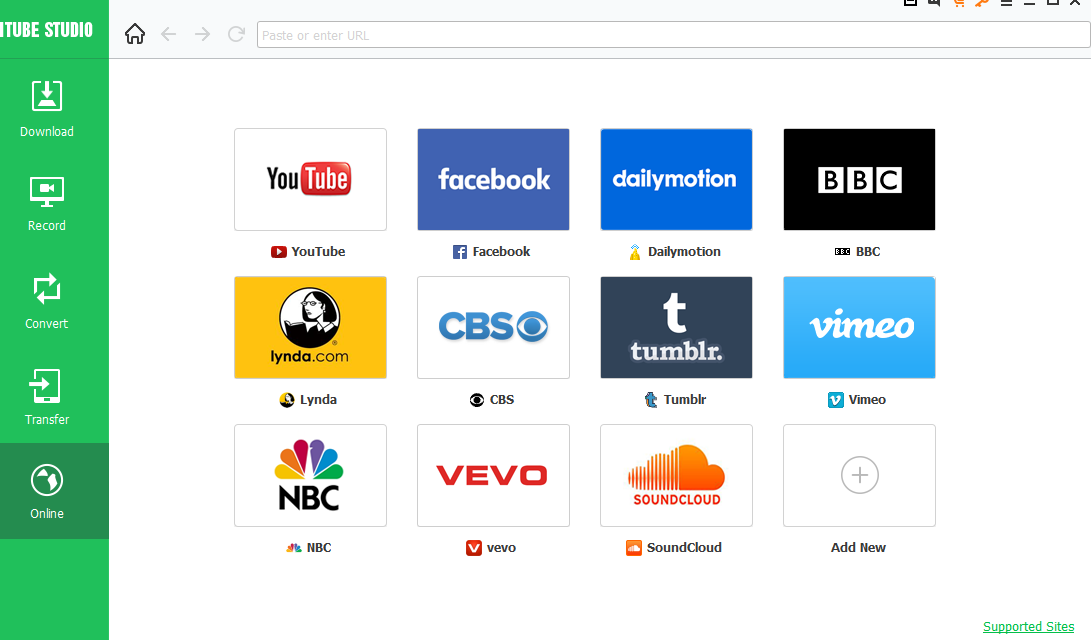iTube Studio is a powerful tool that can directly download and convert videos that are available on various popular sites like YouTube, Dailymotion, Facebook, Instagram, Vimeo, Vine, Soundcloud & more.
It can download videos from over 10000 video sharing sites along with support for HTTP/RTMR/RTMPS/RTMPT protocols. It also supports download of high quality video types like HD Video Resolution 4K UHD, 4K, 1080p, 720p, 480p, 360p and more.
Besides downloading them, it can convert these videos into different output formats like MP3, MP4, 3GP etc. Also, it can record desktop screen making it handy for making webcasts or for tutorials.
It is available to download and use as trial for both Windows and Mac from here and here. The full version of PC and Mac have no limitations on converting or downloading number of files besides other features.
The user interface is pretty straightforward. There are 5 main options : Download, Record, Convert, Transfer and Online.
Download : This basically involves copying and pasting the required video link from any of the video sharing sites supported. So it can be used to download YouTube videos easily too. This can be done either through one-click download using the browser extension, dragging dropping the link or by clicking on Paste URL.
Once link is pasted, iTube Studio will parse the link, check for validity and if all is well, it will start the download.

There are also preset options for different output files based on the playback devices. Once completed, the progress window will display the status and now the converted file is is ready to use.
The progress of video being downloaded is visible just line in any download manager with options of pausing, resuming or deleting it. If the video that is being downloaded needs to be converted to any other format, it can be done by enabling Download then Convert Mode. This way, there is no need to wait for manually converting after downloading is over.

Record : Choosing this option will open a screen recording menu where the area to be recorded can be specified. Clicking the red circle REC will begin recording. This can also be used as YouTube recorder for recording live stream and more.

Convert : The video/audio files downloaded, recorded or any other existing multimedia file can be converted to a different format as needed. Batch conversion can also be done by adding source files and clicking on Convert All option at top right.

There are also preset options for different output files based on the playback devices. Once completed, the progress window will display the status and now the converted file is is ready to use.

Transfer : Copy or move files between Android 2.2 or later devices or Apple devices with iOS 5 or later using this option.

Online : This is a built-in browser within iTube Studio from where video links can be accessed for various sites like YouTube and be downloaded. So there is no need to open an external browser window for this task.

The various preferences can be changed by clicking the three line icon on top right. Download options where number of simultaneous downloads, video quality and auto resume can be configured from here. Location tab can be used to change the destination path where the videos downloaded or converted are stored.

So to sum it up, iTube Studio is a complete suite of video downloader, converter and recorder that makes it easy to manage videos after downloading them online along with recording screencasts.