Quick actions in Outlook.com can make replying to messages, sorting messages in inbox and composing messages a lot quicker through icons for each of these tasks.
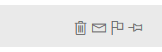
So these are essentially shortcuts to various tasks related to messages. They include moving messages to different folders, replying to sender/all, flagging them and so on.
Here is how to configure them:
Open Outlook.com and click the gear icon. Then choose View all Outlook settings.

The Customize actions section will have three parts to it:
Quick actions, Message surface and Toolbar
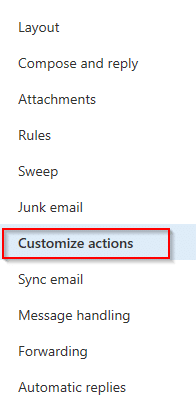
Quick actions:
These are visible right from the Outlook.com inbox when you hover the mouse pointer next to the message.
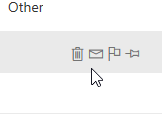
You can add or remove existing quick actions like deleting, archiving, pinning, moving to a folder and so on.
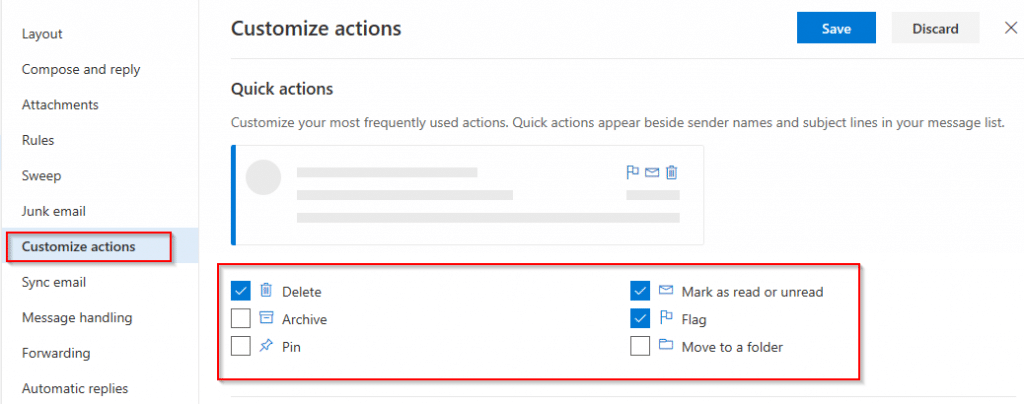
Also, only 4 quick actions can be active at a time.
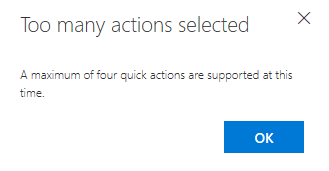
Choose the necessary actions which you use the most and save the changes.
Message surface:
These quick actions are available after clicking a message to read and are also visible in the preview pane if that is enabled.
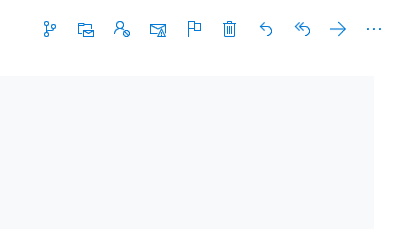
There are no limitations to adding the number of quick actions here.
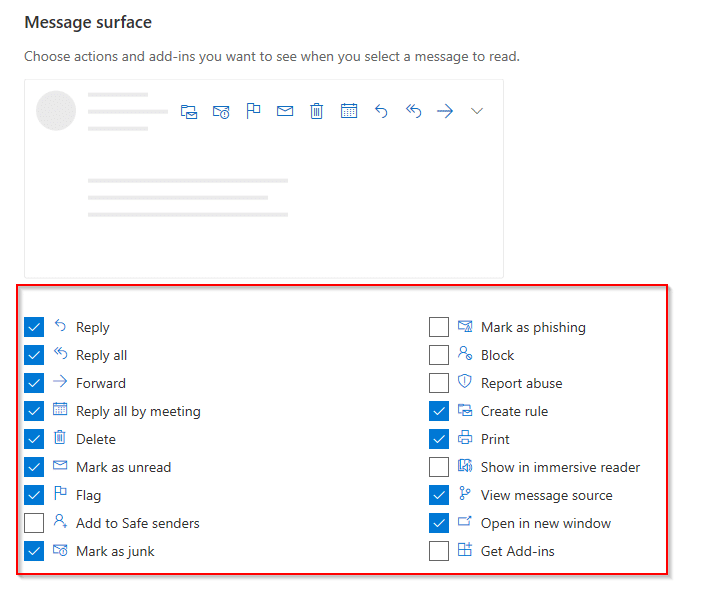
Add or remove various actions like Reply, Reply All, Forward, Create Rule, Print, Add to Safe senders and so on.
Toolbar:
Toolbar quick actions are available when composing a message. Options of inserting pictures inline, using plain text to write, saving draft and others can be set from here.
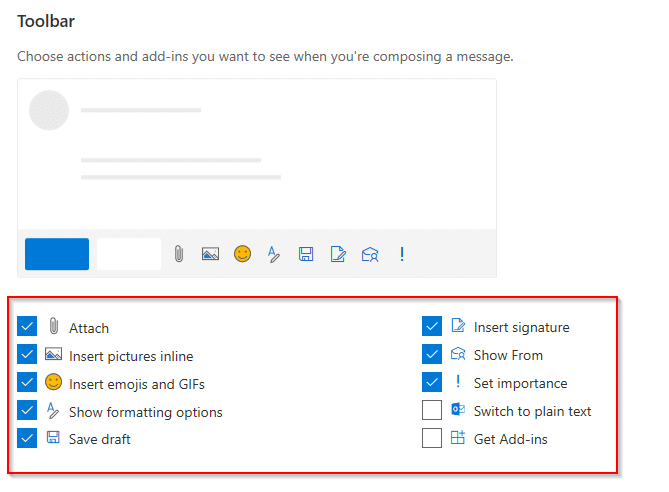
Save the changes by clicking on top of the Customize Actions section and go back to Outlook.com inbox.

The required quick actions that were added will now be available to use when checking for messages, replying to them and composing new messages.
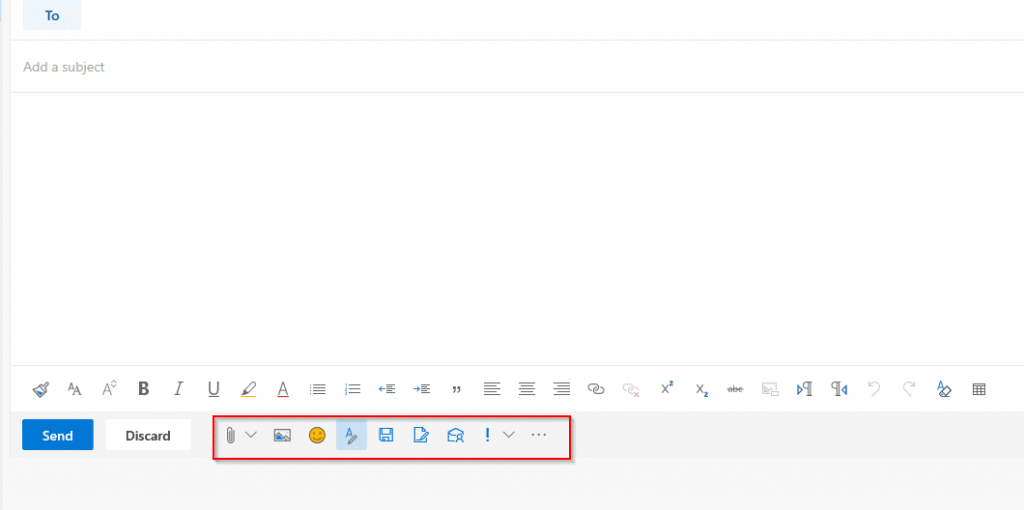
All done.