With the Windows 10 May 2019 feature update 1903 (also codenamed 19H1), Windows 10 users can now manage how the updates are scheduled and installed. This is by allowing delaying of updates upto a period of 35 days.
Here are the new changes in 19H1 for Windows 10 updates that are visible once this feature update is installed:
Access Windows Settings (shortcut keys: Windows key + I) > Update & Security.
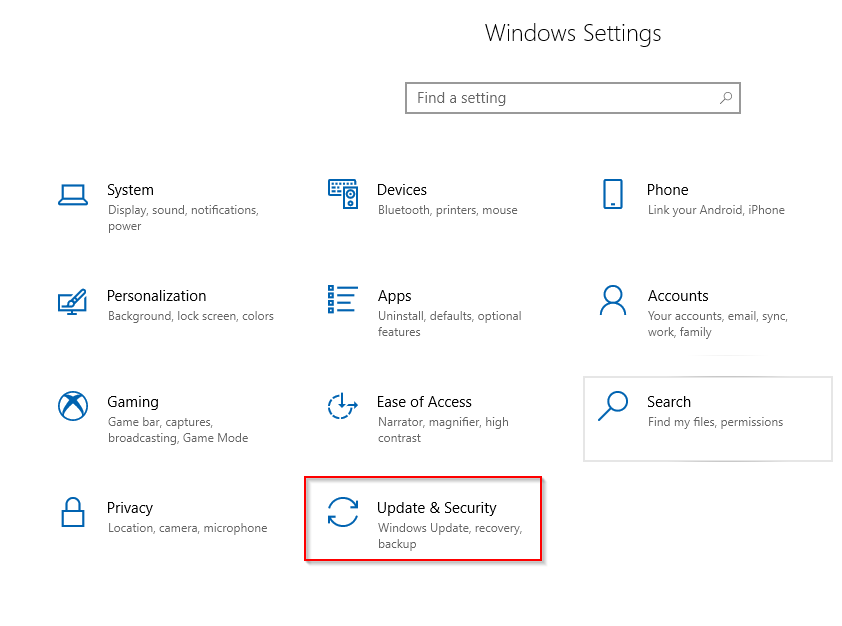
To pause updates, click on Pause updates for 7 days.
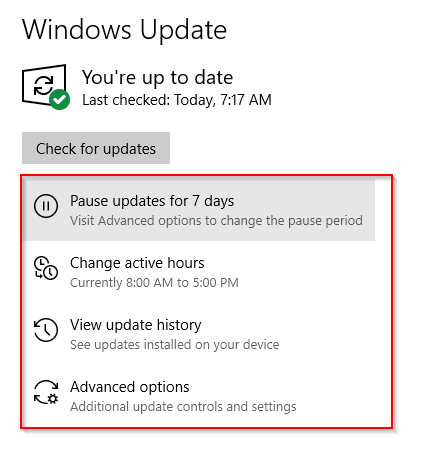
Click on Resume updates to continue.
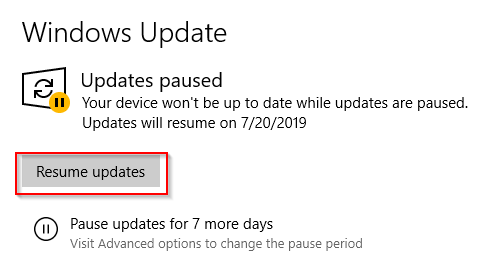
You can also continue pausing for another 7 days for a total of five times.
To change the time period, click on Advanced options.
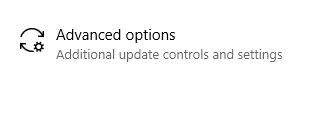
From the drop-down, change the pause period as needed.
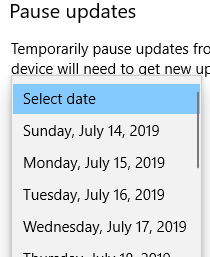
Other update options can be changed from advanced section. Over here, you can opt to receive for other Microsoft products, download updates over metered connections and also automatically restart the PC when an update is needed to be installed.
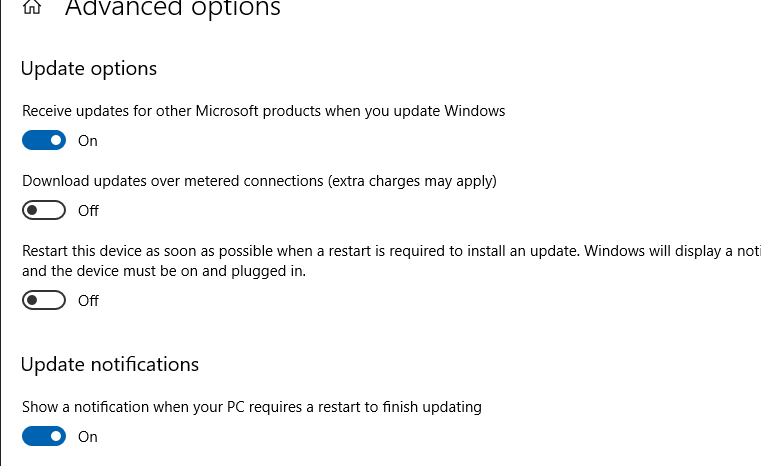
These are turned off by default but you can change them as needed.
Another enhancement is how active hours are defined (intelligent active hours). With this new update, Windows 10 can automatically determine the best time to restart PC depending on how often it is used. To do this, click on Change active hours.
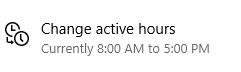
Then enable the option of Automatically adjust active hours.
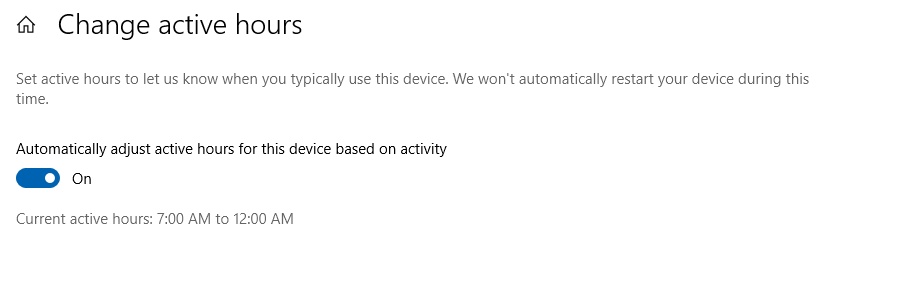
Also, to see which updates are installed and manage them, click on View update history.These updates are categorized as Feature Updates, Quality Updates, Definition Updates (if Windows Defender is used) and Other Updates.
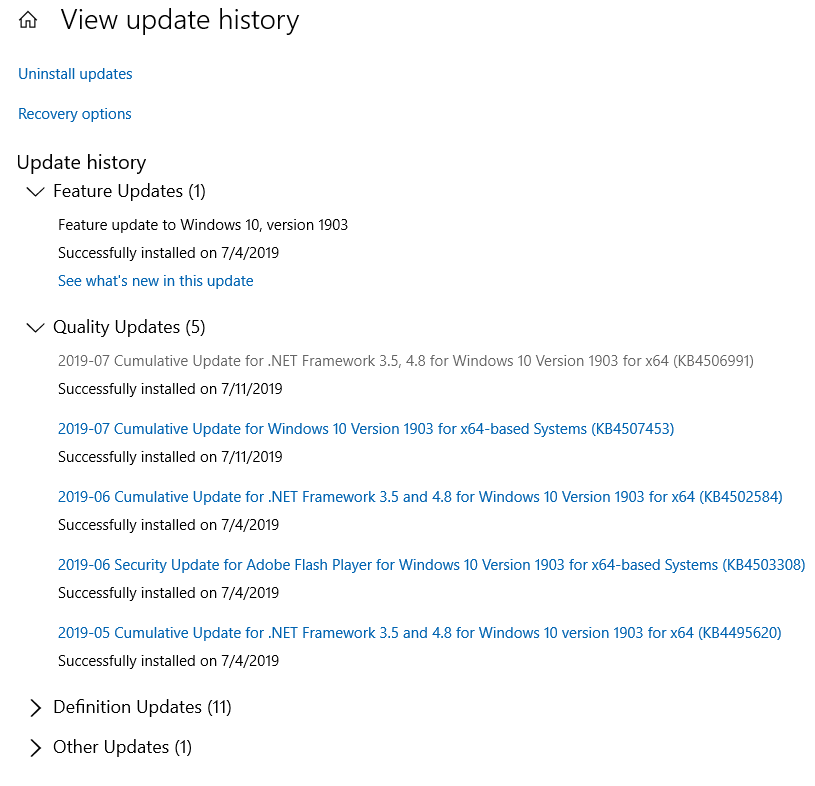
From here, you can also uninstall updates if required.
Happy updating.