Speccy is a free tool by Piriform (developers of CCleaner ) that can quickly list system information about PC.
Download and install it from here. The free version will list the system details while the premium version includes additonal features like automatic updates and customer support.
Once installed, launch it. Speccy will display the PC details in a column-wise tree format.
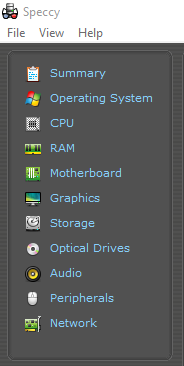
The sections are organized as a summary as well as individual PC hardware components.
To get brief overall information, click on Summary. It will then display the system details in brief. This is useful for future reference or for troubleshooting.
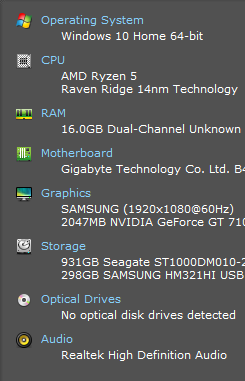
You can directly export this as a text or an XML file through File > Save as.
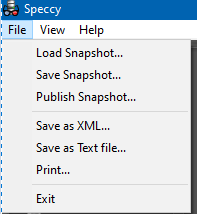
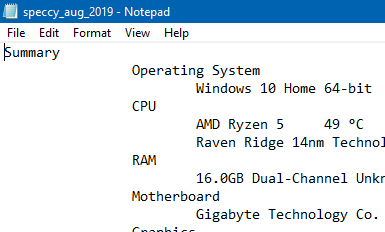
These details can also be saved as a Speccy snapshot (.speccy extension) through File > Save Snapshot which can then be loaded later on. Also, this snapshot can be directly published online which makes it easier when trying to troubleshoot or ask for external support.
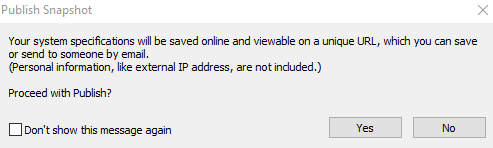
To know about each PC component in detail, simply choose it from the column.
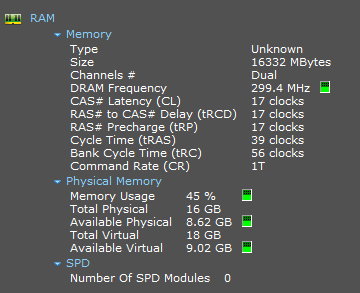

Speccy also has a useful find feature View > Find or Ctrl + F. To search for a particular item, simply bring up the Find box and enter the search term.
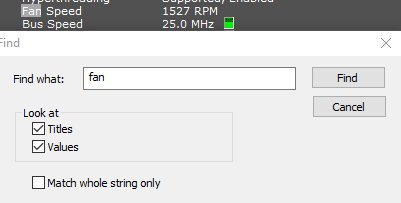
It will then display the related section.
Besides that, you can also proactively monitor hardware components like processors, mainboard and so on. To do that, choose View > Options.
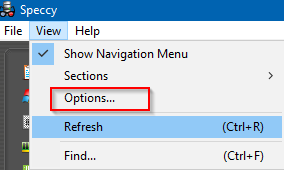
From the General section there, you can change how the temperature is displayed (Metric system or Imperial).
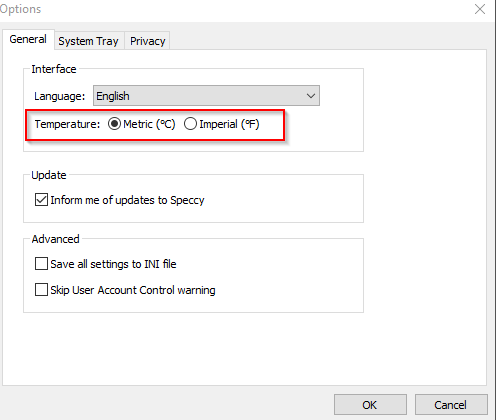
You can also add various system metrics like temperature of processors, graphics card, etc so that it will be displayed in the system tray. To do that, first enable the option of Minimize to tray.

Then, enable Display metrics in tray and select the hardware component for that. You can also change the refresh interval at which these metrics will be updated.
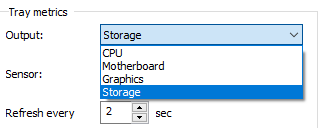
The added metrics depending on the PC component selected will now be directly displayed in the system tray.
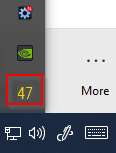
If the option of displaying them as a tooltip is enabled, you’d get the metrics by hovering the mouse over the Speccy icon from the system tray.
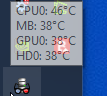
All done.