CCleaner – the PC tune-up tool also has its browser too which focuses on web privacy and security. Based on Chromium, this browser – CCleaner Browser is free to download and use.
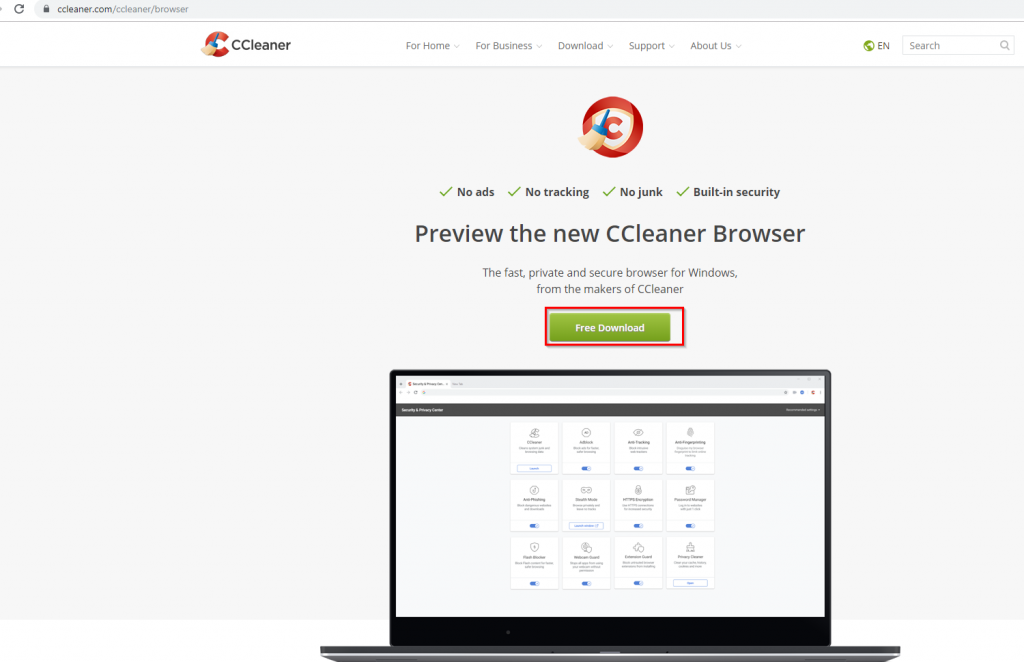
Download and install it from here. As of now, it is only available for Windows. Once installed, launch it.
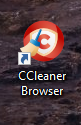
If you use Google Chrome, then using CCleaner Browser would be very similar. It, however, does have some additional features, all of which can be managed from the Security & Privacy Center. This can be accessed directly from next to the address bar through it’s icon.
![]()
It is essentially the central dashboard for CCleaner Browser through which you can turn off ads, force HTTPS encryption, change your browser’s fingerprints, delete web cookies as well as cache and more.
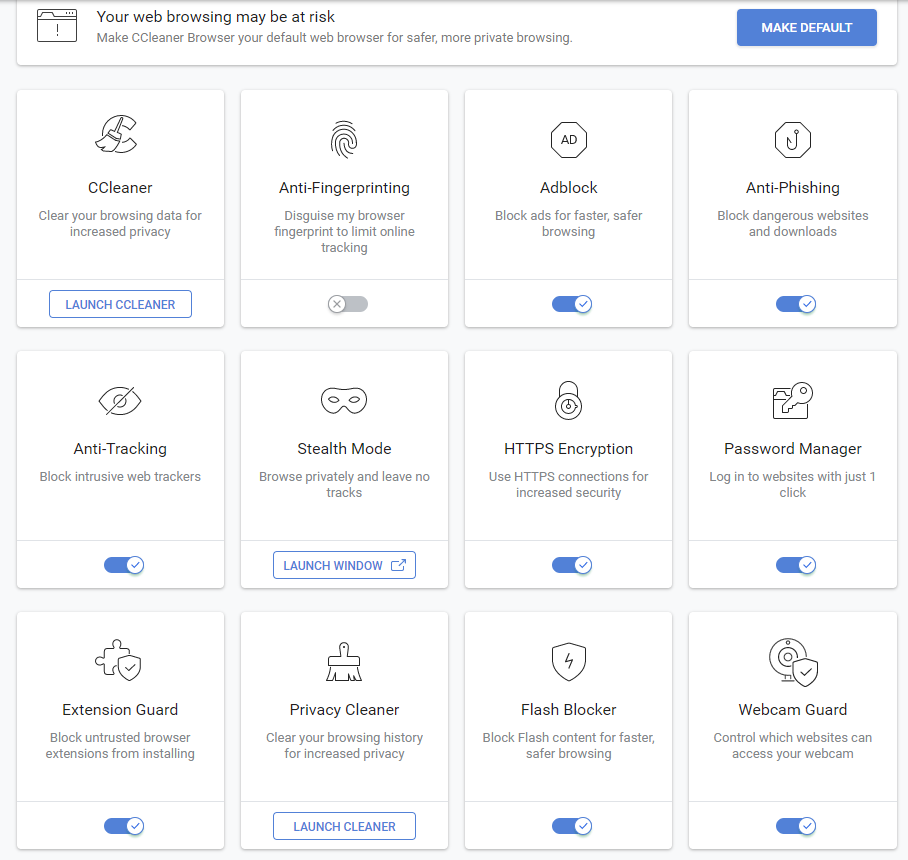
So, there is no need to install extra add-ons for these features as this browser comes with them built-in.
The dashboard is simple to use, click on any of the features to perform particular tasks. You can directly launch browser cleanup by clicking on Privacy Cleaner > LAUNCH CLEANER to clear web data.
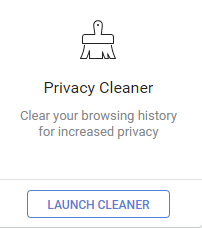
You can then choose what to delete and click Clear data.
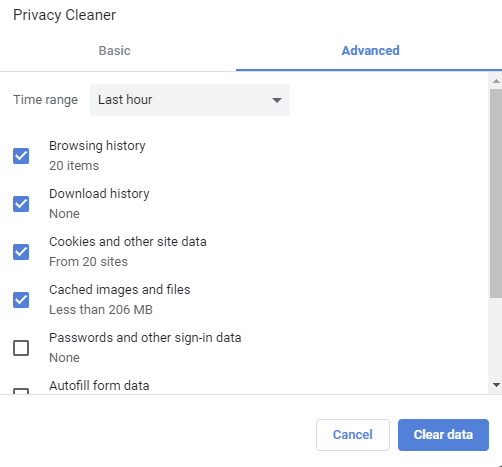
If CCleaner too is installed, that too can be accessed from here by clicking CCleaner > LAUNCH CCLEANER.
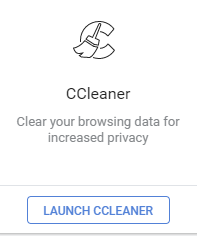
Other privacy features include Anti-Fingerprinting (change the browser’s digital fingerprint to stop it from being recognized), Anti-Tracking (block web trackers), Anti-Phishing (automatically block potentially malicious downloads), Webcam Guard (to allow or block specific websites from accessing webcam), Flash Blocker (to block Flash content), Extension Guard (to disable installing untrusted add-ons), Stealth mode (incognito / private browsing) and Password Manager (for storing passwords).
You can directly enable or disable these features using the slider, also to know more about what a feature is for, click on that option.
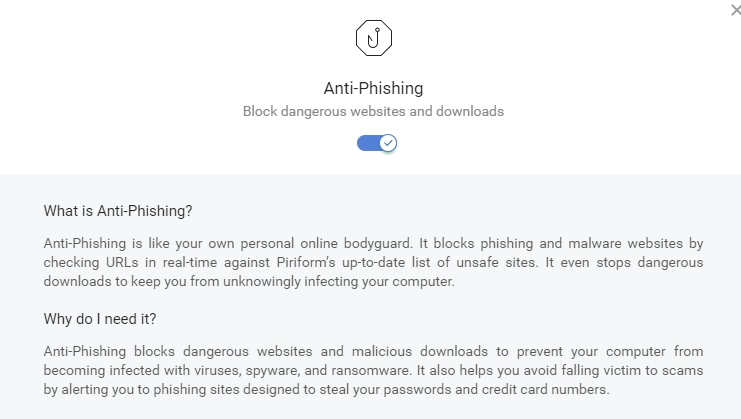
There will be a short description about each of these features and why they should be used for safer browsing.
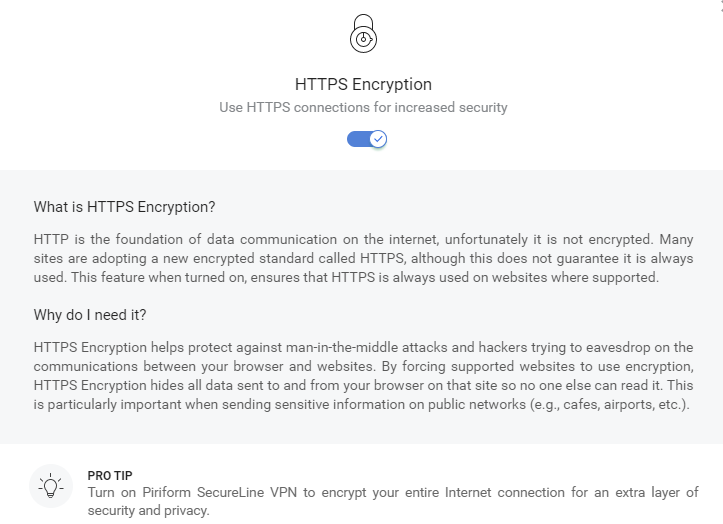
You can also turn on/off these features directly from their description boxes too.
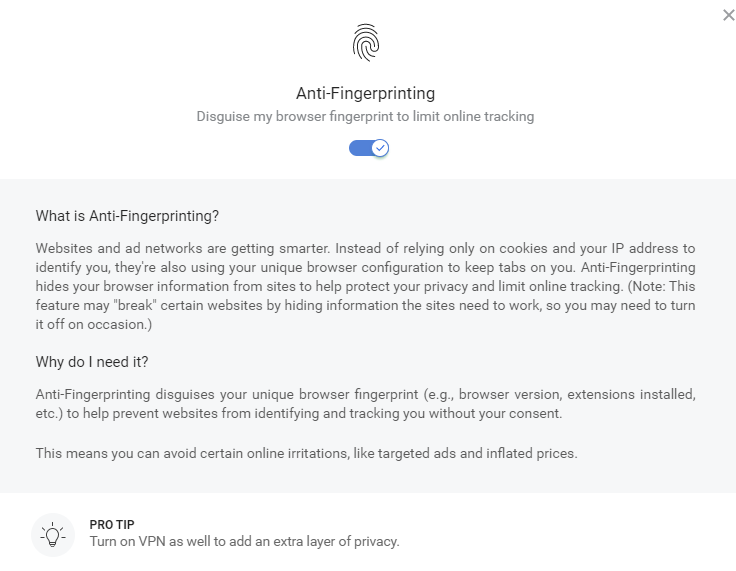
CCleaner Browser also has a built-in video downloader – CCleaner Video Downloader which will automatically be available whenever there is online video content that can be downloaded.
![]()
Other browser settings like changing the homepage, start-up behavior, choosing the download path for files and other commonly used browser settings can be configured just like in Chrome. To do that, click on the three dots icon and select Settings.
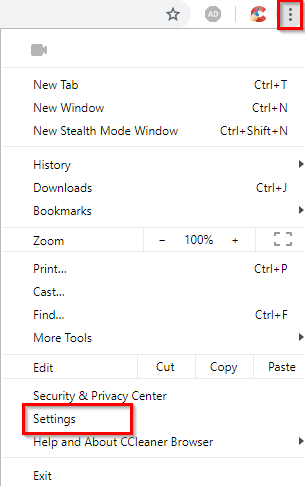
Then change these options as needed.
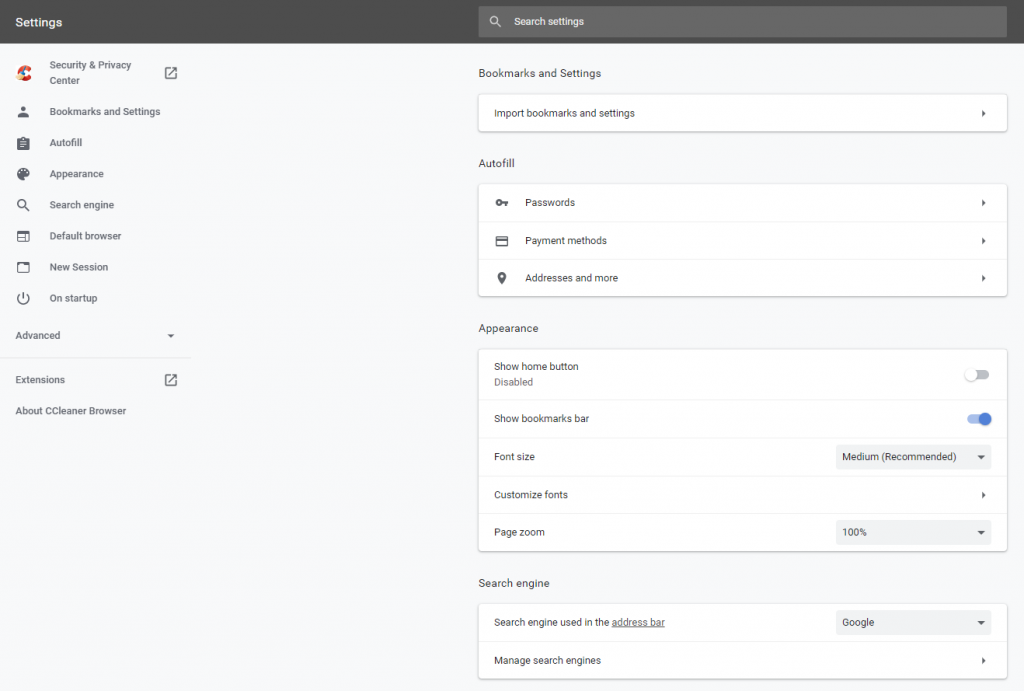
If you are looking for a similar Chromium based browser that focuses more on multimedia features, then SlimJet can be a good choice, and of course for anonymity, there is Tor.
Happy browsing.