Mousepad is a minimalistic text editor for Linux that’s based on Leafpad.
To use it in Linux Mint (which has xed has the default text editor), open Terminal and type:
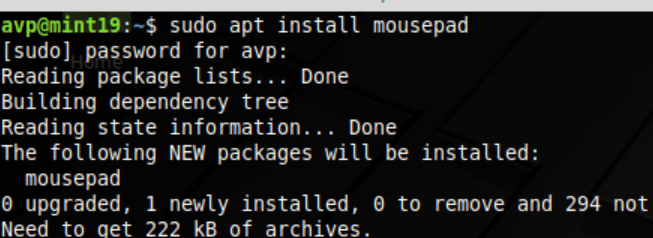
This example uses Linux Mint 19 Xfce for Mousepad installation and usage.
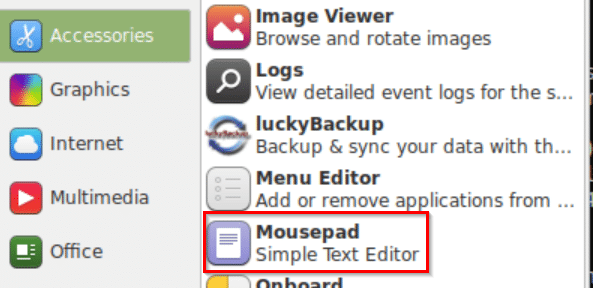
The default view for Mousepad is quite minimalistic.
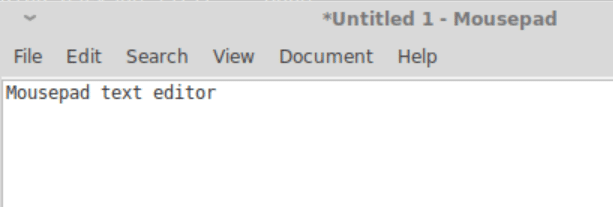
General settings:
You can, however, enable Status bar and Toolbar from Edit > Preferences > Window or from the View drop-down menu.
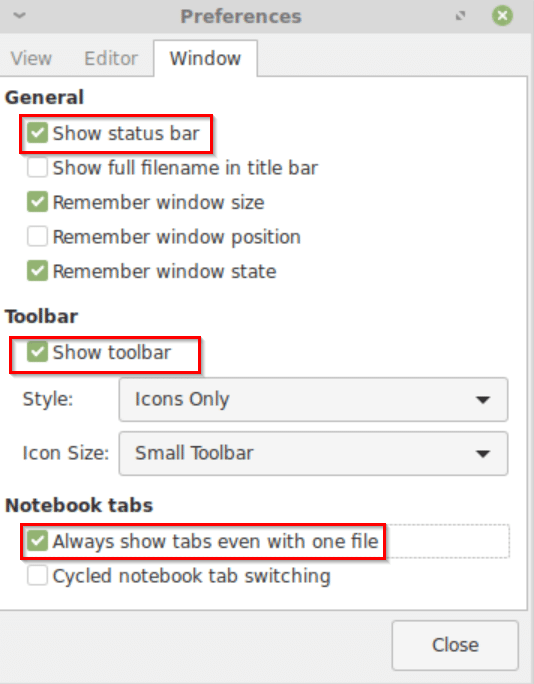
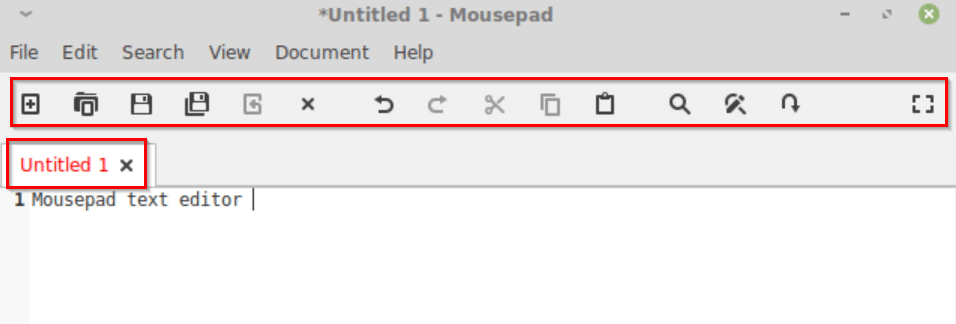
Also, it supports various color schemes and these can be enabled from View > Color Scheme.
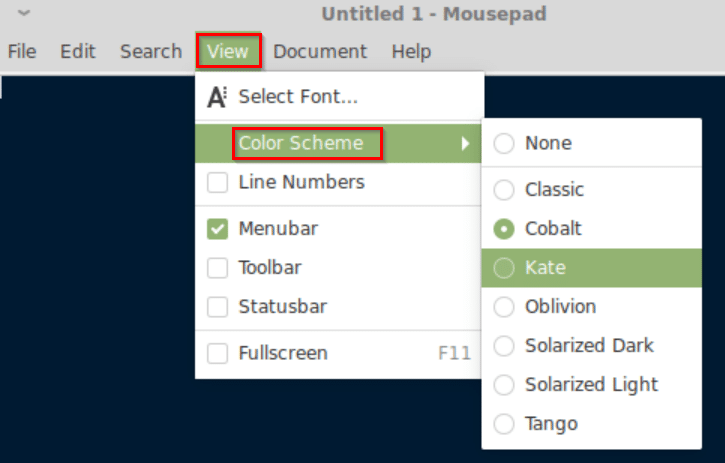
Tabs and text editing:
This text editor supports tabs but by default, the main tab isn’t displayed. To always have it displayed, go to Edit > Preferences > Window and from Notebook tabs, enable Always show tabs even with one file.
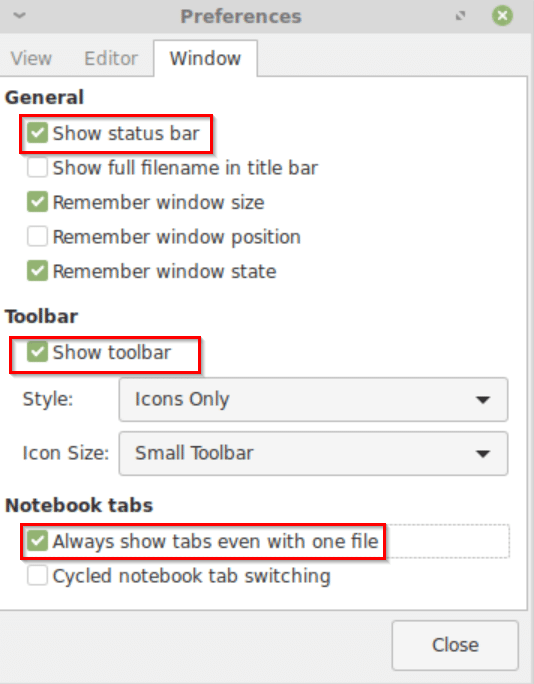
You can detach and save multiple tabs through right-click.
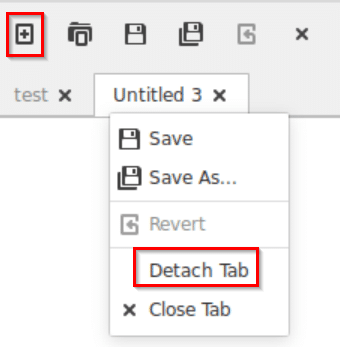
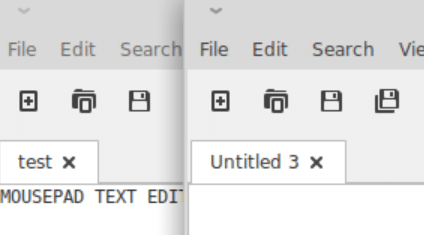
Mousepad can also edit the highlighted text to transform it into uppercase, lowercase, title case and so on. Select the text to be transformed and right-click on it to select Convert.
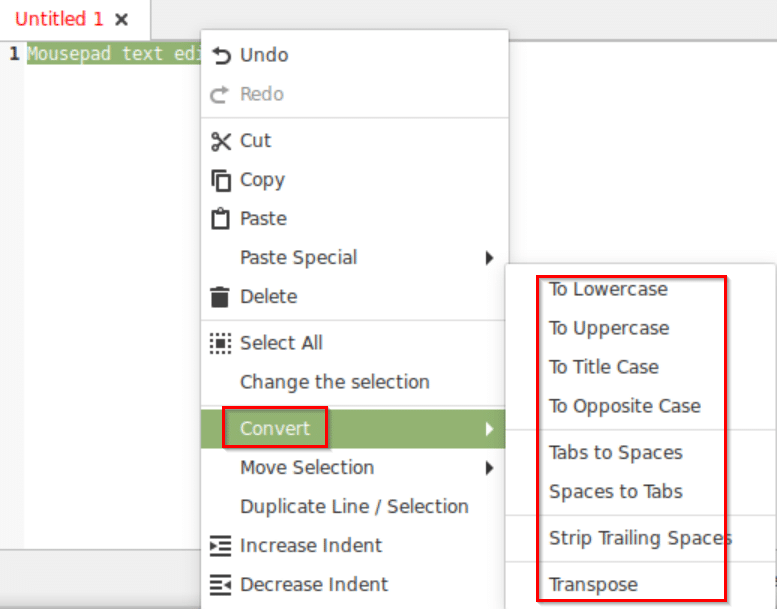
Also, you can use Mousepad in a full-screen view by clicking on the box icon at the extreme right or by F11.
![]()
Other than that, it also supports various file types like HTML, extensions for different programming scripts and languages and so on. These can be selected from the drop-down menu through Document > Filetype.
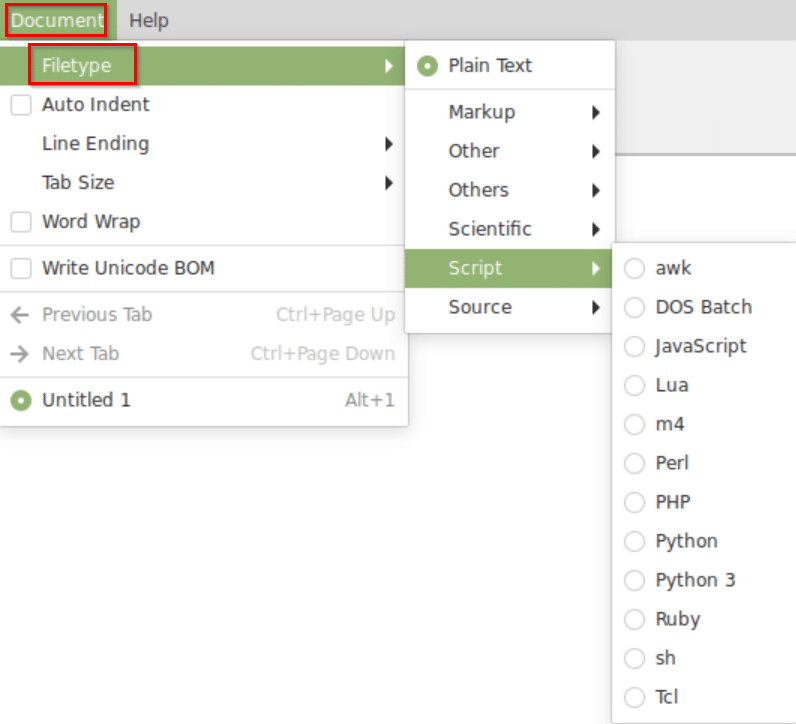
This is a plain but useful text editor to work with, do try it out.
Very interesting article. You can find anything on the internet. Even order a good essay ewriters.pro