Virtual desktops in Windows 10 have a default naming scheme like Desktop 1, Desktop 2, and so on and can be directly accessed using the shortcut keys Win key +Tab.
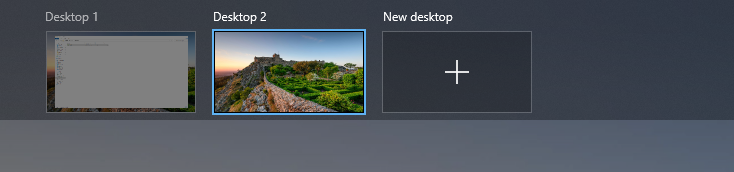
(More on keyboard shortcuts for virtual desktops can be found here).
However, with the May 2020 version 2004 update, you can now rename them too as needed which makes it easy to locate and use them.
Checking and updating to version 2004:
For this, the PC needs to be updated to Windows 10 version 2004. You can check the current version by accessing Windows Settings (Win key +I) and choosing System.
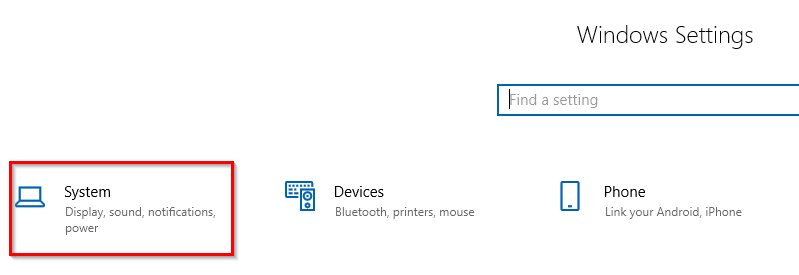
Click on the About tab at the end to find the version details.
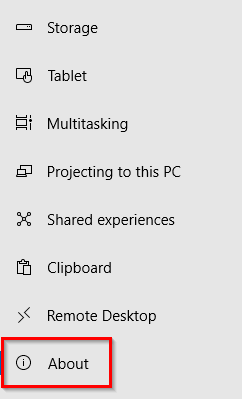
In the Windows specifications section, the version will be displayed.
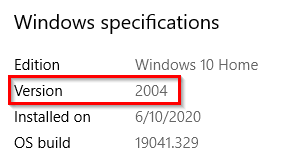
Although Windows 10 silently downloads the updates and then once ready prompts you to install outside active hours, you can speed it up manually from the Update & Security settings.
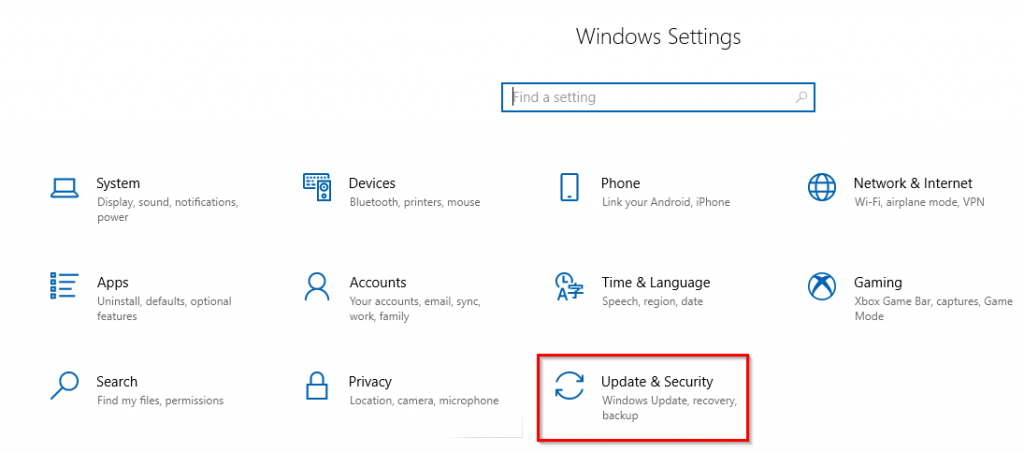
Then click on Check for updates. If they are available for your device, you can choose to download and install them. It will take a while though as this is a major update.
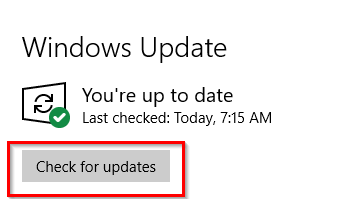
Renaming virtual desktops after updating to version 2004:
After updating to this version, access the virtual desktops like before using the Win key + Tab. Then click on the desktop name, the title can now be edited unlike before.
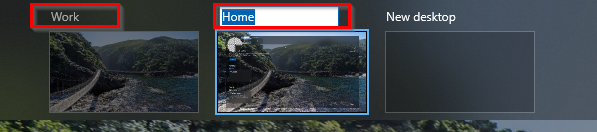
Name the virtual desktops as required.
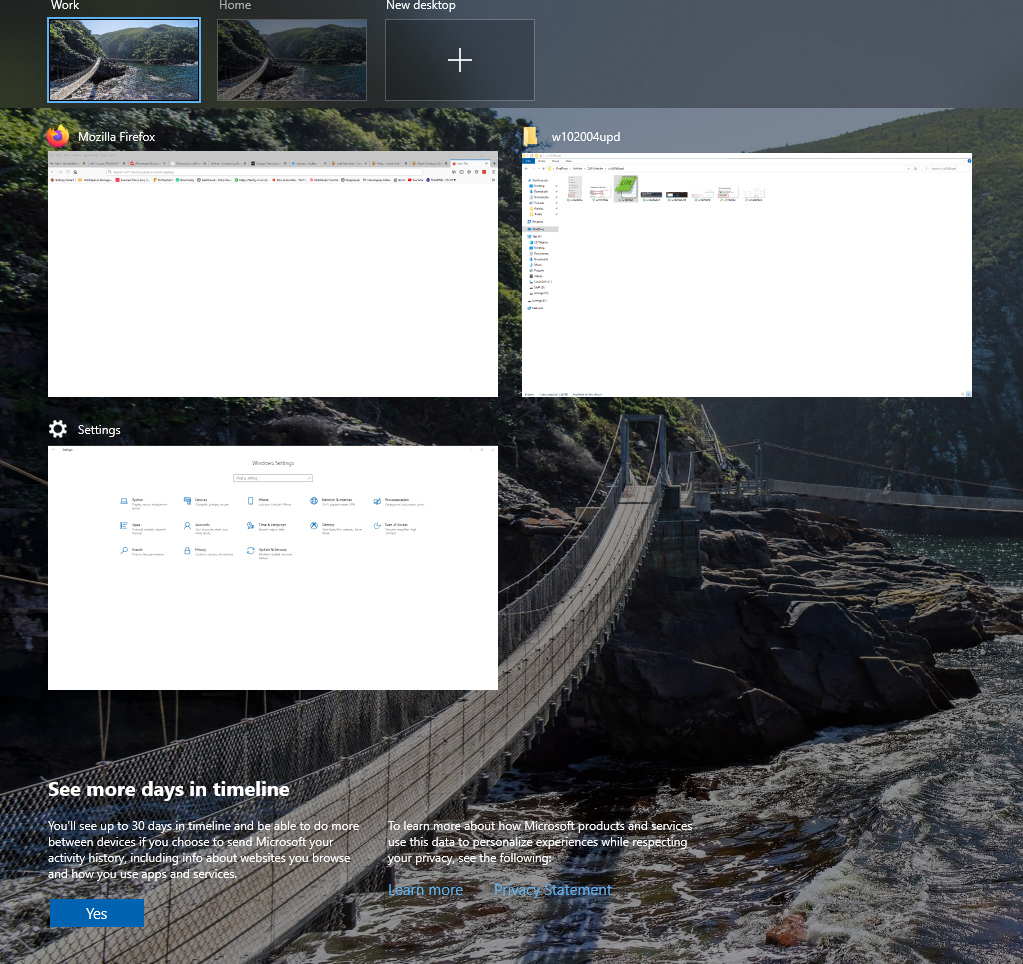
All done.