Snip & Sketch app in Windows 10 is useful for taking screenshots and annotating them. It can be configured to add a default outline or border to these captured screenshots or snips.
Here is how:
Open the Windows 10 search box (Win key + S) and type in Snip & Sketch.
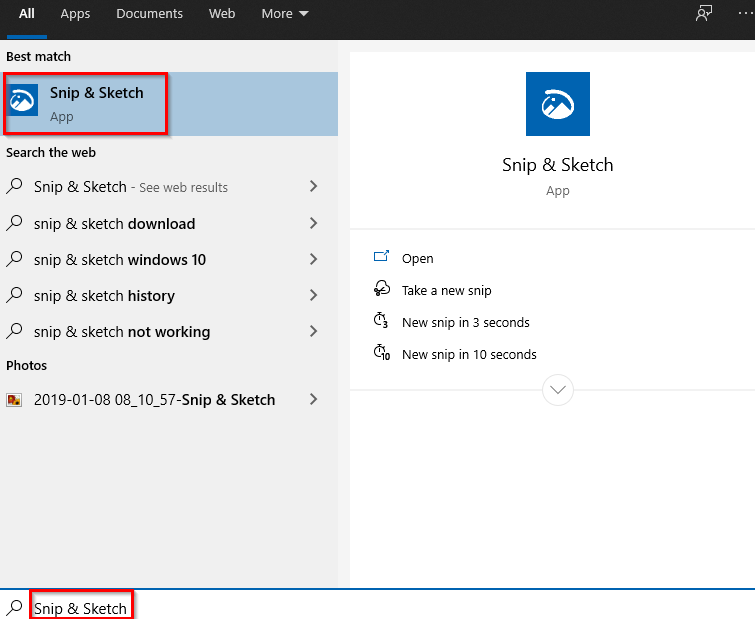
Choose the app and open it.
Click on the ellipsis buttons at the right of the Snip & Sketch window that is displayed.
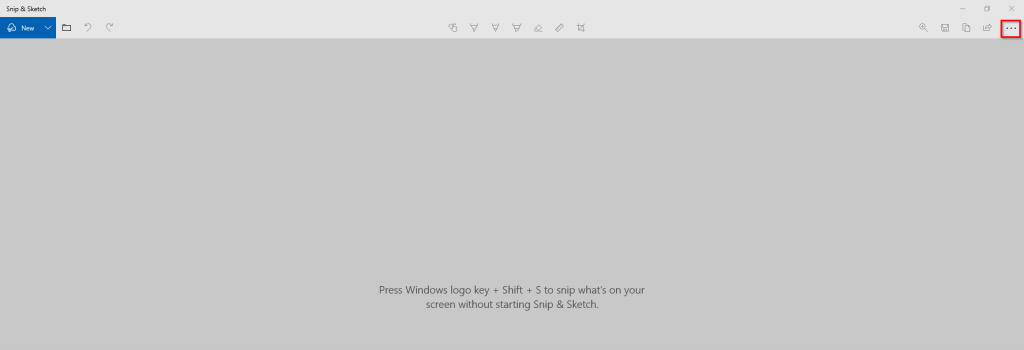
Then choose Settings.
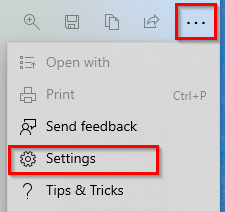
Next, scroll down to the Snip outline section and enable it.
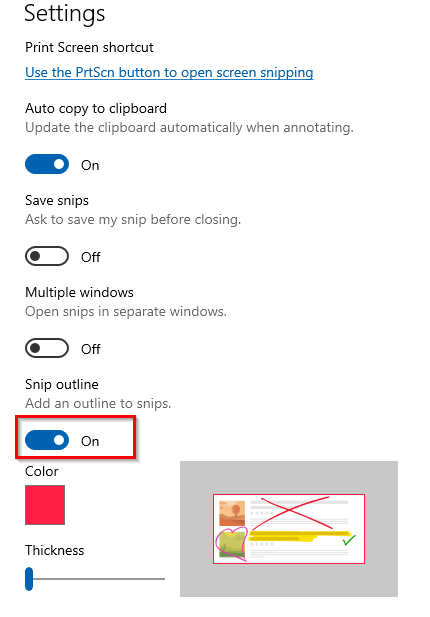
From now on, this outline will be automatically added to all the captured snips taken with Snip & Sketch.

You can also change the color and the width of this outline from the Snip & Sketch settings.
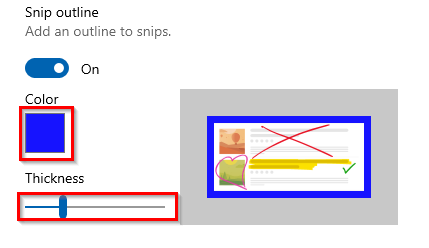

All done.