Files that are downloaded through the Skype app in Windows are by default stored in the user’s Downloads folder. This path can be changed to any other folder.
Here is how:
Open Skype and click on the ellipsis icon.
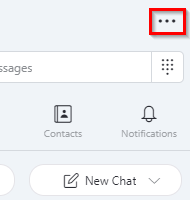
Then select Settings.
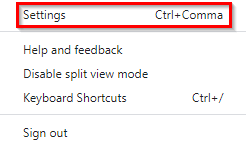
Next, scroll down and choose Messaging.
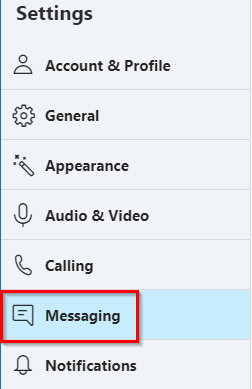
The MESSAGING & CHATS section will show the default download path (Downloads folder) listed for When I receive a file. Click on Change Directory next to it.
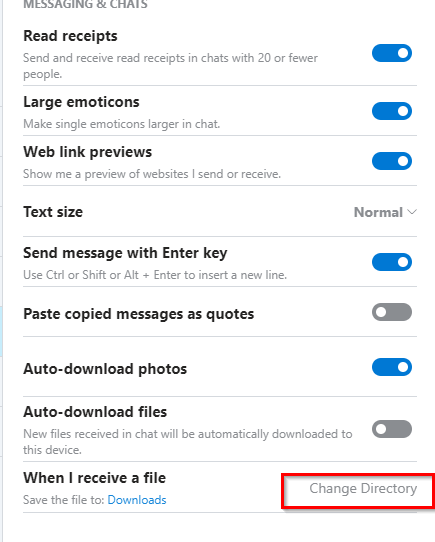
It will open Windows Explorer. Choose any other path as the download destination and click Select Folder.

The new path will now be the default download location for receiving files through Skype.

Also, you can disable auto-downloading of photos and files from here. Toggle the sliders next to Auto-download photos and Auto-download files to turn them off.
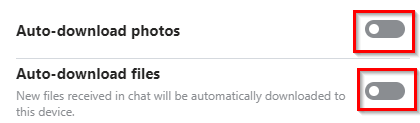
By the way, you can also download your Skype chat history and other data and save it locally.
All done.
