New Tab Redirect is a Google Chrome add-on that can open new tabs as custom URLs or web pages. So, if you’d like to set a specific website URL or a web page to open as a new tab, then this add-on can help with that.
Download and install it from the Web Store here.
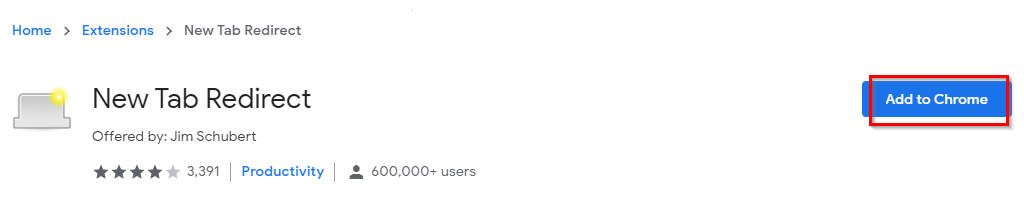
Once installed, there will be a brief description of how it works.
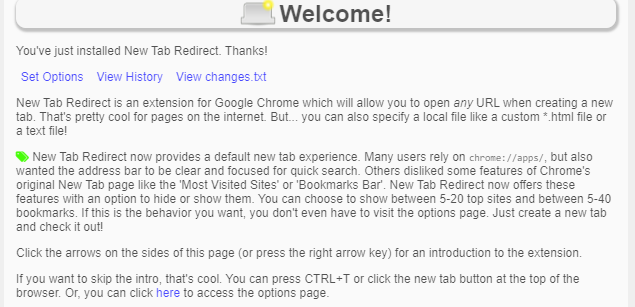
After installing it, when a new tab is opened, Chrome will prompt you to whether allow the New Tab Redirect add-on to control the tab or keep the default settings. Select Keep it for the add-on to work.
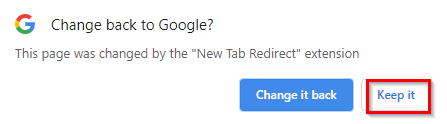
Also, there will be a prompt to allow managing Apps. You can grant New Tab Redirect add-on the required permissions to do so by choosing Grant ‘management’ Permission.

Without it too, you can still redirect tabs though.
You can also pin the New Tab Redirect add-on icon next to the Chrome address bar by clicking on the Extensions icon and enabling pinning for it.
![]()

Using New Tab Redirect:
To start using it, access the add-on options by clicking on the add-on icon and choosing Options.
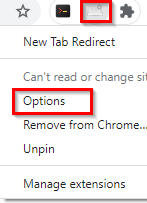
Adding a web URL:
This will open the URL settings page. Under the Redirect URL box, enter any custom link that needs to be set as a new tab.

There are already some default ones listed like popular websites and Chrome settings pages if you want to add any of them for redirecting tabs.
Enter the URL to be opened and click on Save.
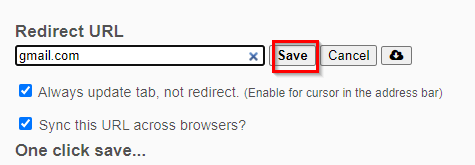
You can also enable the options of syncing it across browsers if Chrome sign-in and sync is enabled.
The new URL will be saved. Now whenever a new tab is opened, instead of the default tab page, the URL will open.
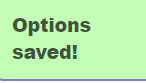
Adding a local URL:
You can also use a local URL to open using the New Tab Redirect add-on. So, if you have a custom local file or a webpage that is to be loaded as a new tab, use the file:// prefix to load that custom file.
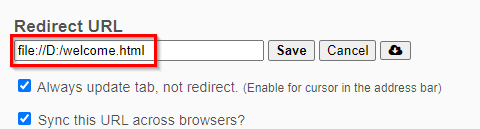
It will be displayed every time a new tab is opened.
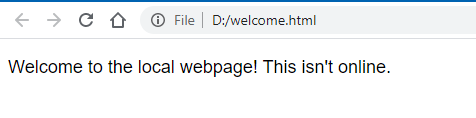
Managing permissions:
Also, you can change the permission settings from the Permissions section.
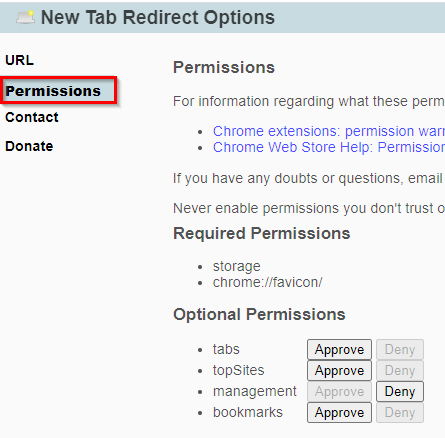
There are Required Permissions which are essential for the add-on to work and are enabled by default. The Optional Permissions can be revoked or granted anytime from here.
This is a useful add-on to redirect tabs to other websites or custom URLs. Also, if you are looking to beautify tabs and have a To-Do displayed in new tabs, then Momentum for Chrome can be a good option too.
Happy browsing.