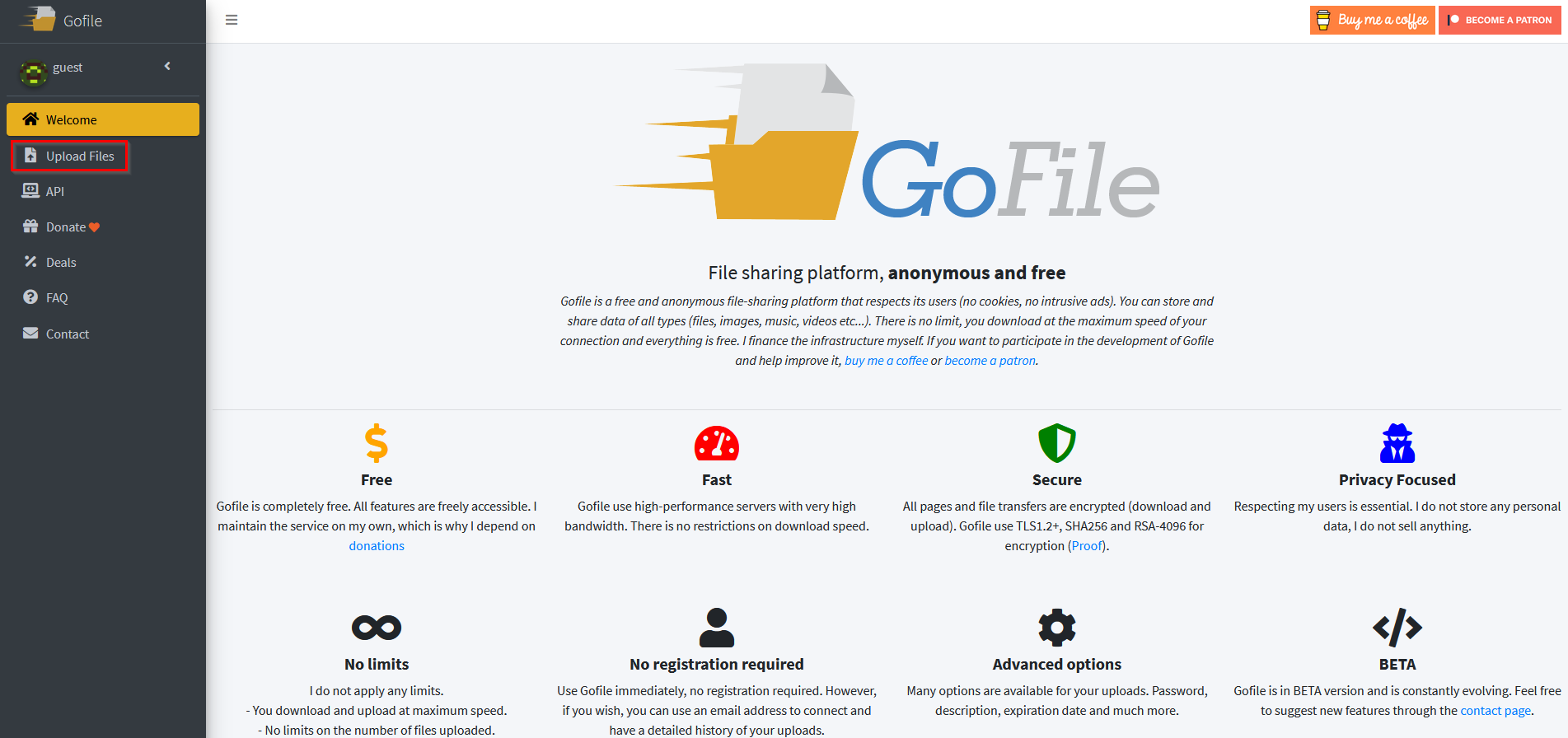GoFile.io is a free and anonymous online file sharing service that makes it easy to send and receive files. There are no size and file type restrictions to use it either.
Uploading files using GoFile:
To send files, go to the GoFile homepage here.
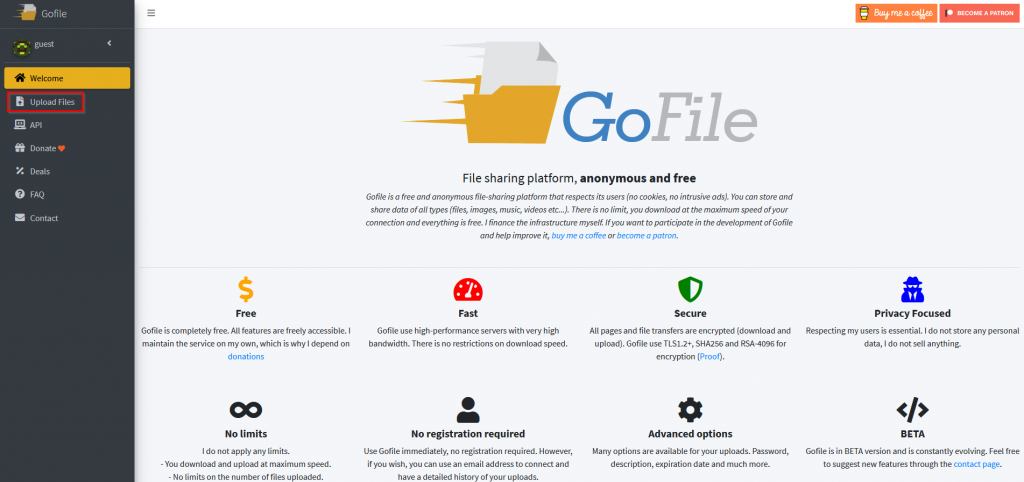
Creating an account is optional and you can upload without making one.
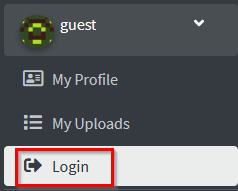
If you create an account, you can later access the uploaded file. Without an account too, the files can be sent.
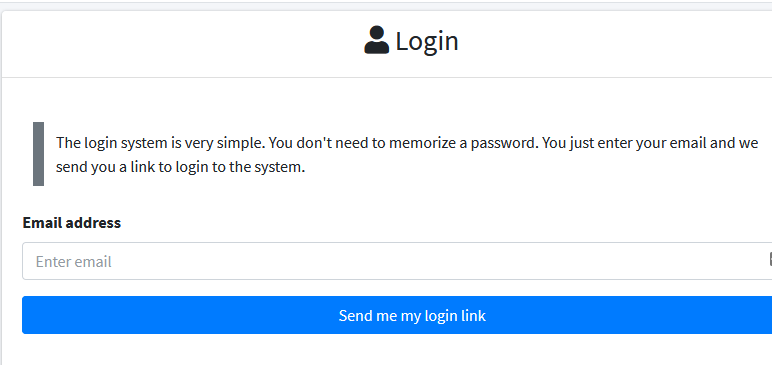
Click on Upload Files. The selected files can be uploaded either by dragging them or by clicking on the Click here button.
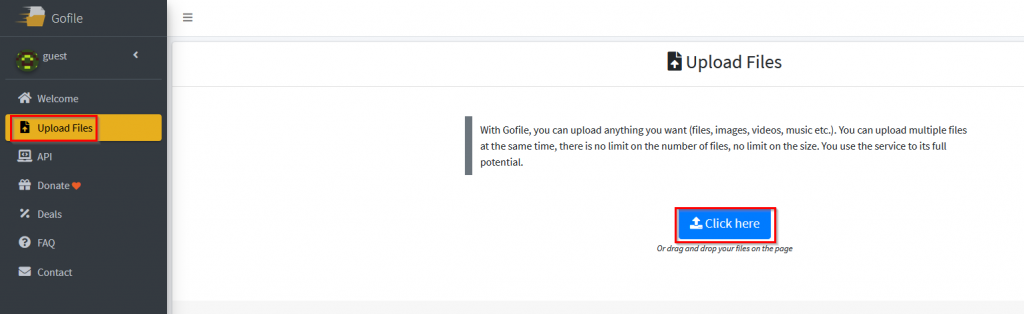
Depending on the file size, it may take a bit to upload. There are other options that you can choose from before uploading the file.
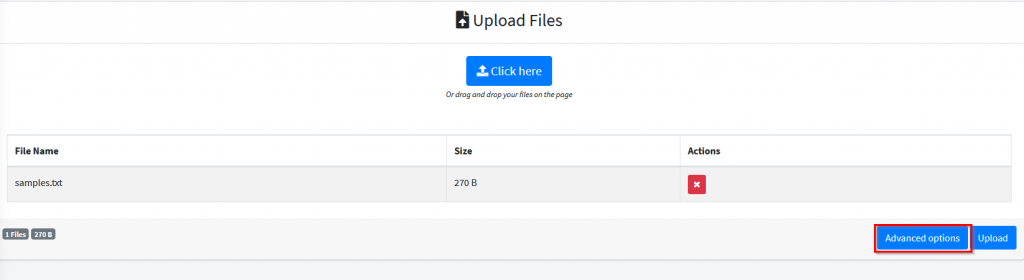
Click on the Advanced options for that.
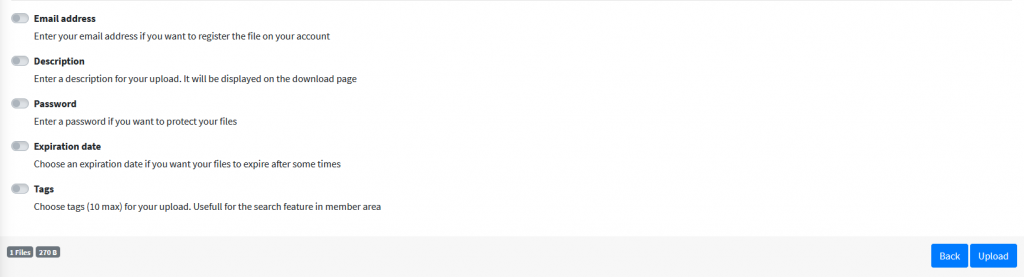
From here, you can choose an email address for registering a GoFile account. Doing so would make your uploaded files accessible from your account at a later point in time if needed. Other than that, you can also enter a file description.
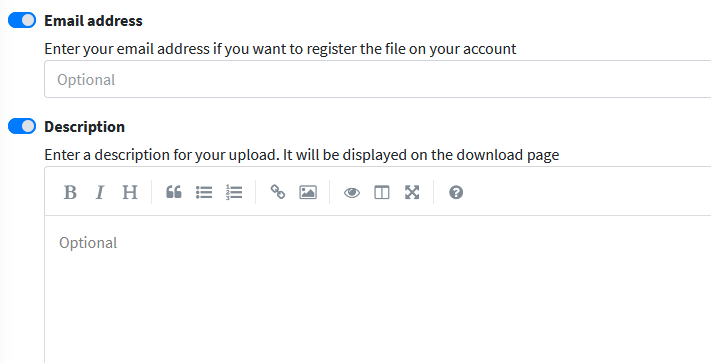
Enabling a password is also an option. GoFile also supports file expiration so you can enable the Expiration date for time-sensitive files.
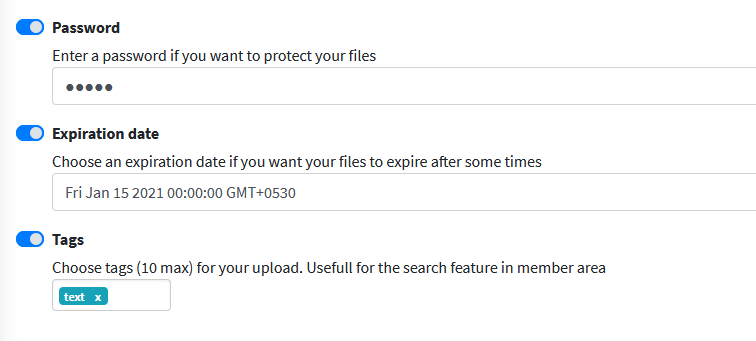
Finally, relevant tags can also be added for the file to be uploaded. After choosing these settings, click on Upload.
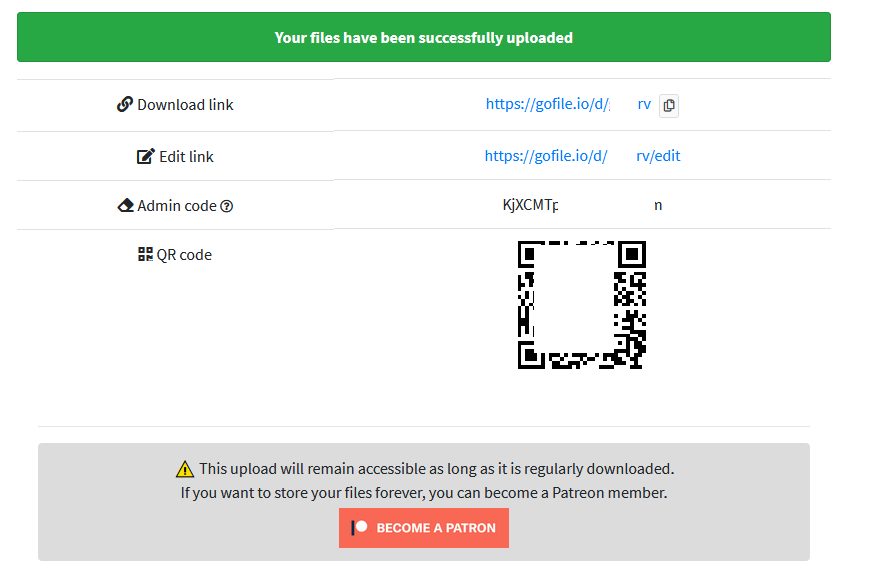
Once uploaded, you’d have the Download link, Edit link, Admin code, and the QR code available for the file to be accessed. The Download link opens the file in a read-only mode while the Edit link is to change the file contents. The Admin code is for deleting the uploaded file.
Opening the uploaded files using GoFile:
To access the uploaded file, access the Download link in any of the browsers.
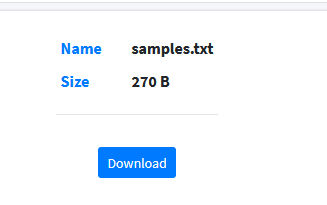
If the file is password-protected, you’d need to enter the password to open it.
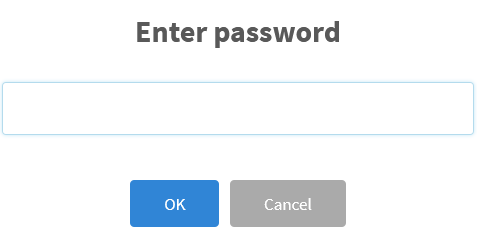
The bottom of the file will display various details like the expiration date if any, the file size, the number of downloads, and so on.
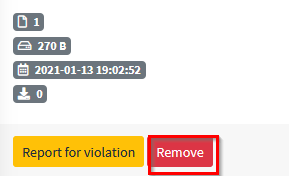
To delete the file immediately, click on Remove. Then enter the Admin code for that.
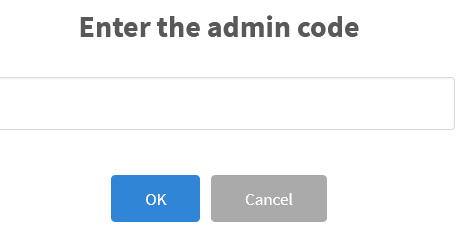
The file will be deleted.
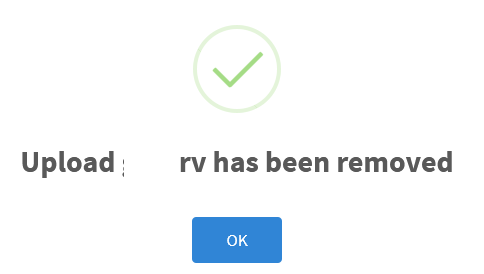
Otherwise, they will be auto-deleted after ten days of inactivity ( no new downloads).
This is a free and anonymous file sharing service with no restrictions on file size and types, and so you can contribute to it to keep going.
Happy transferring.