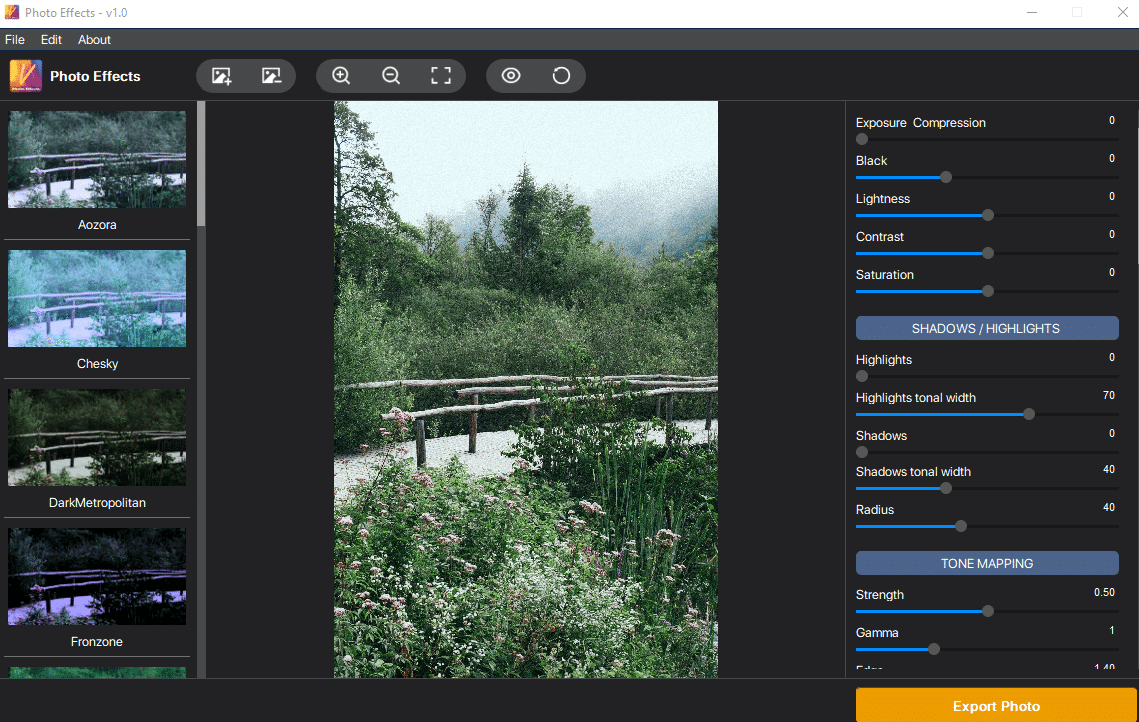Vertexshare Photo Effects is a free image editing tool that can add various filters and effects to existing images. There are 15 preset filters and over 30 different settings for enhancing images.
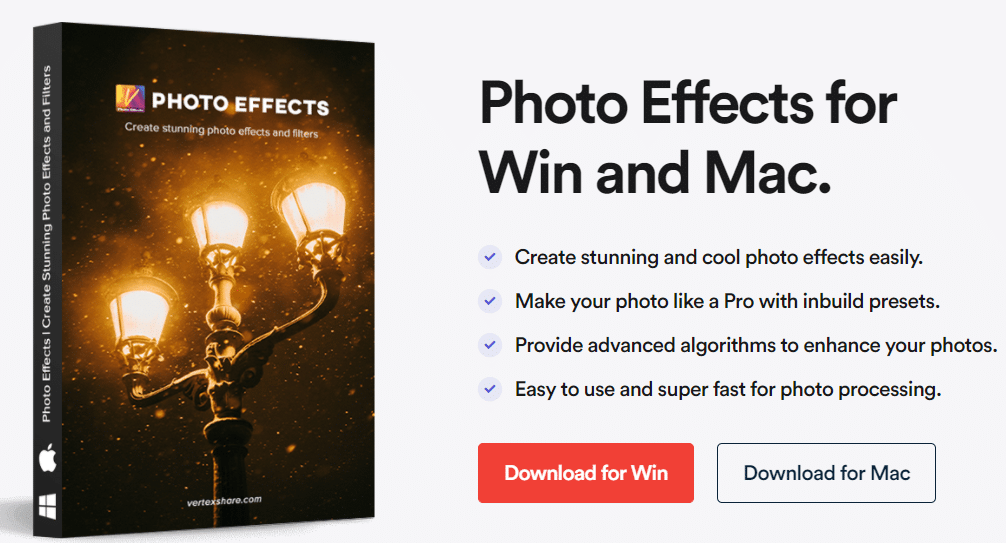
It works offline and can be downloaded for Windows and Mac.ÂÂ
After it is installed, launch Photo Effects. The main interface consists of the central pane for editing images, the left pane for choosing from the available filters, and the right pane for adding effects.
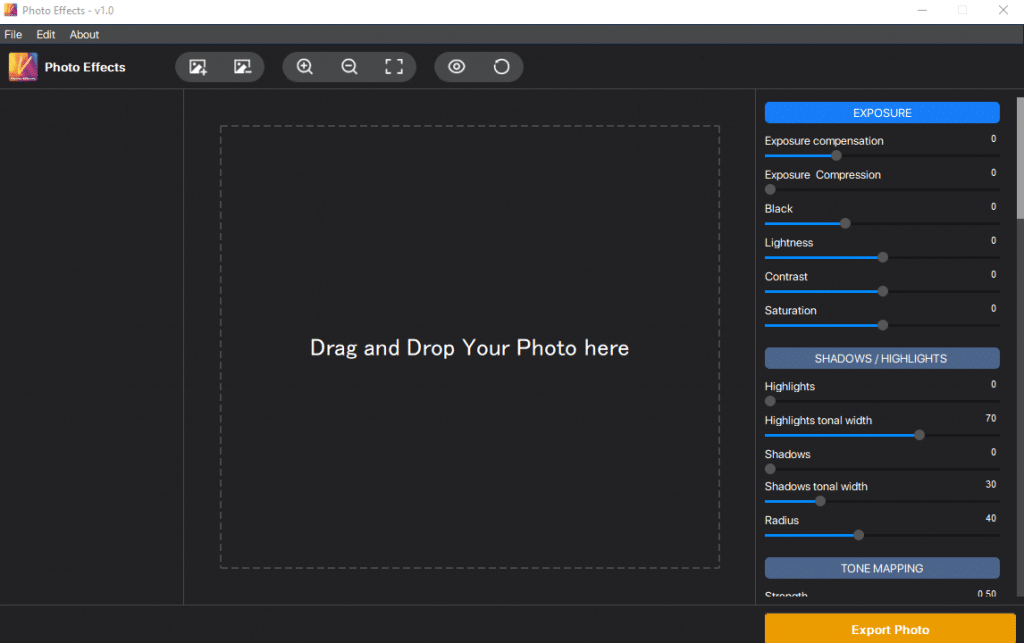
To add an image, drag and drop it to the central pane. Alternatively, it can be added from the File > Add Photo menu.
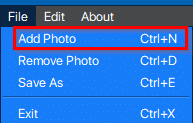
After adding the image, select the effects from the right pane.ÂÂ
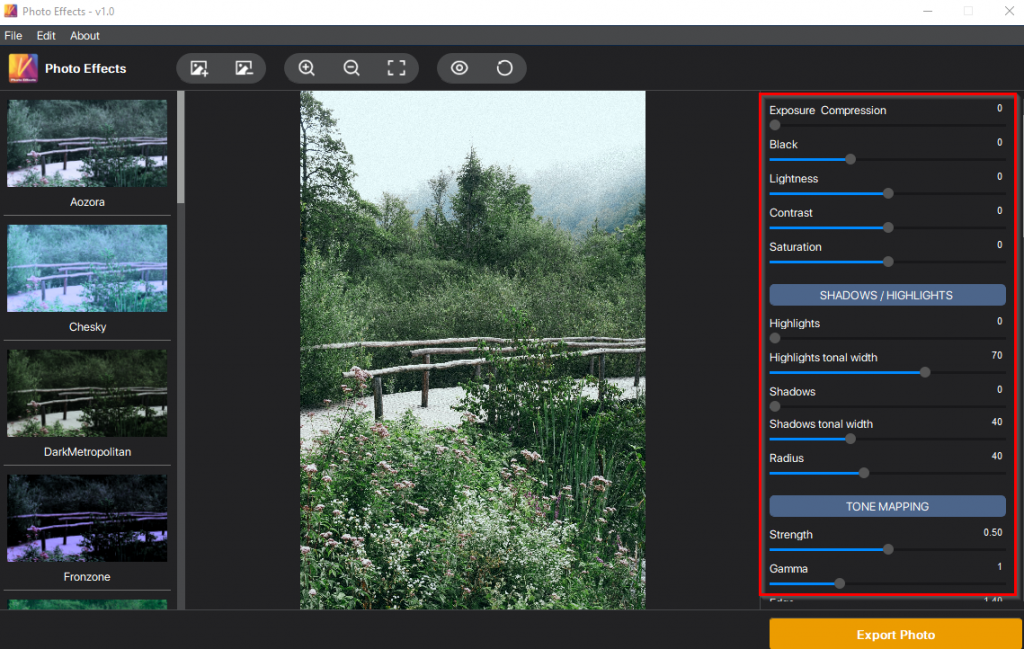
Effects:
Here are the available effects:
EXPOSURE: Change image saturation, contrast, and brightness settings with this effect.
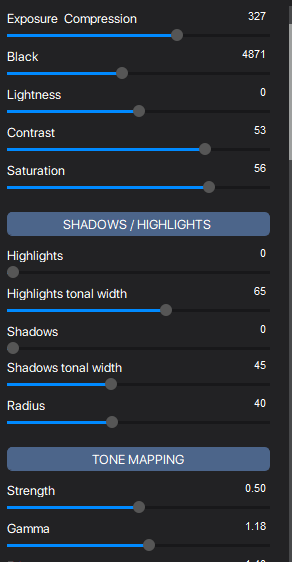
SHADOWS/HIGHLIGHTS: Highlight image shadows, tonal width, and more.
TONE MAPPING: Enhance flat HDR with more details through the Tone Mapping effects.
DYNAMIC RANGE COMPRESSION: Contrast and enhance HDR images with Dynamic Range Compression.
SHARPENING: Make the images clearer and enhance with Sharpening values.
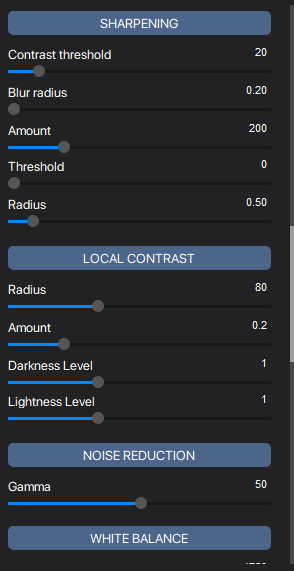
LOCAL CONTRAST: Selectively add contrast to smaller image regions while keeping the overall image intact through Local Contrast settings.
NOISE REDUCTION: Remove noise and improve image quality for images taken using digital cameras through Noise Reduction settings.
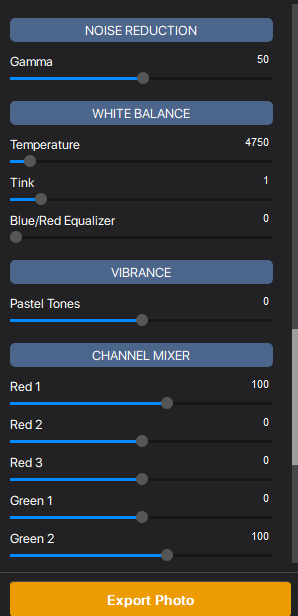
WHITE BALANCE: Enhance color values and image tint quality to better lighting with White Balance.
VIBRANCE: Change image pastel tones by adjusting the Vibrance values.
CHANNEL MIXER: Add and change RGB values from here.
SOFT LIGHT: Increase or decrease the image light strength with Soft Light.
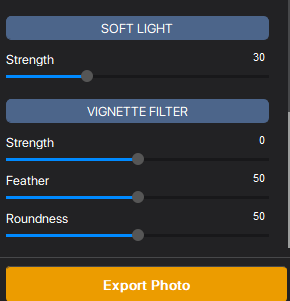
VIGNETTE FILTER: Change other image effects like roundness and feather by adjusting their values from here.
Depending on the selected effects, the image preview will change. To undo or reset the changes, click on the undo icon from the top menu if needed.

Filters:ÂÂ
Select from the available list of filters in the left pane. Various preset filters like Fronzone, Freya, Aozora, Chesky, and more can be chosen. Once selected, the image pane will show the preview.
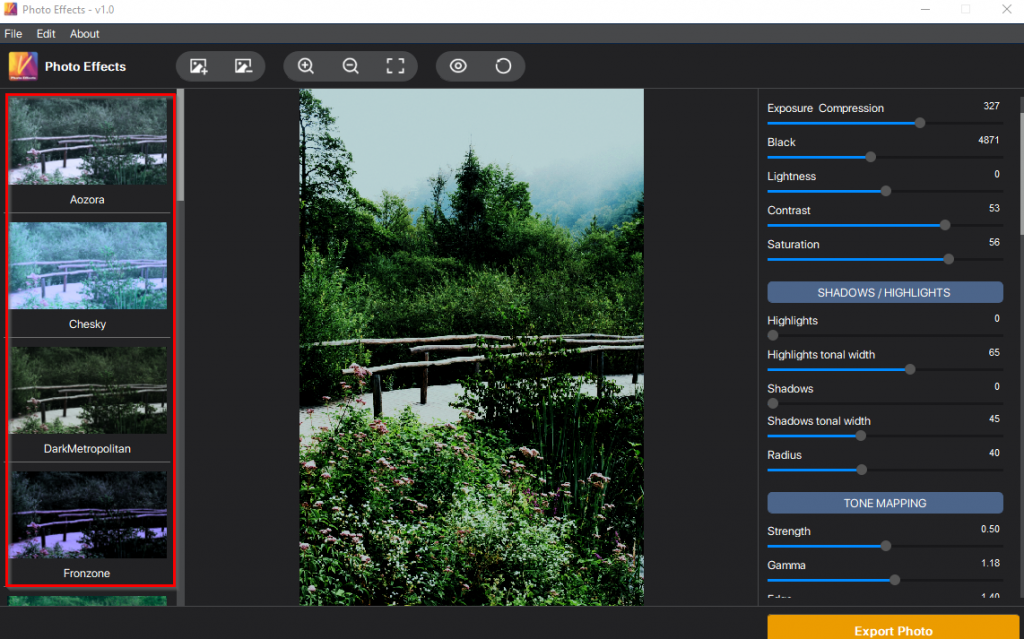
After the filters and effects are finalized, click on the Export Photo button. ![]()
The edited image will then be exported and saved locally.
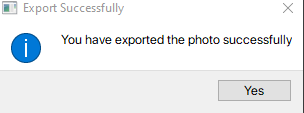
It is a simple image editing tool that’s free to download and use. Customize the images with a few clicks to add filters and effects.
Happy editing.