Syncing browsing data is a useful feature that is found in various browsers. It can help to maintain a consistent browsing experience across different devices. This requires a sync account depending on the browser which can be used to sign in anywhere and download the synced data.
You can however choose what to sync and make available instead of syncing everything like typed-in data, browser history, and more.
Here is how to sync selectively in most of the commonly used browsers:
Google Chrome:
In Google Chrome, access the browser settings by typing in the address bar:
![]()
From the You and Google section, click on Sync and Google services.
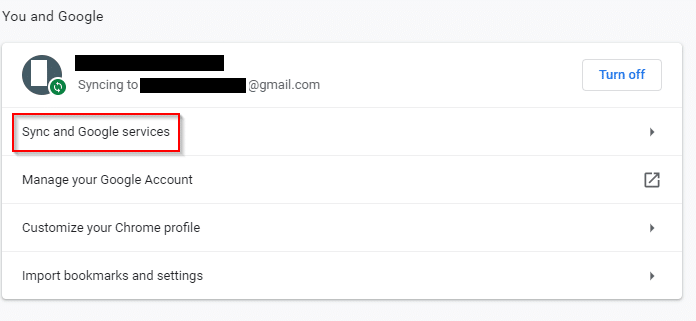
Then click on Manage what you sync from the Sync section.
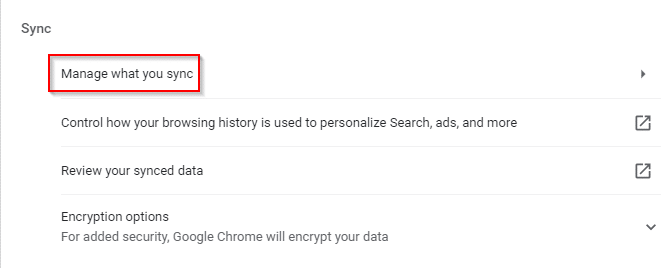
The default option when sync is enabled is everything. Choose Customize sync and then turn on/off specific items like Apps, Bookmarks, Extensions, and so on.
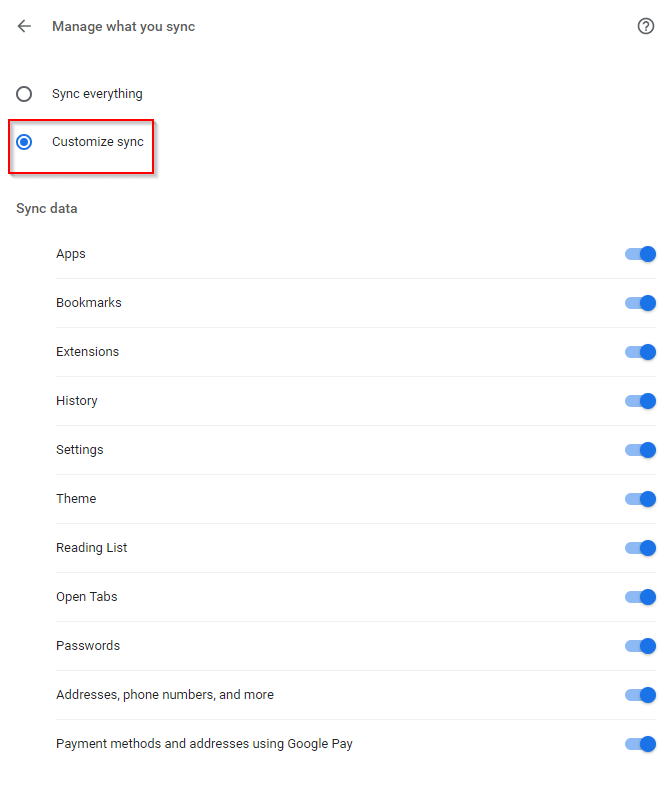
Alternatively, you can access these sync settings by typing in the address bar:
Mozilla Firefox:
In Mozilla Firefox, access the Sync settings by typing in:
![]()
Then select Sync.
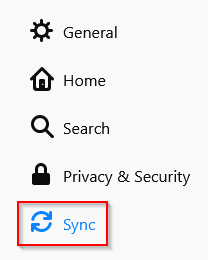
A list of all the browser items enabled for sync will be listed here. To customize them, click on the Change button.
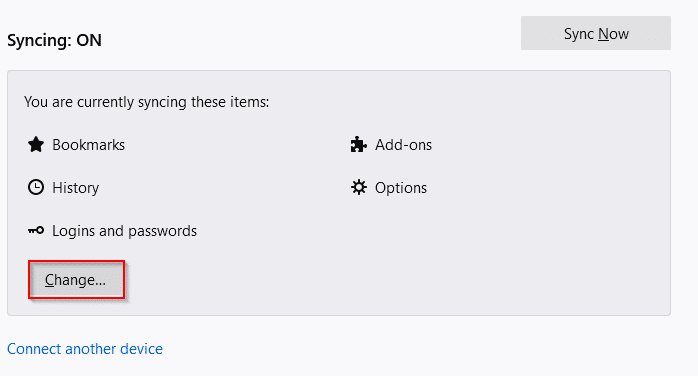
Then enable or disable various items like Bookmarks, History, Open tabs, Add-ons, and so on.
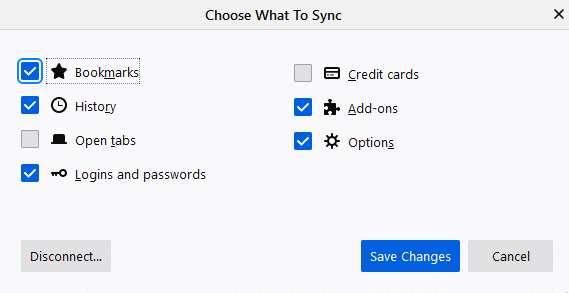
Click on Save Changes. Only the enabled items will be synced the next time.
Opera:
In Opera browser, click on the menu icon and select Synchronise.
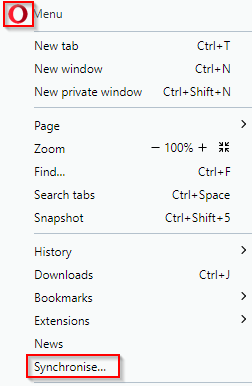
Then sign in and select the items to be synced.
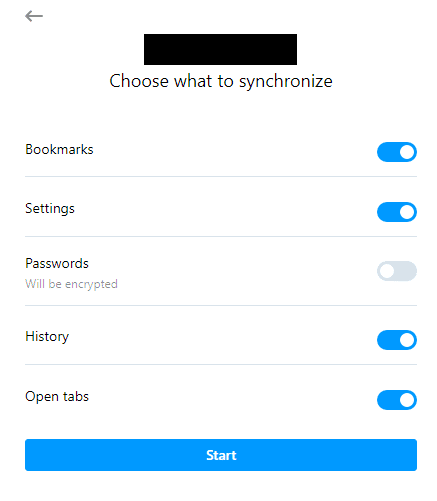
Vivaldi:
Click on the Vivaldi menu and select Settings.
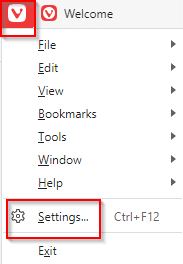
Scroll down to Sync and log in with your Vivaldi account if not logged in. Once logged in, under the Data Synchronisation section, the items to selectively sync will be listed.
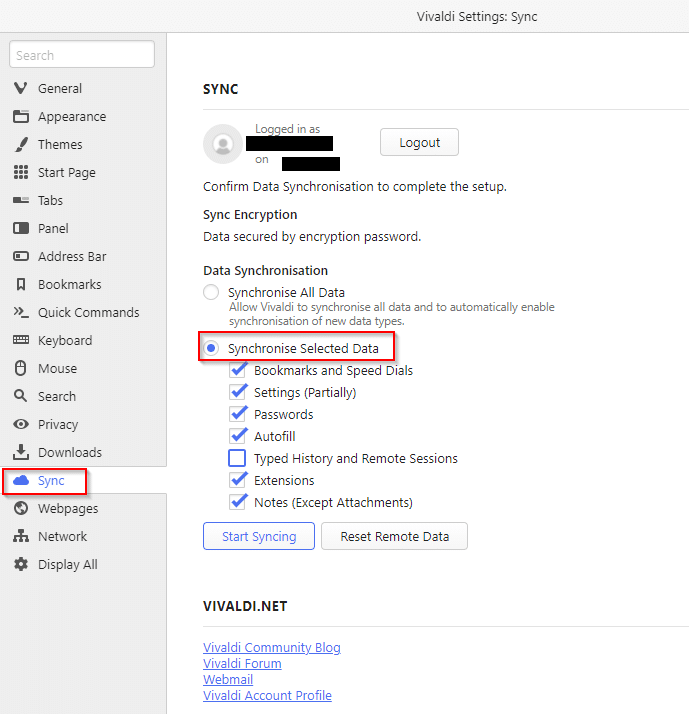
Choose as required.
Brave:
For customizing sync settings in Brave browser, type in:
![]()
Then click on Sync.
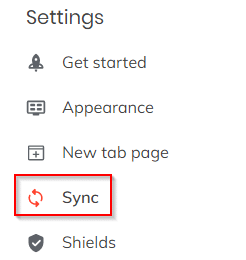
Scroll down to Sync Settings and select Customise sync.
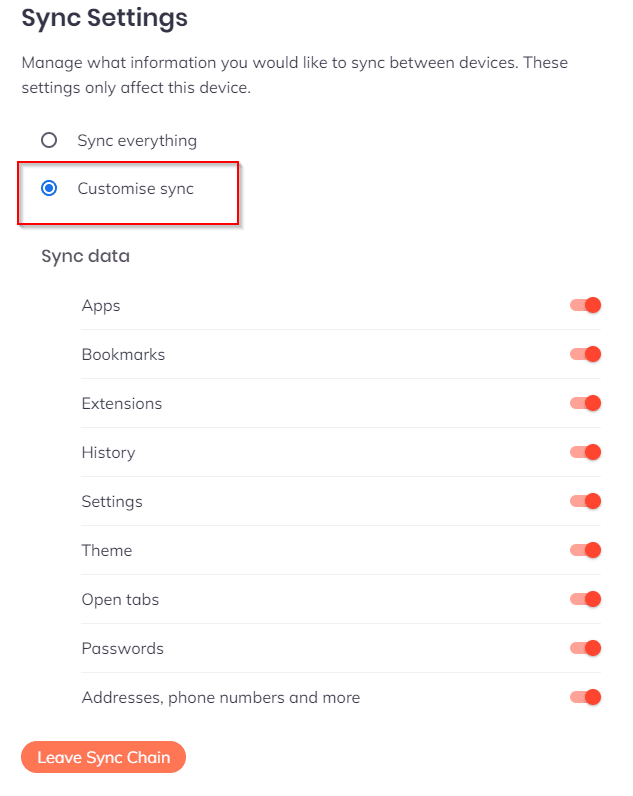
By default, everything is synced but it can be changed from there.
All done.
