With many tabs open in Google Chrome, it can be tedious to locate a particular tab. From version 88 onwards, there is a tab search feature that makes finding open tabs easy. You can also rename open windows in Google Chrome which makes it simpler to group tabs in different windows.
Tab search:
To use this feature, first, check the current version by typing in:
Any version from 88 onwards will have the tab search feature.
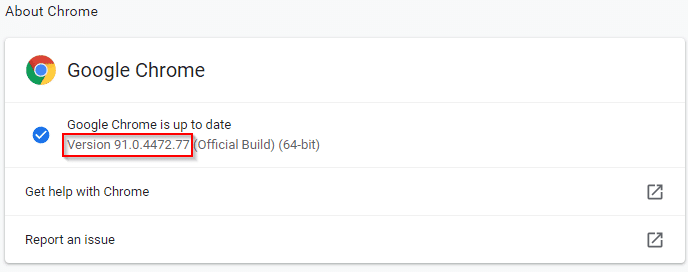
It will be a drop-down button at the top right of the Google Chrome window. To use the tab search feature, click on that button. It will open a mini window by which you can search for tabs by entering search terms for the tab.
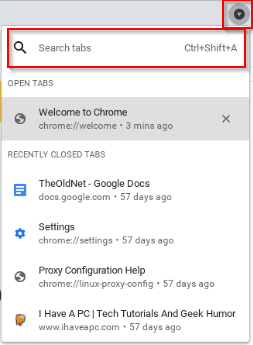
The tabs matching the search terms will be displayed.
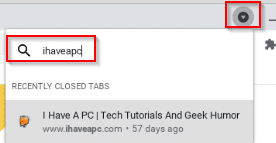
Also, the tabs listed will be grouped as OPEN TABS and RECENTLY CLOSED TABS. You can also close individual open tabs from the search tab window by clicking on the X next to them.
Naming open windows:
Other than that, you can also rename windows with tabs. It is useful when you have different tabs grouped under different windows to keep them organized. To name a window, select it. Then click on the Google Chrome menu icon and select More tools > Name window.
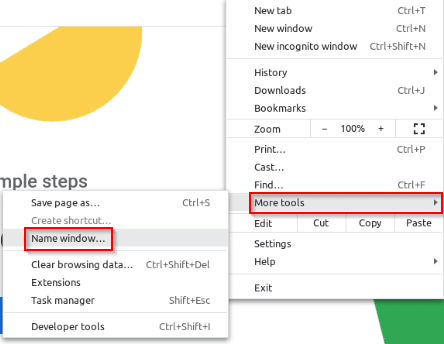
It will open a pop-up for renaming the currently open window. Name it as needed.
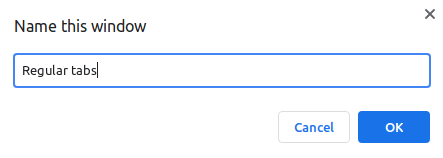
The custom window name will now be visible.
![]()
It will also appear during the window preview from the system taskbar in Linux or through Windows timeline.
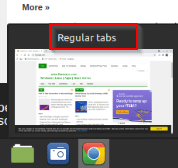
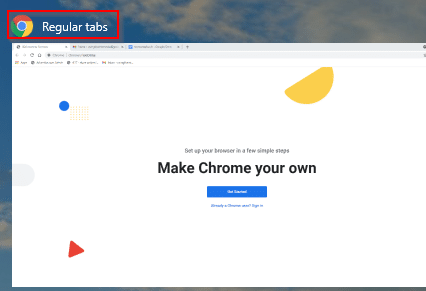
These are useful tab management features in Google Chrome like the Reading list that helps in working with many open tabs easier and more efficiently.
Happy browsing.