The default location displayed in the Outlook.com calendar can be changed as needed.
Here is how:
Login to Outlook.com and click on the Calendar icon.
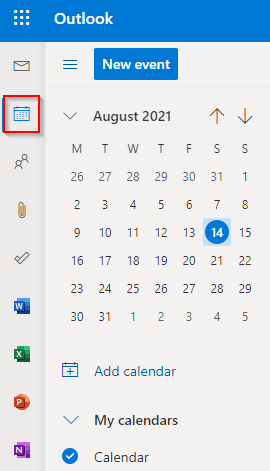
From the right pane, click on the weather icon. It will expand it and display the location that is the default one.
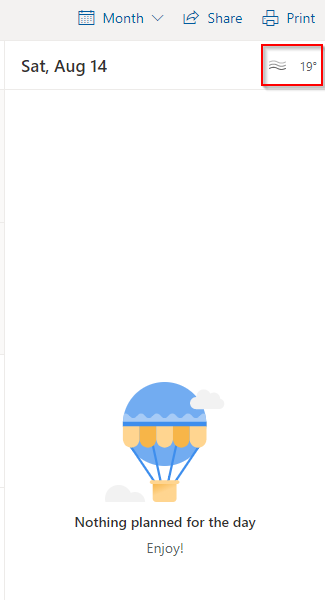
Click on Edit locations.
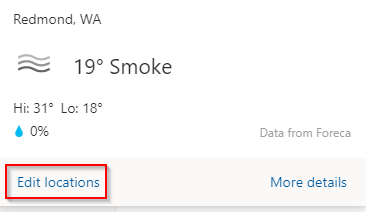
It will open the Outlook.com settings for changing Calendar and Weather options. From the Choose a location section, type in the location which you would like to set as the default one for Calendar and click on Add.
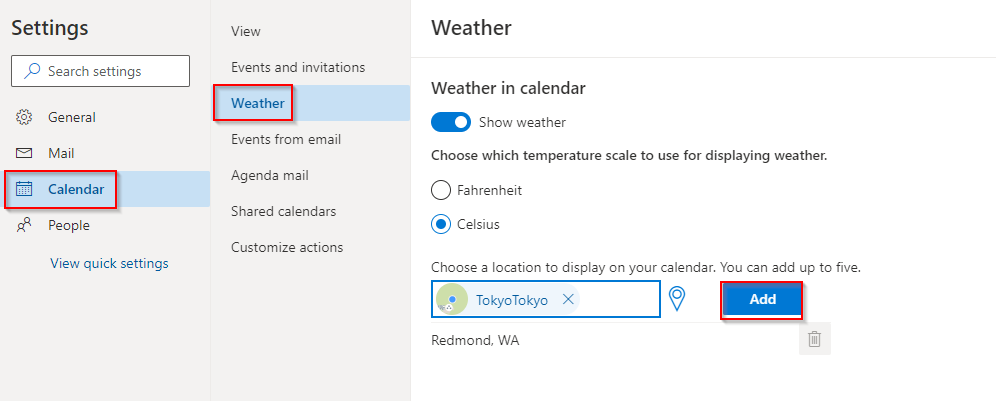
A maximum of five locations can be added, and the most recently added one will be displayed by default.

You can also delete them from the list by using the delete icon next to them.
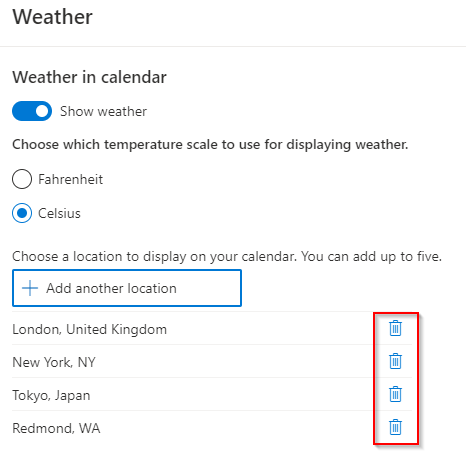
Weather settings too can be changed from here like choosing a different scale or turning it off from being displayed in the Calendar.
After adding the new location, the Calendar pane will display the temperature for that.
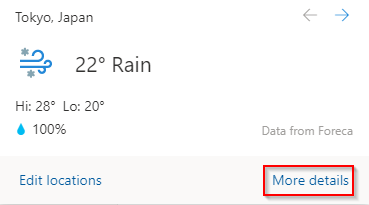
Clicking on that will expand it. You can even view additional weather details through MSN Weather by clicking on the More details link.
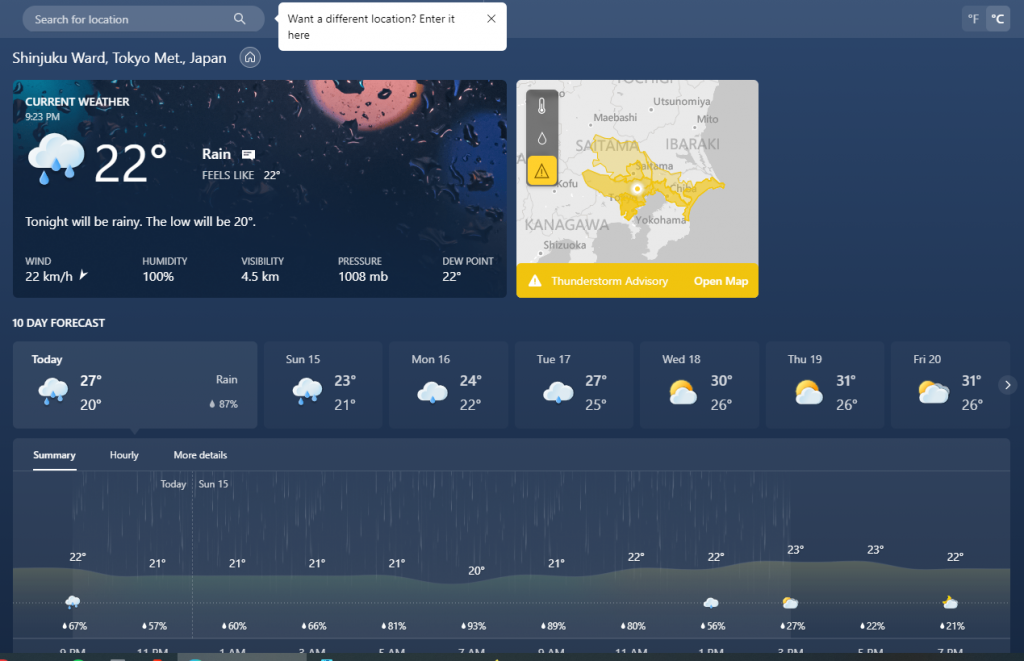
All done.
