Just like customizing Google Chrome themes, Gmail themes too can be customized. You can even use images from Google Photos for Gmail as a background.
Here is how:
Login to the web version of Gmail and click on the gear icon.
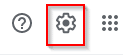
Next to the THEME section, click on View all.
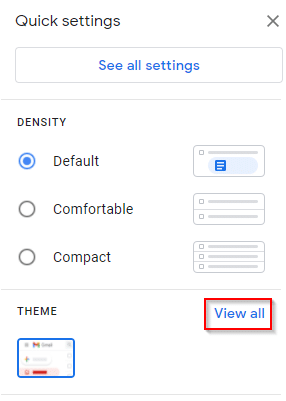
It will show the available themes that you can use. To add Google Photos as a new theme, click on My photos.
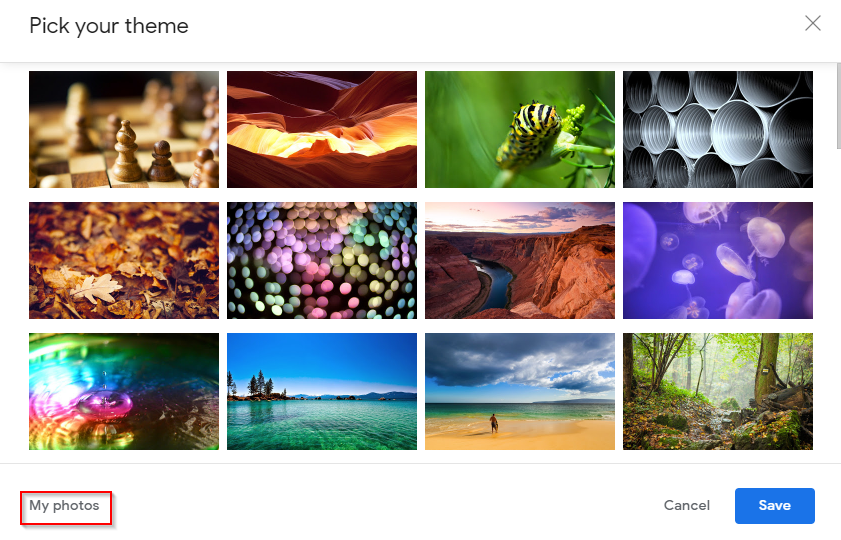
It will then show all the Google Photos albums associated with that Google account.
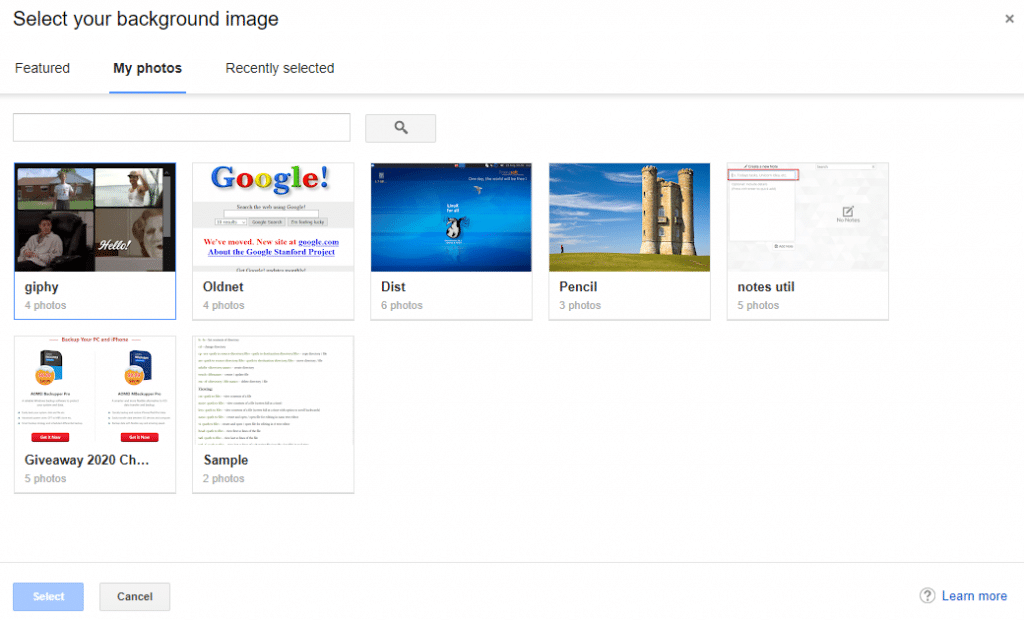
Choose an album and then the image to set as the theme/background image by using the Select button.
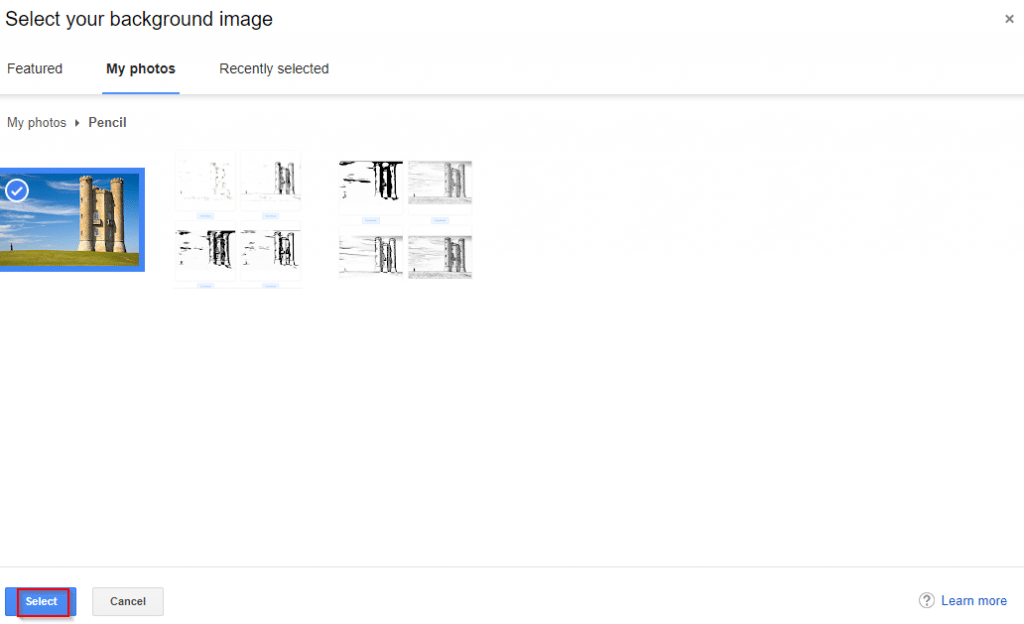
The themes section will now have that chosen image from Google Photos on the list. To set it as a theme, choose that and click on Save.
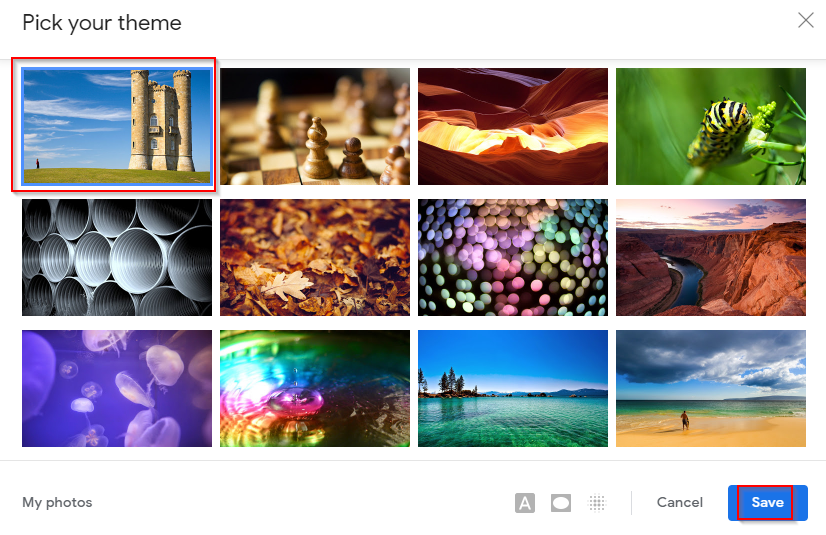
You can also toggle between a light and dark text background from here.
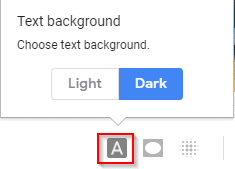
Gmail will now have that image from Google Photos as the background.
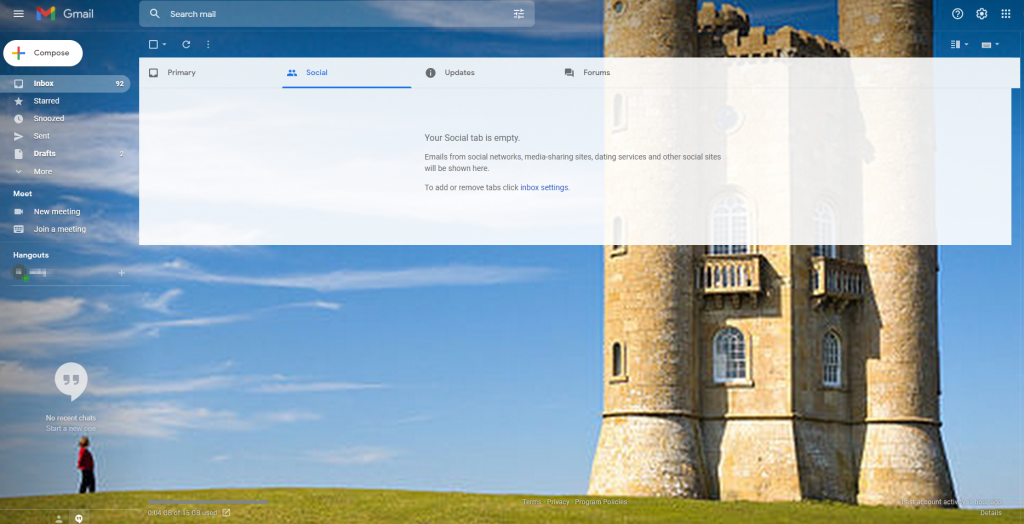
All done.
