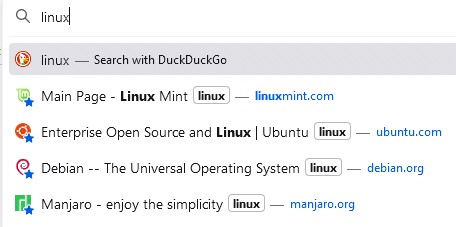Bookmarks in Firefox can be organized by tagging them and by using keywords for them.
Here is how to do that:
Right-click on the bookmark and select Edit Bookmark.
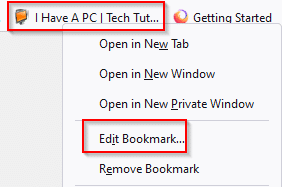
In the Tags field, enter a suitable tag based on the type of the bookmarked website. You can also use the same tag for different bookmarks of similar categories. From the Keyword section, add a suitable keyword for the bookmark.
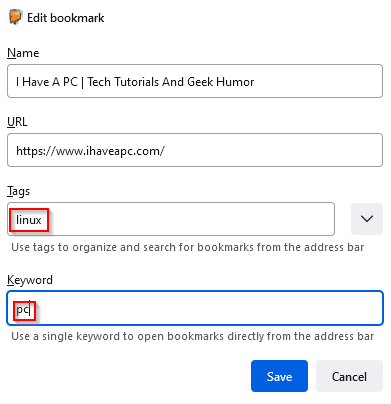
Click on the Save button to save these changes.
From now on, you can directly open the bookmark by typing in the keyword, and also search for it by typing the tag name in the address bar.
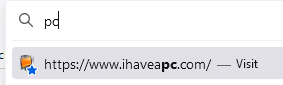
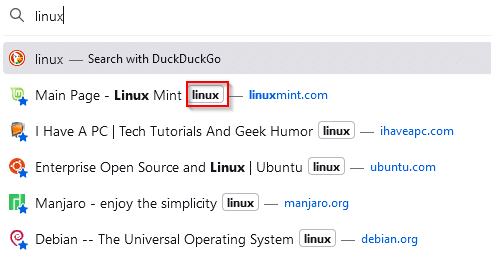
The same can be done through the Bookmarks Manager. Choose Bookmarks > Manage Bookmarks.
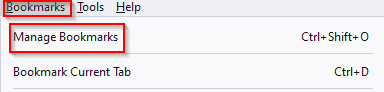
Then from the list of added bookmarks, edit them to add tags and keywords as needed.
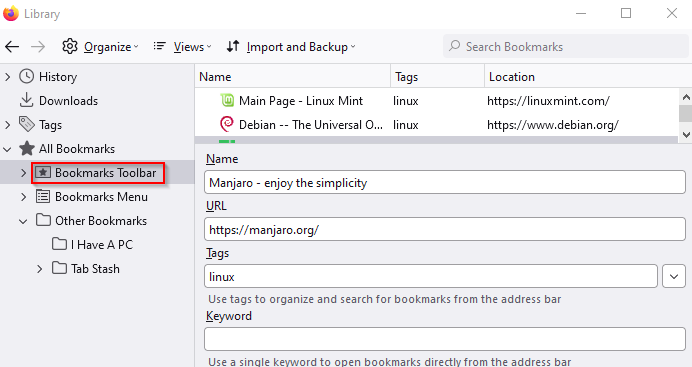
The Tags section in Bookmarks Manager will show all the added tags, and clicking on these will display all the bookmarks for that tag.
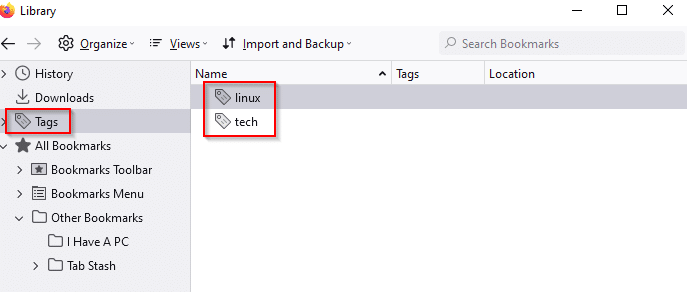
Also, Firefox add-ons like Tab Stash can organize tabs as bookmarks and stash them away to reduce the clutter.
All done.