Microsoft Edge comes with a feature called Efficiency Mode. This is particularly useful for laptops when on battery. When this mode is enabled, Edge will automatically put background tabs to sleep after 5 mins of inactivity, and conserve CPU and memory usage.
Here is how to enable it:
Open Edge, and in the address bar, type in:
![]()
Choose System and performance.
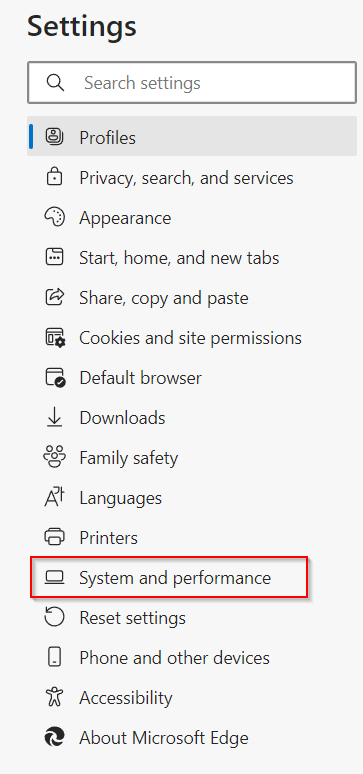
From the Optimize Performance section, choose the dropdown menu next to Turn on efficiency mode when.
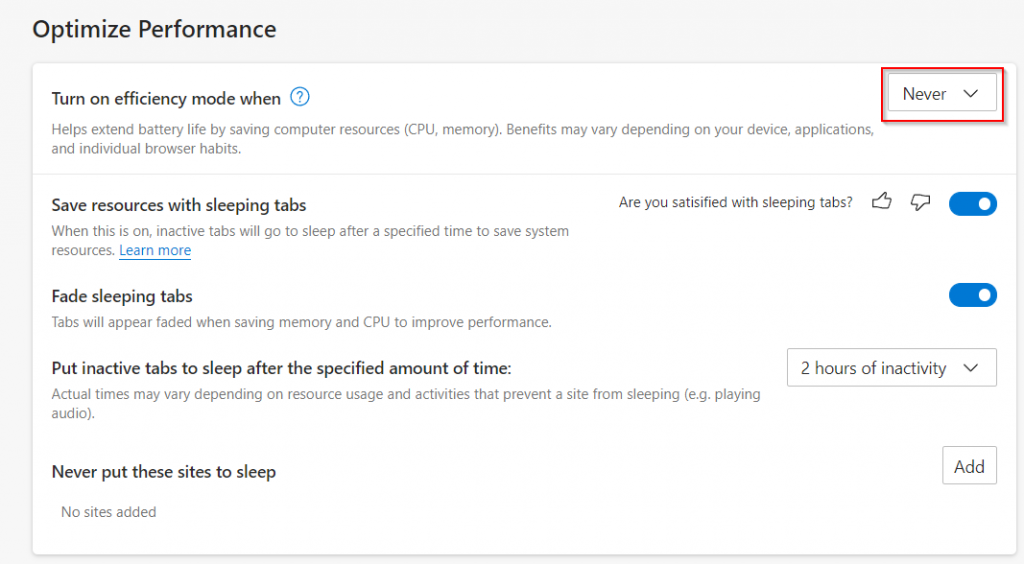
By default, it is off. The other options when it can be activated for laptops are Unplugged low battery, Unplugged, Always, and Never.
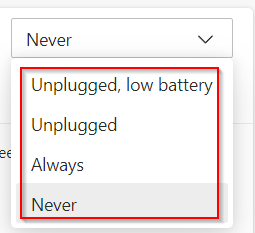
It can be used for desktops too, and doing so will activate sleeping tabs to reduce the overall consumption of system resources. Once enabled, background tabs will be put to sleep automatically.
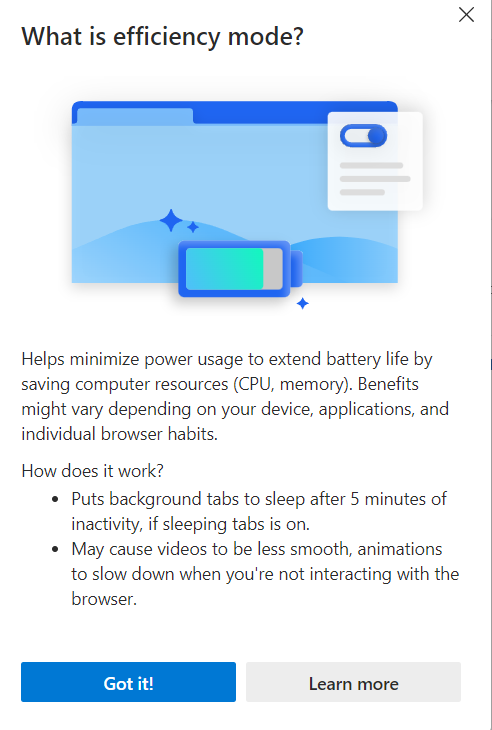
A heart pulse icon will be displayed next to the address bar once the laptop enters battery saver mode kicks and Efficiency Mode is enabled.
Edge Efficiency Mode across different platforms:
Windows: Efficiency Mode will activate automatically once the laptop enters the battery saving mode depending on the system settings.
For macOS, it gets enabled at 20%, and for Linux it is set to off by default.
This is a useful feature in Edge that can auto-optimize and save power when you have a lot of tabs opened and thereby help in reducing the battery drain.
Happy browsing.