Windows 11 has a feature of Focus sessions. Through this, you can set a time block aside for productivity. So it is a countdown timer that can be enabled while working. It also integrates with Microsoft To-Do (Tasks) and Spotify.
This feature is different from Focus Assist (which is also available in Windows 10). Focus Assist will turn off active notifications from apps and other items while Focus sessions will display a countdown timer based on the focus session lengths you choose.
Here is how to use it:
Access Alarms & Clock from the search box (shortcut key : Win key + S).
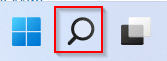
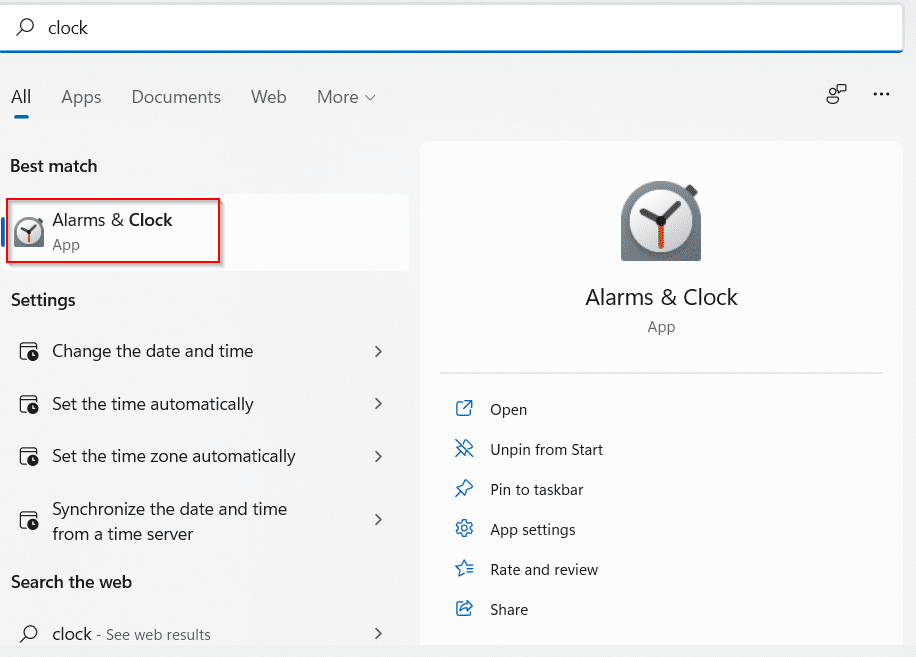
Click on Focus sessions. On the first run, click on Get started to proceed.
For integrating the focus sessions with Tasks and Spotify, you would need to sign in with your Microsoft account. Even without signing in, you can set up focus sessions as a standalone tool. Tasks and Spotify though won’t be available.
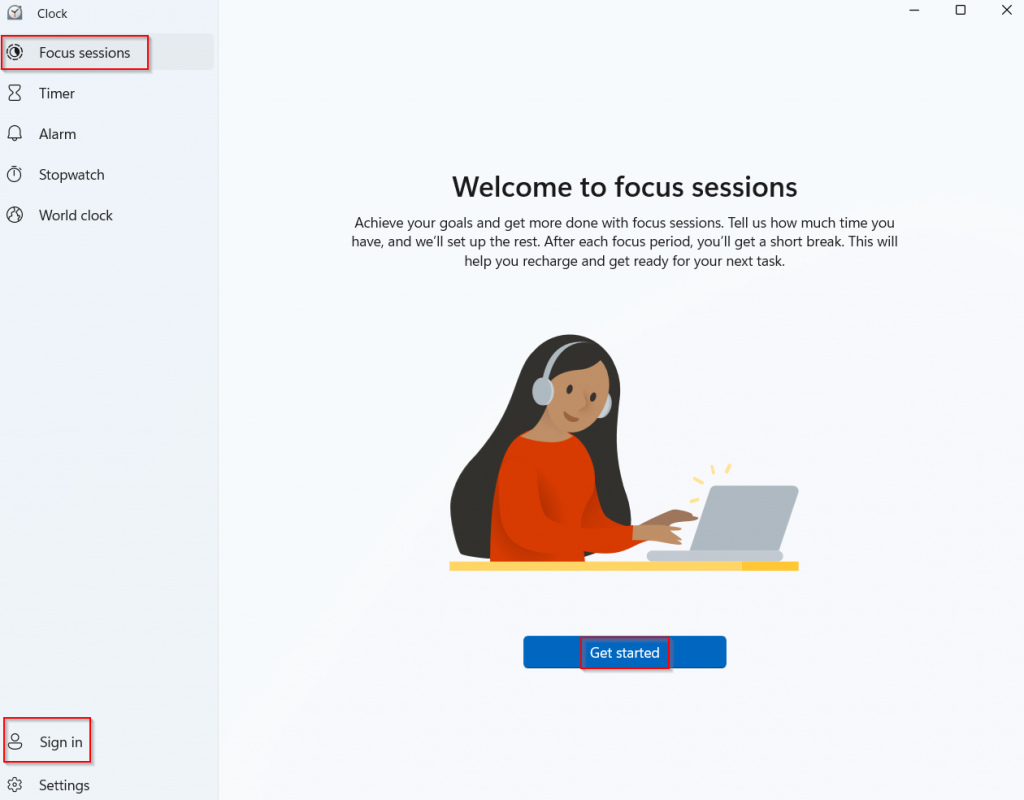
The dashboard consists of setting up focus session limits and displaying daily progress for those.
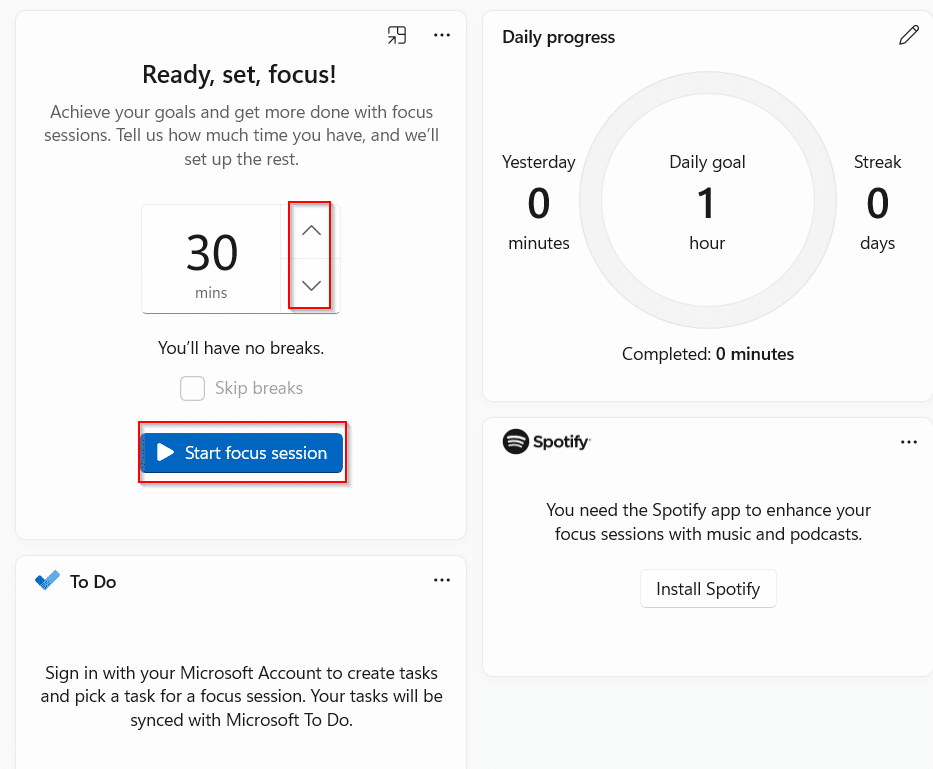
The time blocks for a focus session are fifteen minutes increments. The smallest focus session is of 15 minutes and the highest 240 minutes. Depending on the length of the sessions, the number of breaks increases or decreases. You can also choose to skip breaks.

So, the smallest one has no breaks while the highest has 8 breaks.
Managing Focus sessions:
After selecting a focus session duration using the up/down controls, click on the Start focus session button. The countdown timer will start based on the length of the session. The stop button stops the countdown anytime.
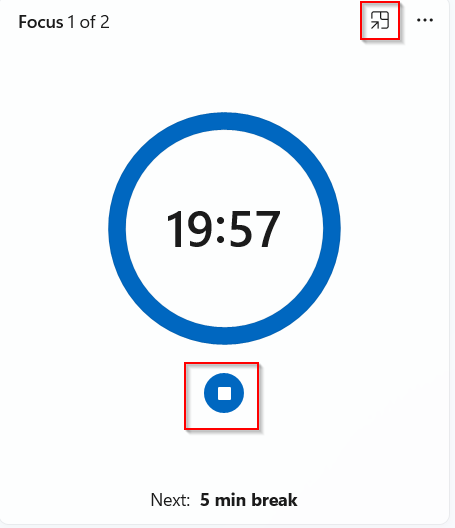
You can then continue to work in this period while keeping an eye on the timer. For this, click on the pop-out button next to the Focus session window. It will display the pop-out at the corner of the screen.
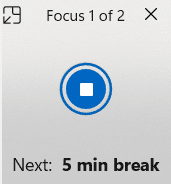
If signed in, you can select tasks from the Task list and click on the Select for session button next to them.
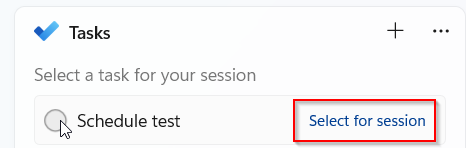
The Daily progress pane shows the number of minutes used for focus sessions. Within it is a daily streak indicator which is useful if you use focus sessions every day.
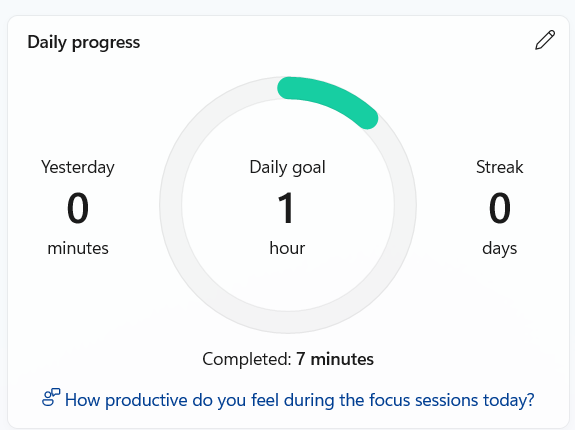
Overall, it is a simple countdown timer tool that makes you set time aside for productivity and monitors it.
All done.