Skype has the option of exporting contacts and caller ID numbers. These can then be downloaded as a CSV file.
Here is how to do that:
From Skype web version:
Log in to the Skype web version. Then click on the account name and select My account.
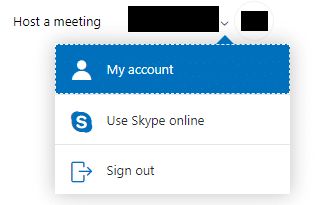
It will open the Skype account settings page. Scroll down to Settings and preferences. Then click on the links for Export contacts and Export Caller ID numbers.
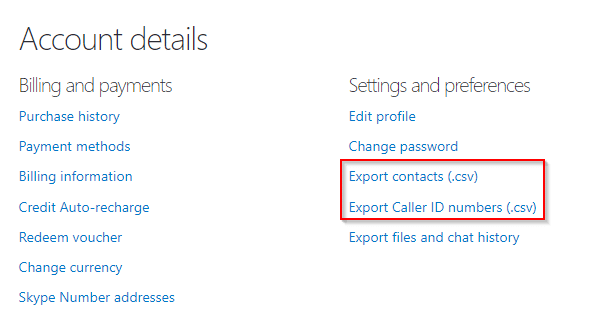
This will save them locally as CSV files.
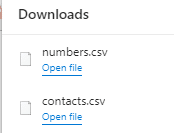
Similarly, you can also export Skype chat history and files. Here is how.
From Skype desktop version:
Open the Skype desktop app. Then click on the dots icon next to the account name and choose Settings.
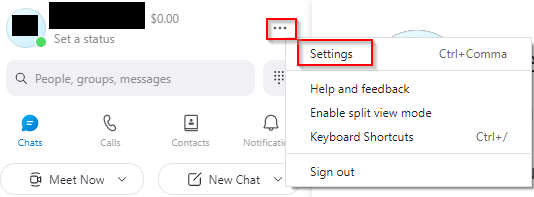
Select Account & Profile and click on the Your account option. It will open the Skype account settings in the default browser.
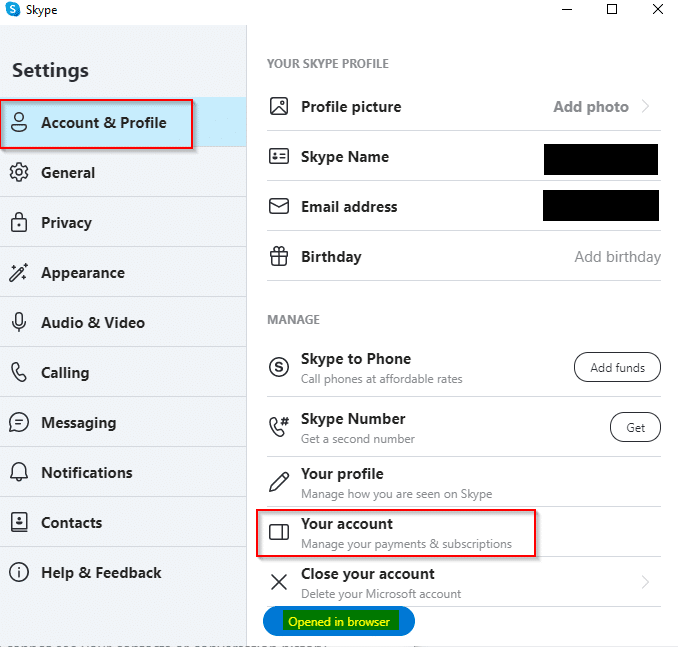
Also, a notification will be displayed in the Skype desktop app about the same. The account settings page is the same as when accessed through the web version. So, Skype contacts and Caller ID numbers can be exported the same way as before.
Happy Skype-ing, and a happy 2022.