The fast startup feature which has been there since Windows 8 takes a lot less time than a cold start-up or the traditional start-up. It is because it combines the cold start-up with hibernation thereby making Windows boot up quicker.
However, it may happen that after a few updates, Windows PC won’t shut down normally and instead will go back to the login screen rather than shutting down.
So, the fix is to disable this fast startup option that is already enabled by default.
Here is how to turn off fast startup in Windows 10/11:
In Windows 10:
Access Windows Settings (shortcut key: Windows key + I). Click on System.

Next, choose Power & sleep.
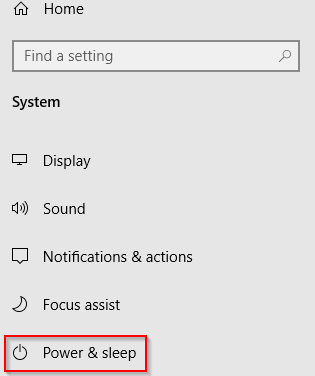
From there, click on Additional power settings from the right side.
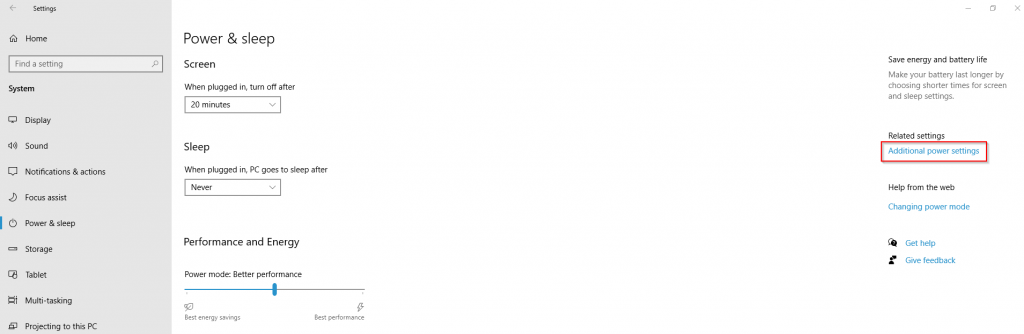
This will open the Power Options settings. Click on Choose what the power buttons do.
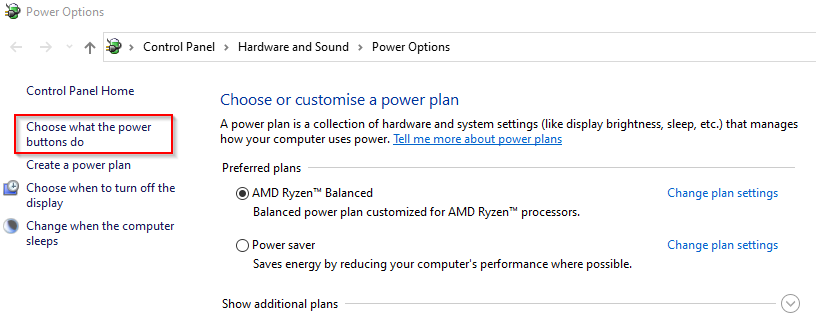
Over here, fast startup and other options related to shutting down the PC are already enabled. To change them, click on the option Change settings that are currently unavailable.

The shutdown settings can then be individually changed. Uncheck the Turn on fast start-up option and click on Save changes.
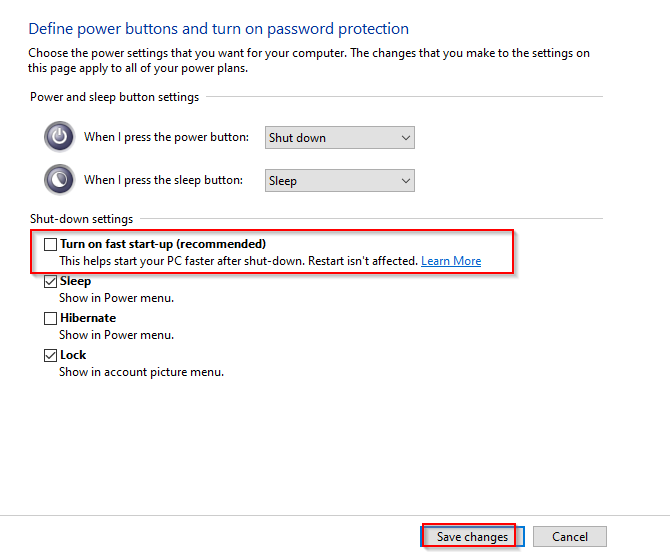
Windows 10 will then shut down normally rather than going back to the login screen if it was before.
In Windows 11:
In Windows 11, the power settings can be accessed from the Control Panel. So, search for Control Panel and click on Hardware and Sound settings.
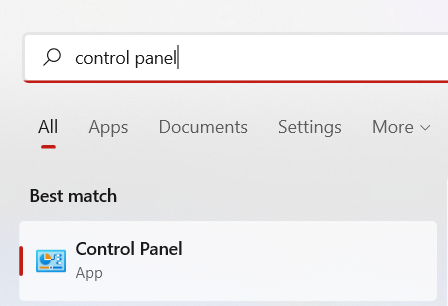
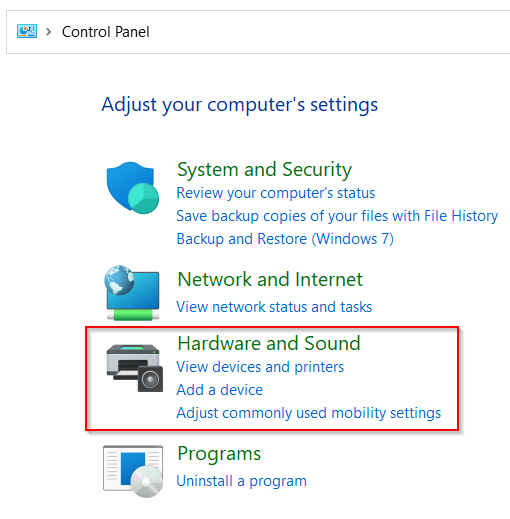
From the Power Options, click on Change what the power buttons do.
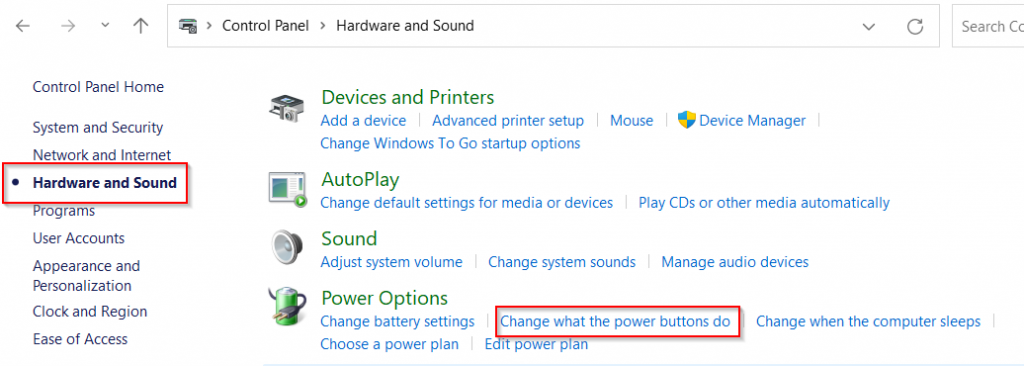
Just like in Windows 10, the shutdown settings like the fast startup are enabled by default. Click on the option Change settings that are currently unavailable.
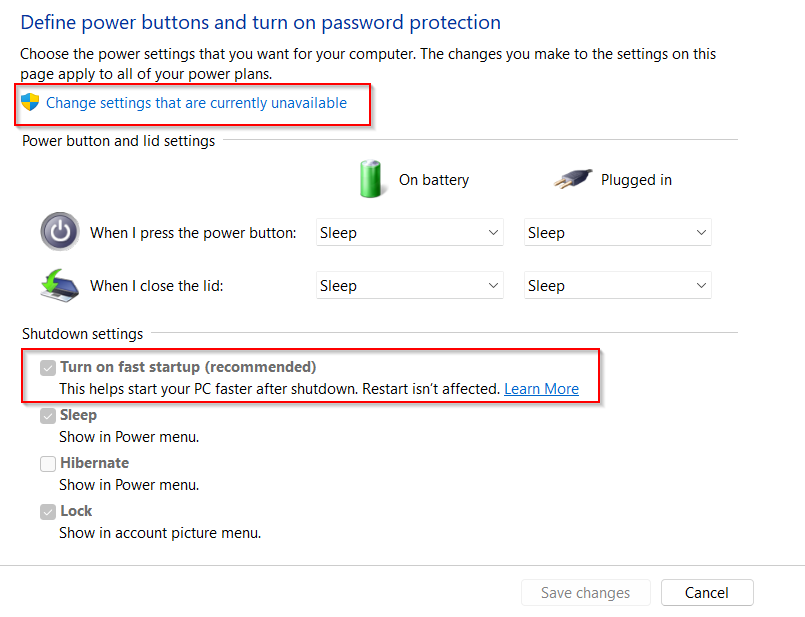
The shutdown settings can now be changed. So, disable fast startup and save the changes.
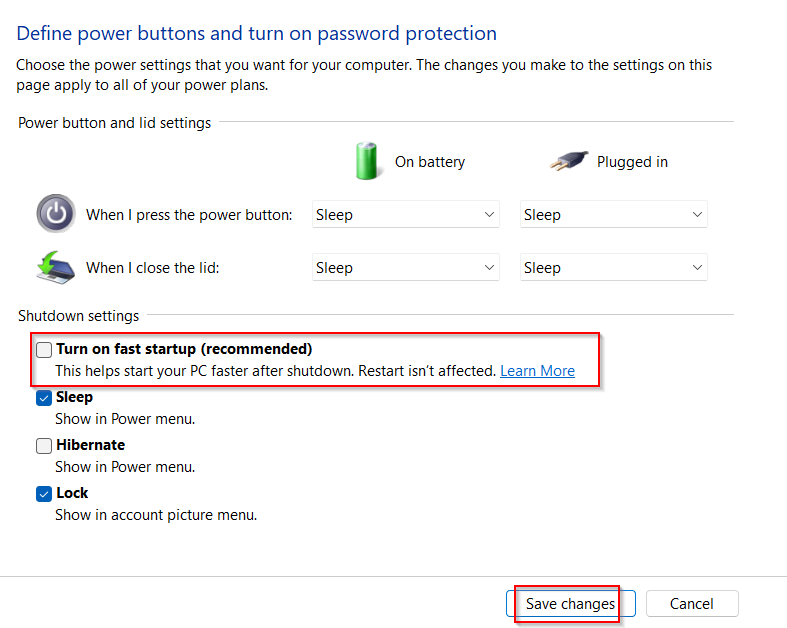
Windows 11 too will now shut down normally if it did not before.
All done.