Troubleshooting graphics-related issues in Linux Mint can be frustrating as you may not be able to view the desktop environment or log in in the first place.Â
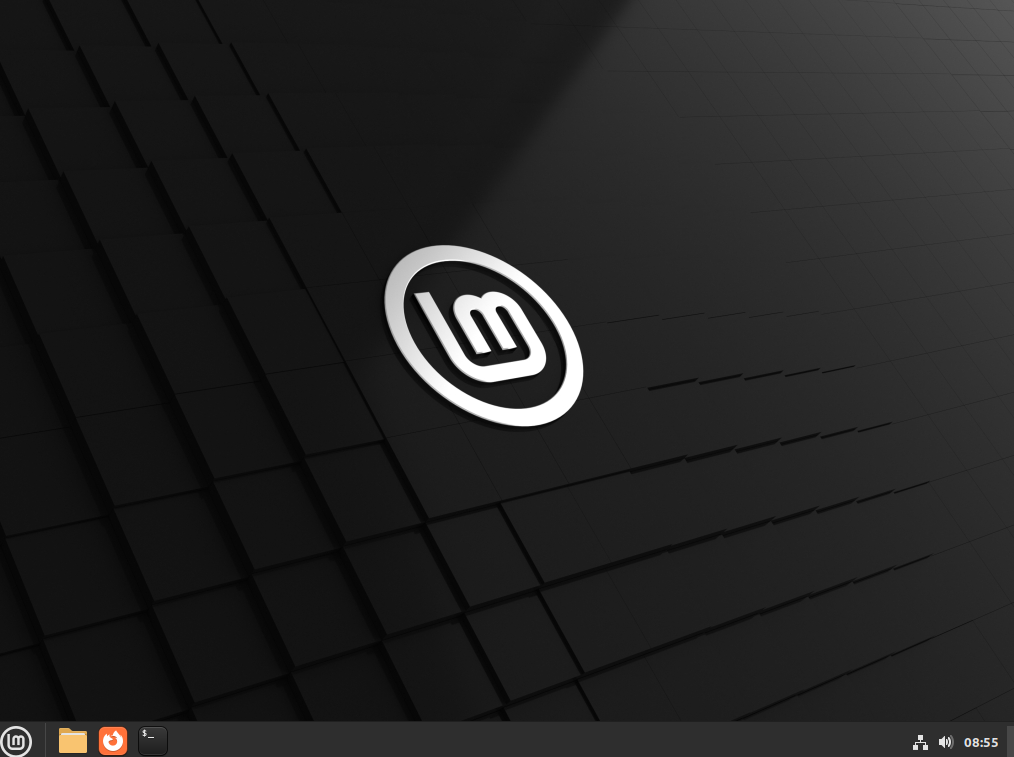
A normal desktop session in Linux Mint Cinnamon
There is a simple way to reset graphics-related settings for this.
Example: Consider a graphics-related error due to which you can’t access the Linux Mint desktop or view it.
Linux Mint (and Linux in general) provides virtual consoles which are command-line windows through which you can still log in and execute commands.
So, to reset the graphics settings in Linux Mint (this example uses the widely used Cinnamon desktop environment), first access the virtual console (if the screen is frozen or the desktop is not available) by pressing Ctrl+Alt+F1 or Ctrl+Alt+F2 and so on till you get a terminal login window.
Enter your Linux Mint credentials to log in.
Then, issue the following command to reset graphics (for Cinnamon):
gsettings reset-recursively org.cinnamon
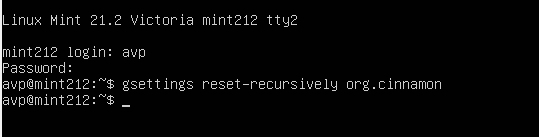
If you are using a different desktop environment like Mate, the command will be:
gsettings reset-recursively org.mate.panel
Hit Enter and then restart the system with the reboot command.
The stuck graphics screen or the frozen desktop environment will hopefully now be available after the boot and you should be able to log in normally as before.
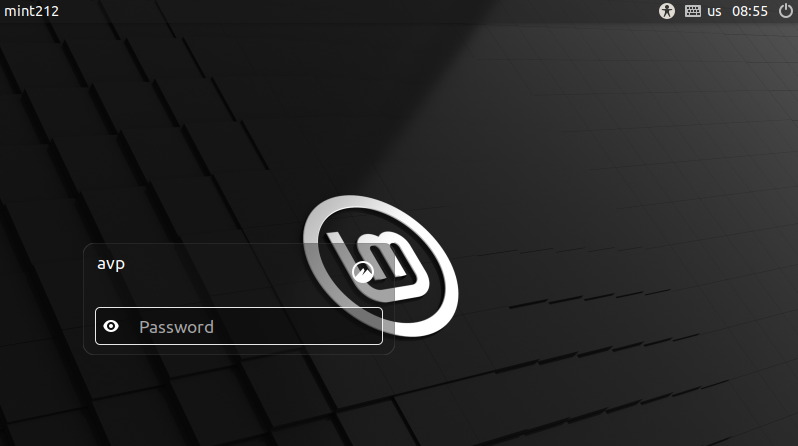
Also, it would be a good idea to use the Logs utility in Linux Mint to see system and app-related events that could be useful in narrowing down the root cause for this.
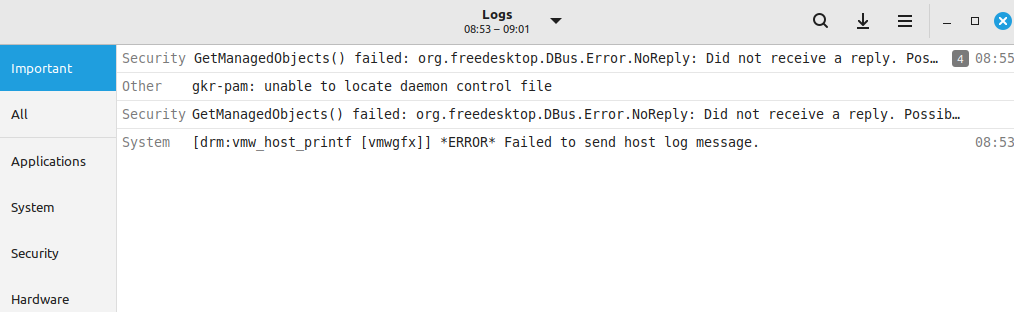
All done.