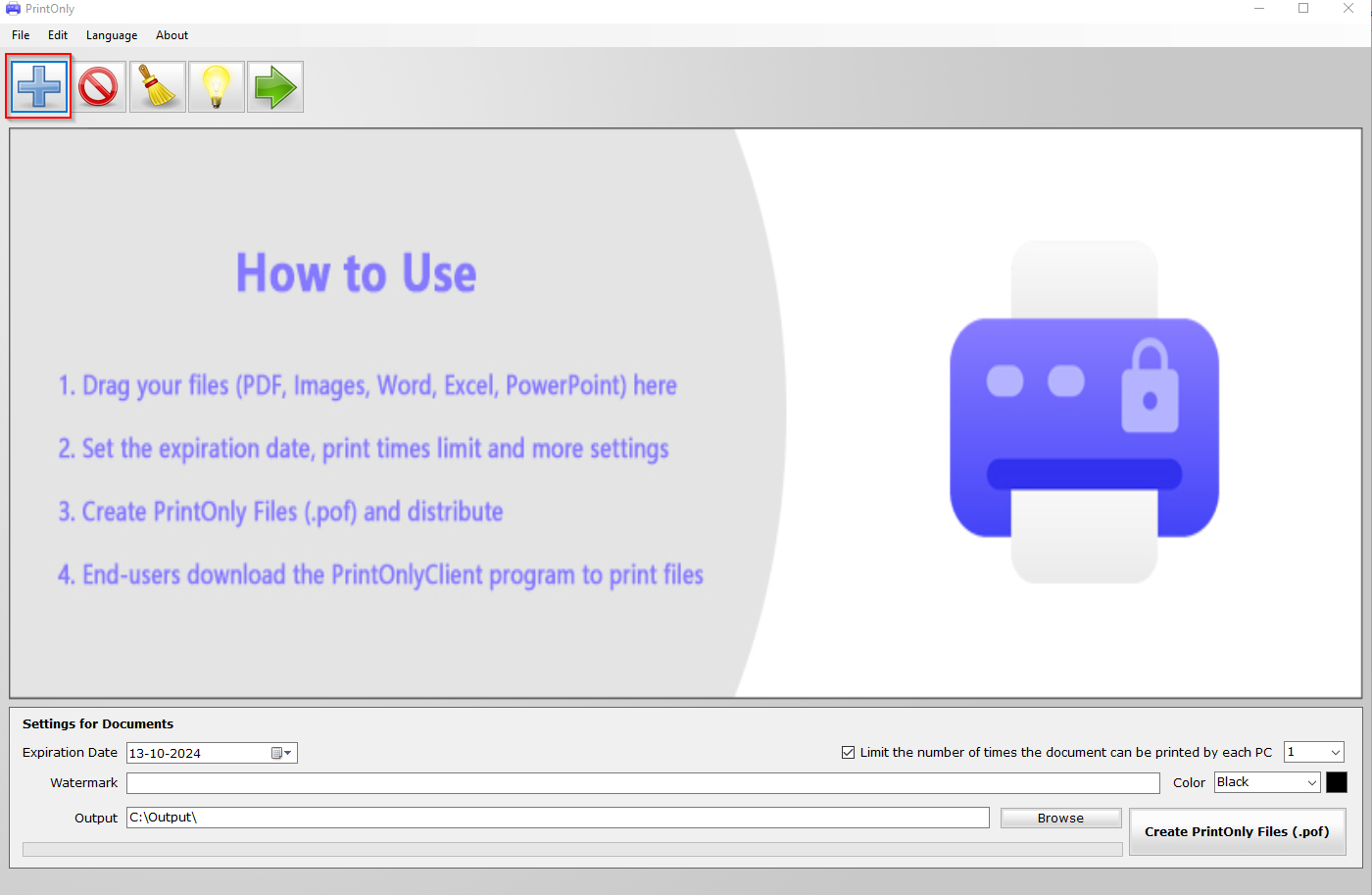PrintOnly is a free tool for Windows that restricts printing documents to physical printers.
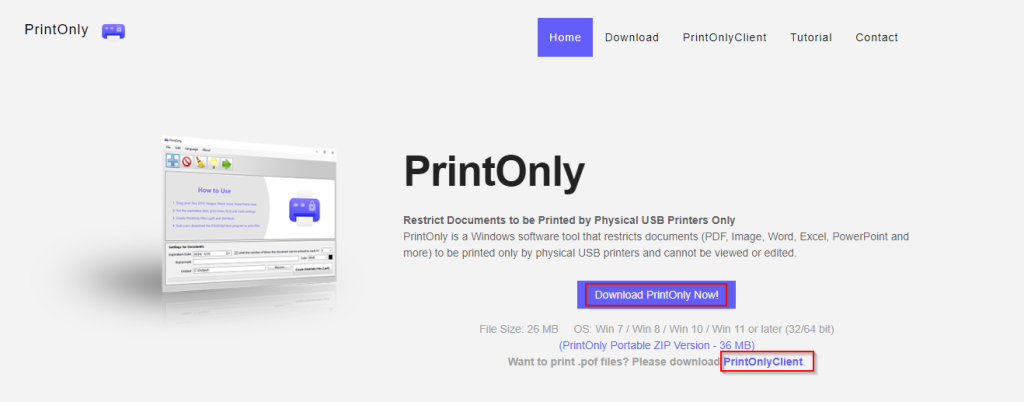
It does this by first converting the documents to their protected format (PrintOnly Format or .POF) and then opening them with the client program PrintOnlyClient.
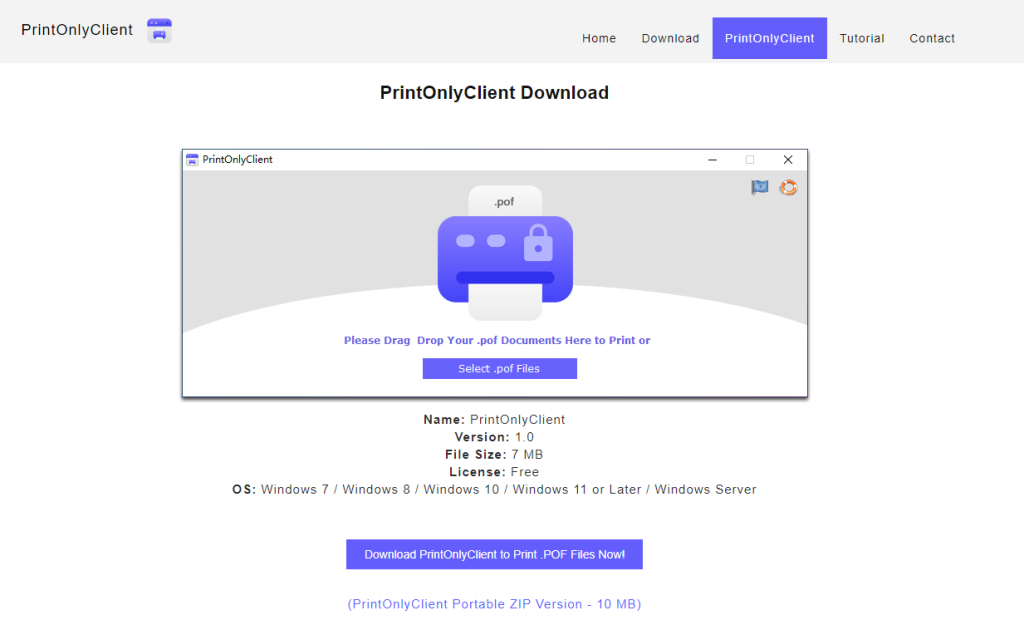
So to use, you would need to download and install both of them:
PrintOnly and the PrintOnlyClient tool.
Using PrintOnly:
After installation, open PrintOnly. The interface is self-explanatory.
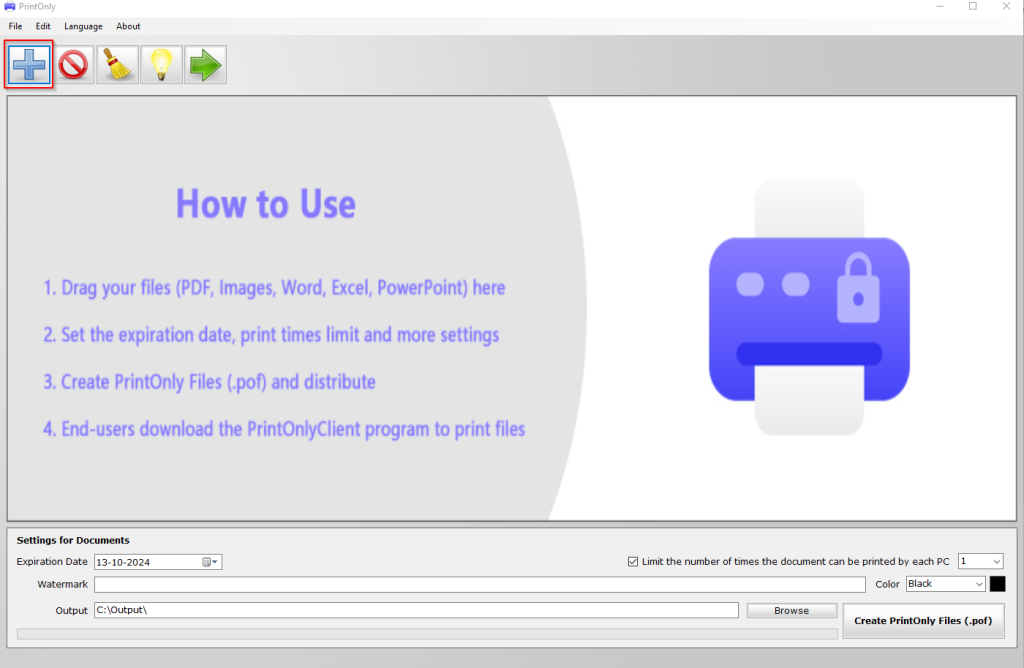
Add the files or documents for which you need to restrict printing only to physical printers.
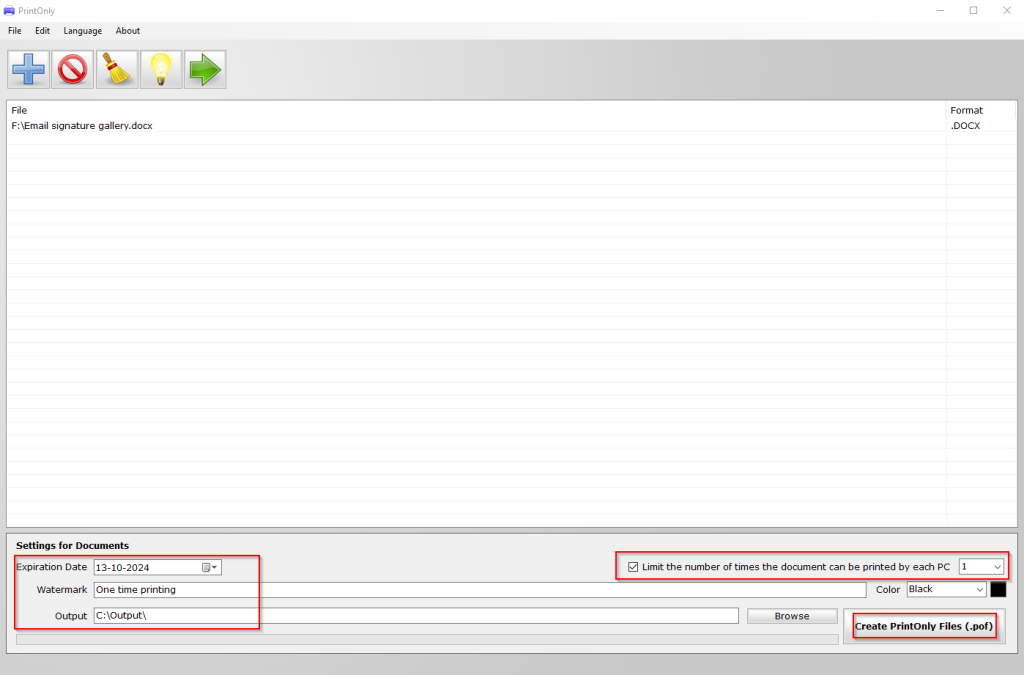
You can also set an expiration date for these files, a watermark as well as the number of times they can be physically printed, and the output path. The default is the Output folder.
When the print settings are finalized, click the Click PrintOnly Files (.pof) button. This will convert the documents to the protected POF format.

After the conversion, you can’t open this file in any other program or view it.

Using PrintOnlyClient:
To physically print the restricted files, open the PrintOnlyClient.
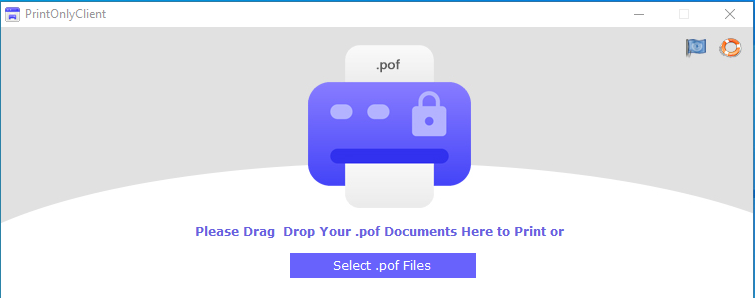
Then, add the POF file for unlocking and printing.
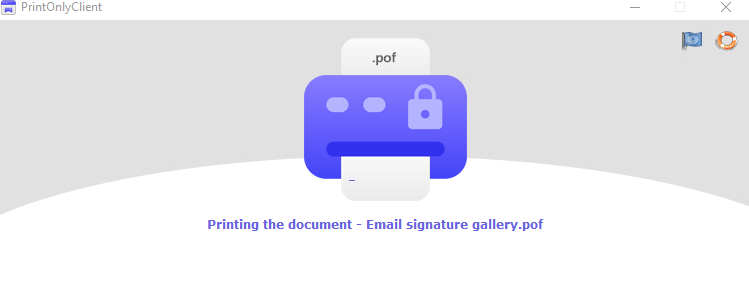
You will see a print window appear for selecting a printer. If you choose a virtual printer like Microsoft Print to PDF or something similar and try to print, the PrintOnly client will block the printing with an error message.
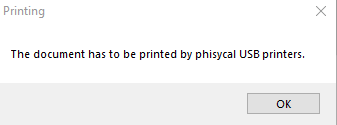
So, you can only print files and documents from this to a physical printer. This is a useful tool to protect sensitive files and ensure that they can be printed only as hard copies using a USB physical printer, with no other soft copies available.
All done.