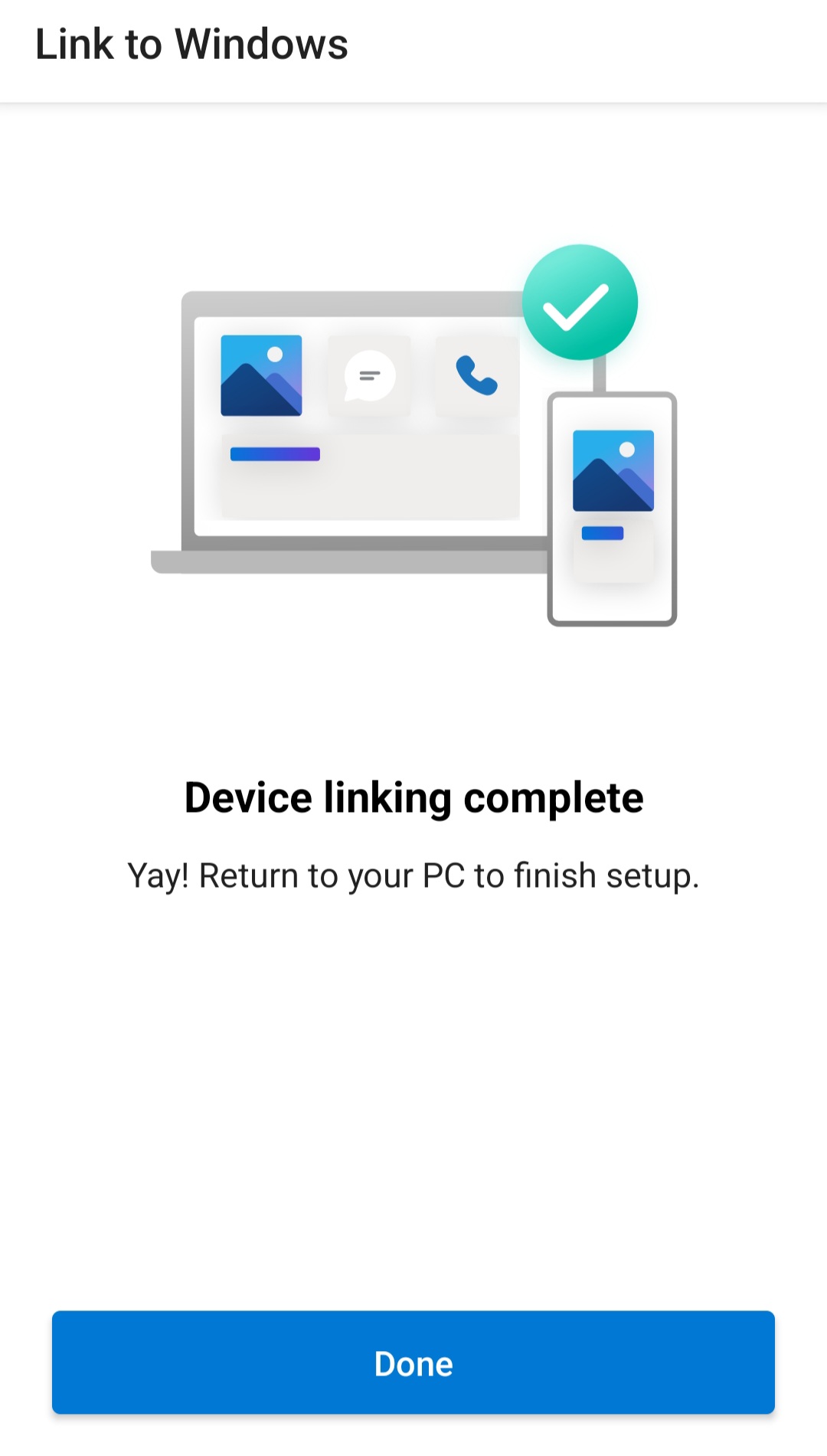Phone Link for Windows is a useful tool to sync and use your phone with a Windows 11 PC without needing to switch back and forth between them.
Now, if you have already linked a phone with Phone Link and now have a new phone, you would need to add the new phone to it on your PC for it to work.
Here is how:
Search for and open the Phone Link app on Windows 11 PC.
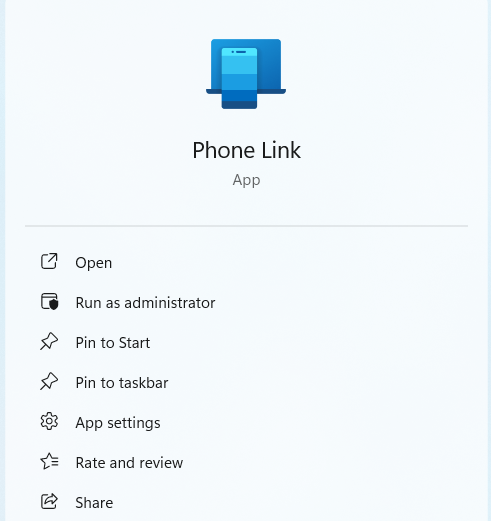
Click on the gear icon from the top right side of the app.
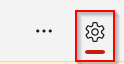
From the Settings pane, click on My Devices.
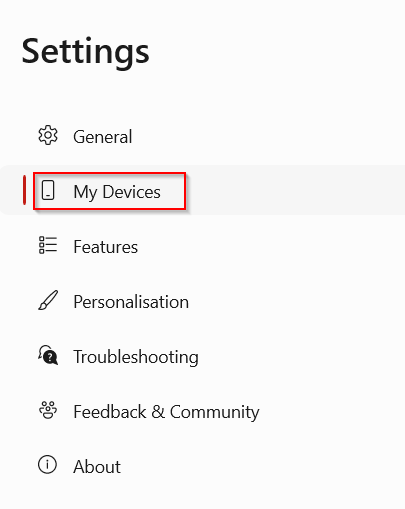
You will find your previous phone but the new one won’t be there as it is not added yet.
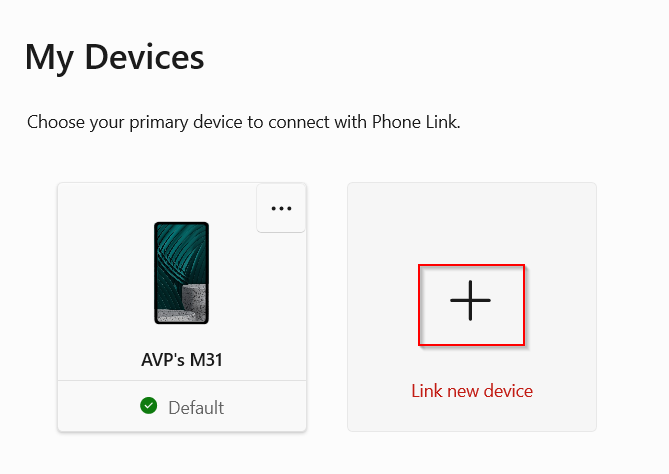
So, click on the Link new device icon to get started. Choose the phone type from the setup.
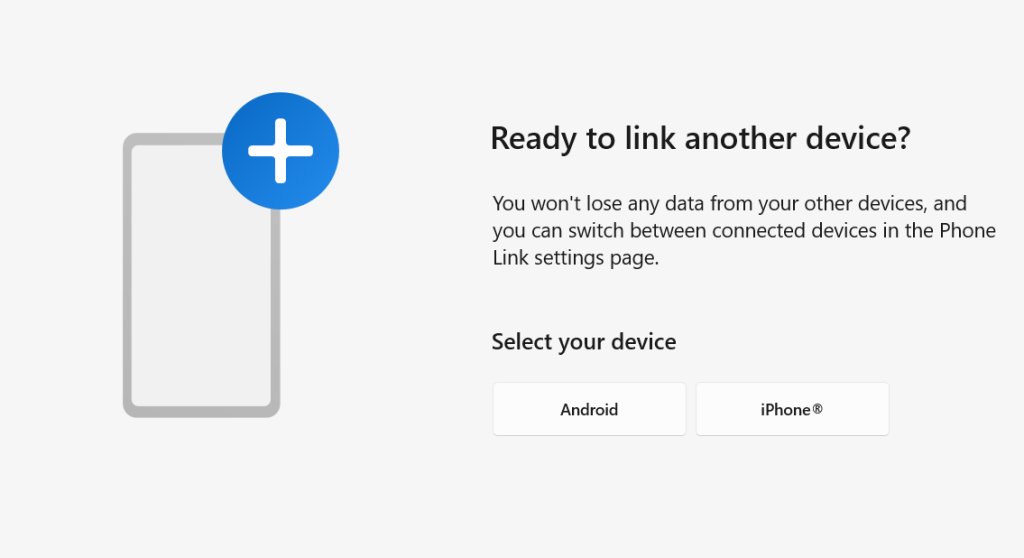
A QR code will show up. This is linked to your Microsoft account and is also used with the previous phone.
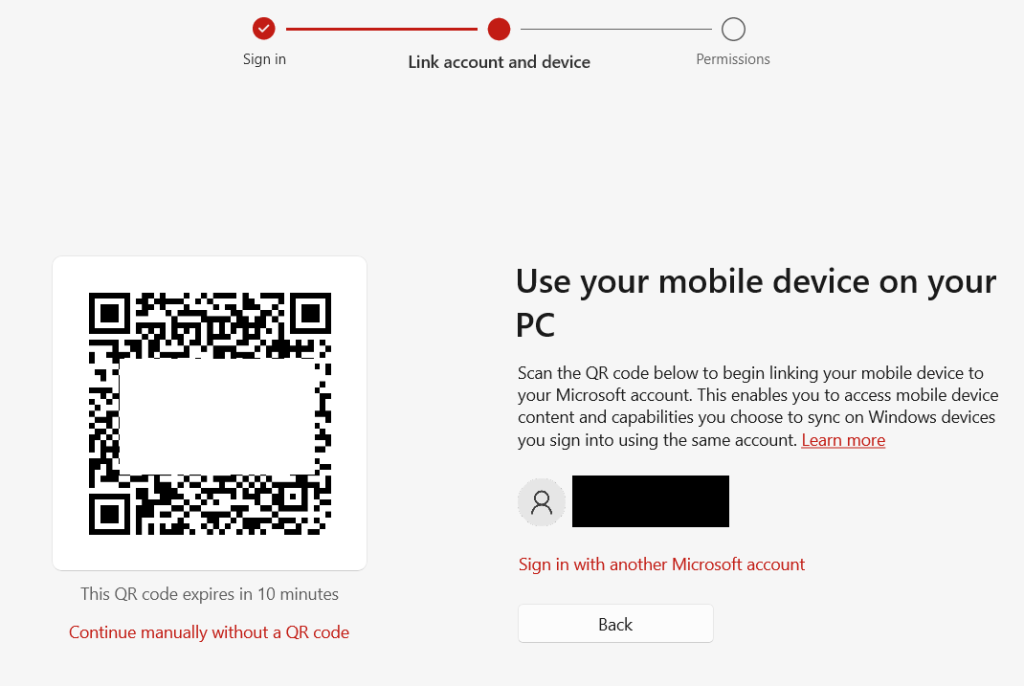
Scan the code on your new phone and follow the instructions to install Link to Windows on it.
Next, enter the mobile device verification code generated on Windows 11 PC in the phone.
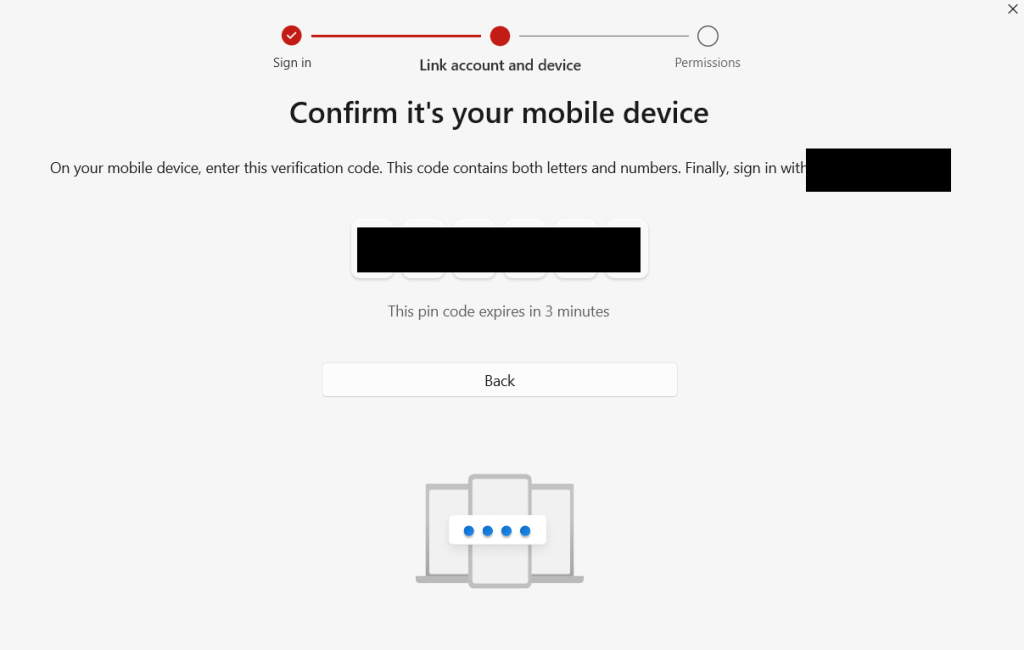
The setup will continue until the new phone is linked to your PC.
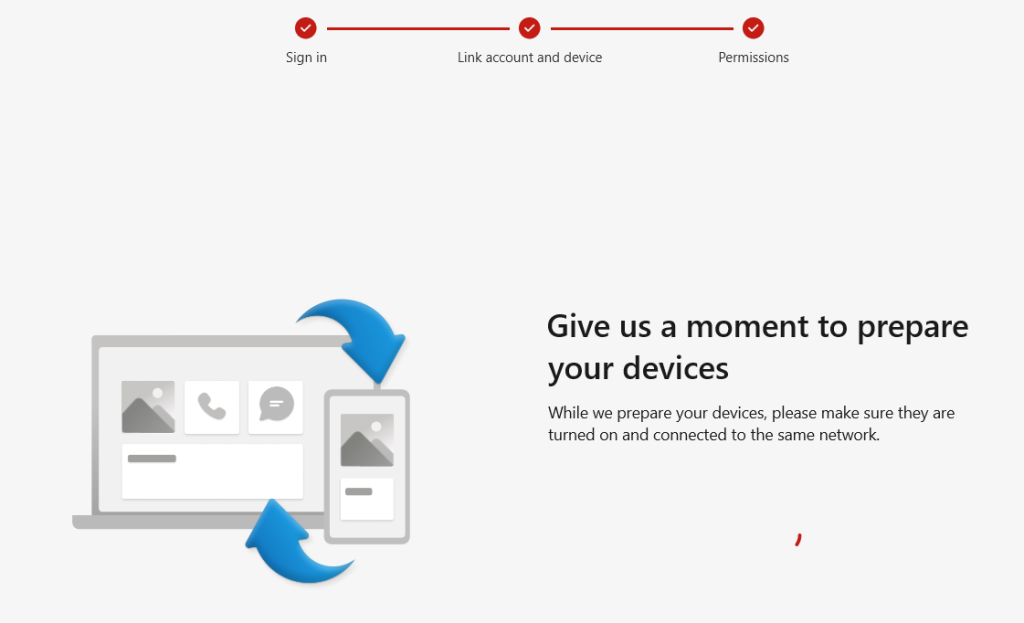
Once finished, you will see the confirmation on your phone too.
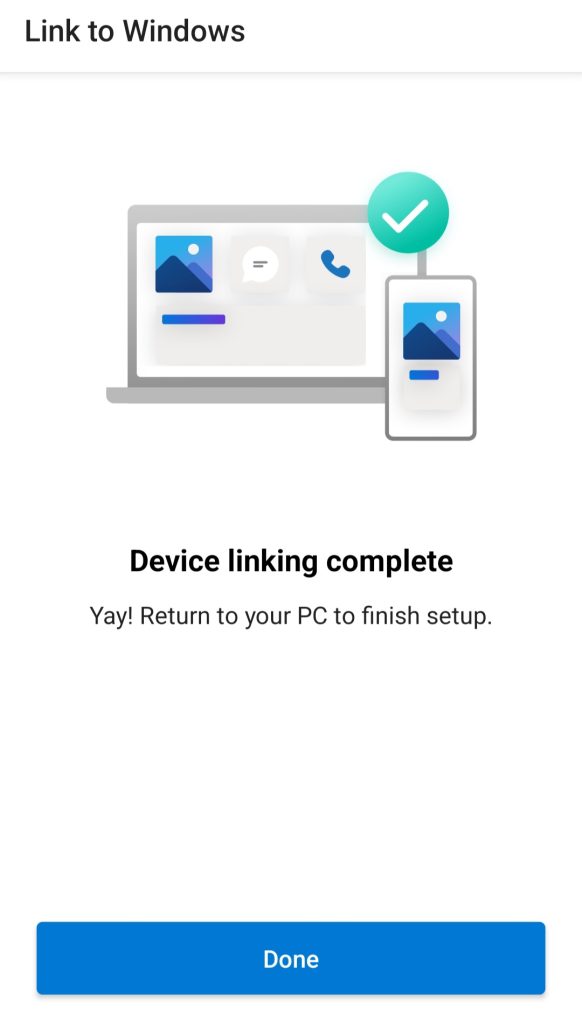
You can now sync and use your new phone with your PC using Phone Link, just like before.
Also, if you run into an error while trying to set up the new phone, you can reset the Phone Link on the PC by removing the added device and restarting the setup.
All done.