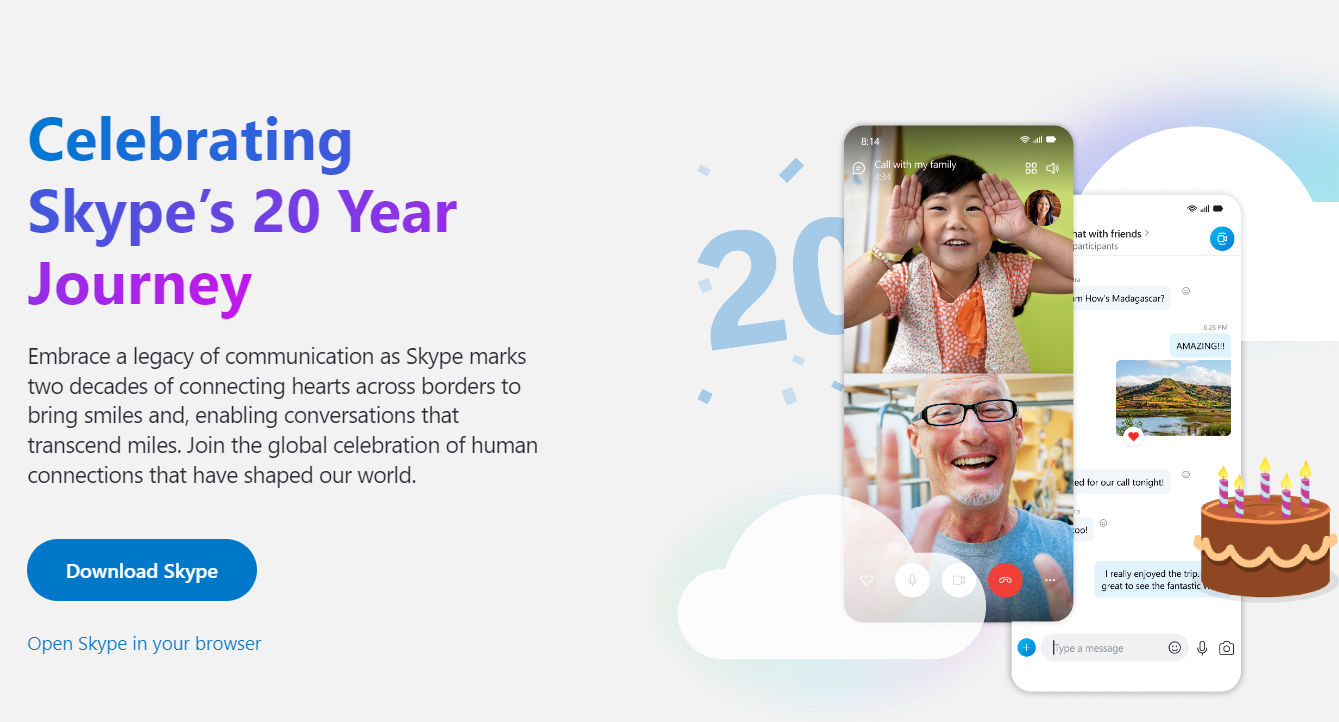Skype is a powerful communication tool that offers numerous benefits for individuals and businesses. One of the main advantages of using it is its ability to connect people from all over the world in real time.
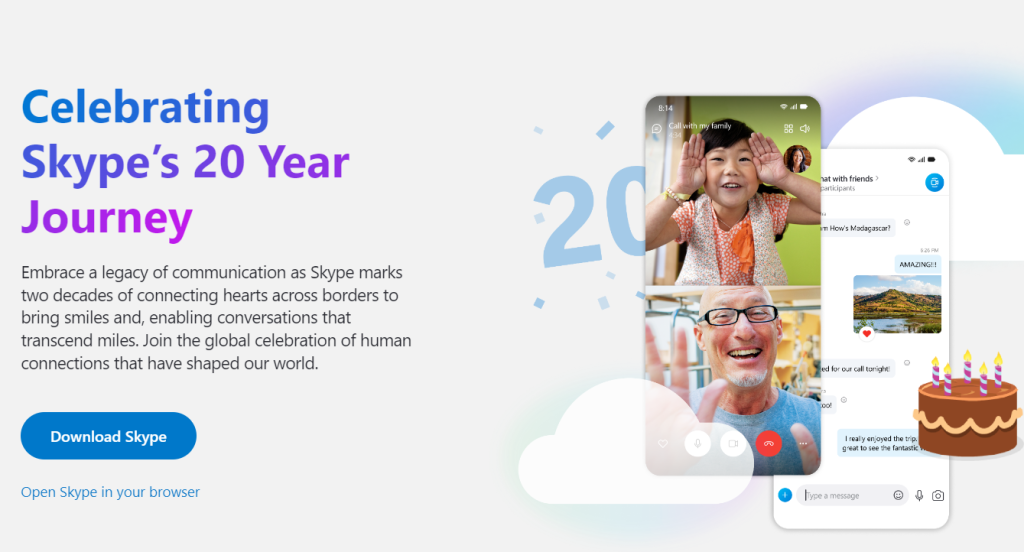
With Skype, you can make both audio and video calls to anyone else who has the application, regardless of their location. This makes it an ideal choice for international businesses with remote employees or clients.
Now it may happen that you would want to filter Skype calls and receive them only from those on your contacts list. There is a simple privacy setting for this and it is device specific.
Here is how to enable it for both – Skype Desktop and Skype Web.
Skype Desktop
Sign in to the Skype Desktop app and click the dots icon from the top left. Choose Settings.

From the left pane, click on Privacy. Scroll down to the CALLING section on the right pane.
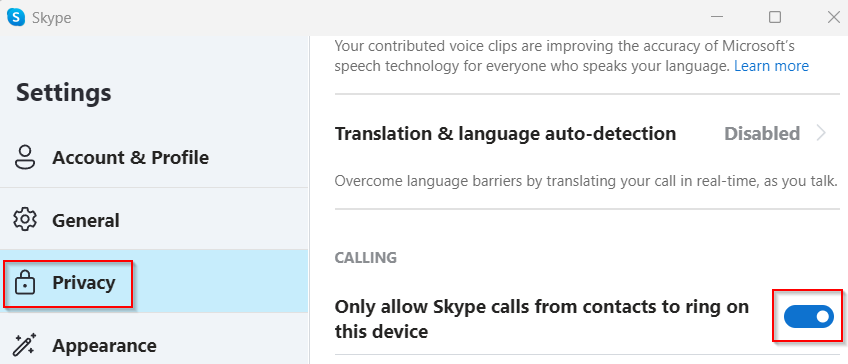
There, enable the option Only allow Skype calls from contacts to ring on this device.
This will only allow those from your Skype contacts to ring you.
Skype Web
The call settings are the same as those for Skype Desktop. Sign in to Skype Web and click the dots icon from the top left.
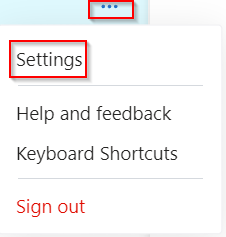
Click on the Privacy section on the left pane.
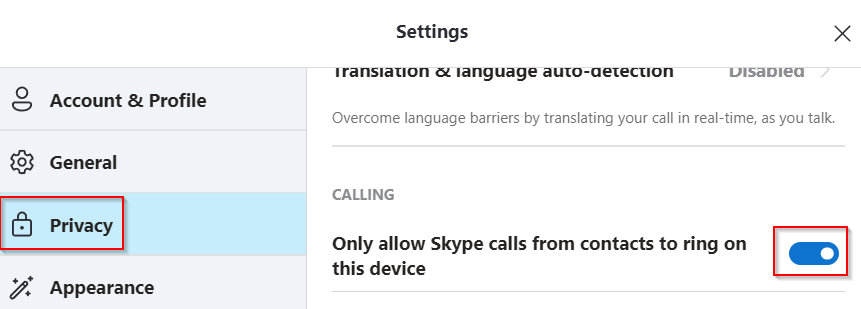
Scroll down to the CALLING section from the right pane and enable the option Only allow Skype calls from contacts to ring on this device.
All done. Happy Skype-ing.