The Save and share feature in Google Chrome seamlessly lets you share pages between devices, copy links, create QR codes for pages, and cast them to different devices.
Using it is simple. Open the webpage that you want to share and click on the settings dots from the top-right corner. Then choose Save and share.
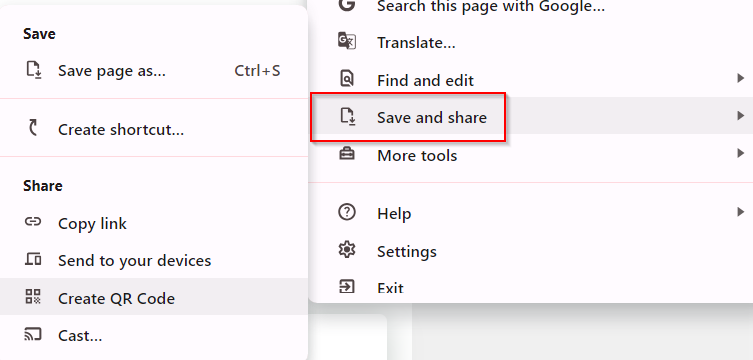
This will show a list of different available options.
Save options
Save page as: Save the page locally.

Create shortcut: Directly create a shortcut to the page.

Share options
Copy link: Copy the link of the web page to the clipboard. You can then share the link.
Send to your devices: Send the web page to another device with the same Chrome sign-in.

This is useful when you need to send web pages between different PCs.
Create QR Code: Quickly generate a QR code with the web page link through this option. You can then share the code or download the image locally.
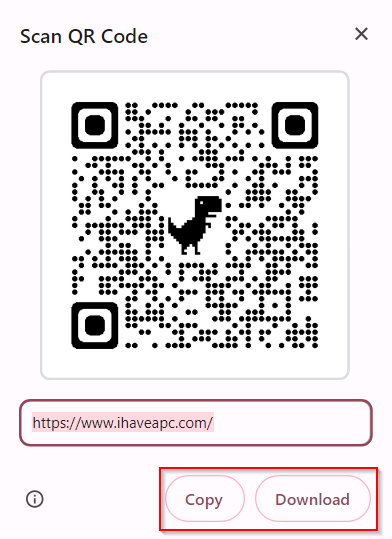
Cast: Cast the open web page to a display device like a TV or monitor if paired with your PC that is running Chrome.
Besides these above Share and save options, you can also directly generate a QR code or share the web page between different devices by right-clicking anywhere on the web page and choosing those from the options.
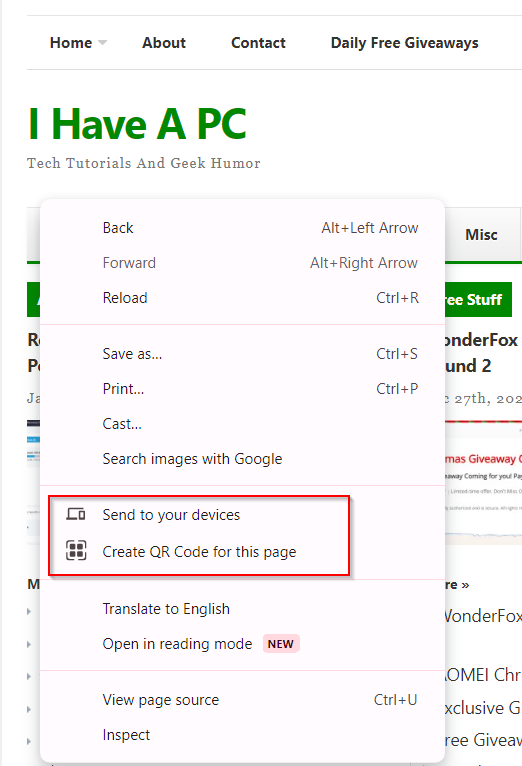
Happy sharing.
Can someone describe how to use and manage “create shortcuts”