File Explorer in Windows 11 allows users to navigate through their computer’s files and folders. It provides a graphical interface for managing and organizing files, making it easy to find and access the documents, images, videos, and other files stored on your device.
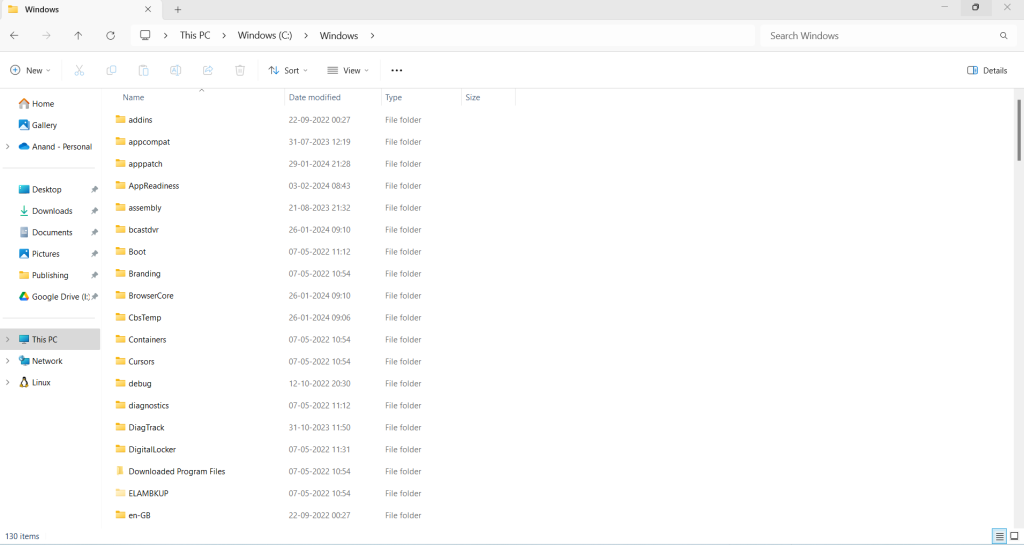
With File Explorer, you can perform a wide range of tasks, such as creating new folders, renaming files, deleting unwanted files, copying, and moving files between directories, and searching for specific files or folders. It also allows you to view file properties, such as file size, file type, and creation date, which can help organize and sort your files.
One of the key features of File Explorer is the Quick Access menu, which provides easy access to frequently used folders and recently opened files. This lets you quickly jump to your most important files without navigating through multiple folders.
If you would like to stop File Explorer from displaying recently used files and folders, you can do so from the privacy settings.
Here is how:
Open File Explorer (Windows key + E) and click on the dot icon, then select Options.
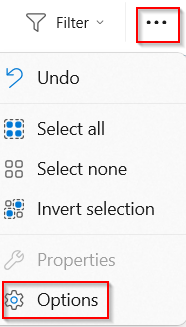
This opens the File Explorer settings. Click the General tab.
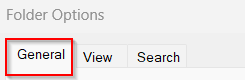
Scroll down to the Privacy section and uncheck everything. It will stop File Explorer from displaying recently opened files, folders, and files from Office.com.
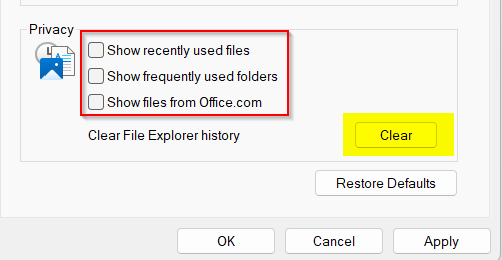
You can also clear the history of recently opened files by clicking the Clear button.
Click the Apply button for these changes to take effect.
All done.
