Gopeed is a multi-platform download manager that supports direct download links and torrents. It was developed by Golang and Flutter and is available as an open-source download manager. The Github code can be found here.

Download Gopeed from here.
Using Gopeed
After installing, launch Gopeed. The interface is very minimal and has different icons. To start downloading, click on the + icon. This creates a download task.

You can then add a direct download link (both HTTP/HTTPS links are supported by Gopeed) and magnet links or torrents.
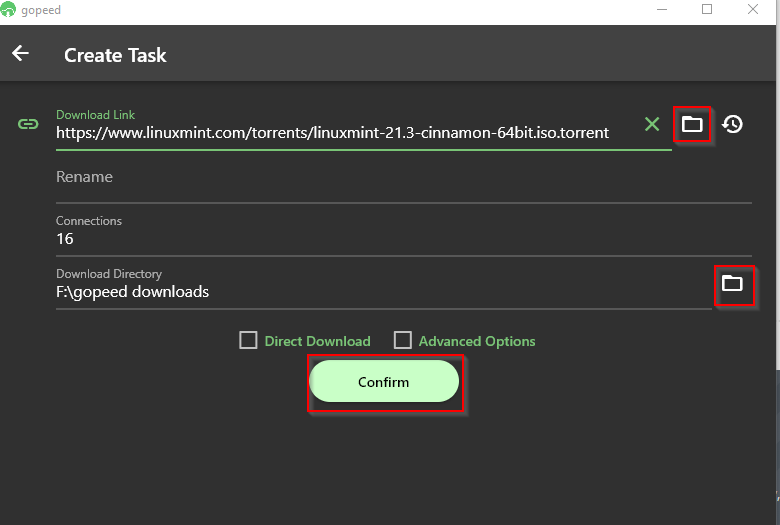
To add a torrent file, open it using the folder icon or copy-paste the link. Similarly, copy-paste the magnet link to add it for download.
The default connection settings are fine, but you can change them for the added task. Also, you can set a different download folder rather than the default path if needed. Click the Confirm button to begin.
The download will start, wait for it to finish.

Then click on the tick mark tab to see the completed list.
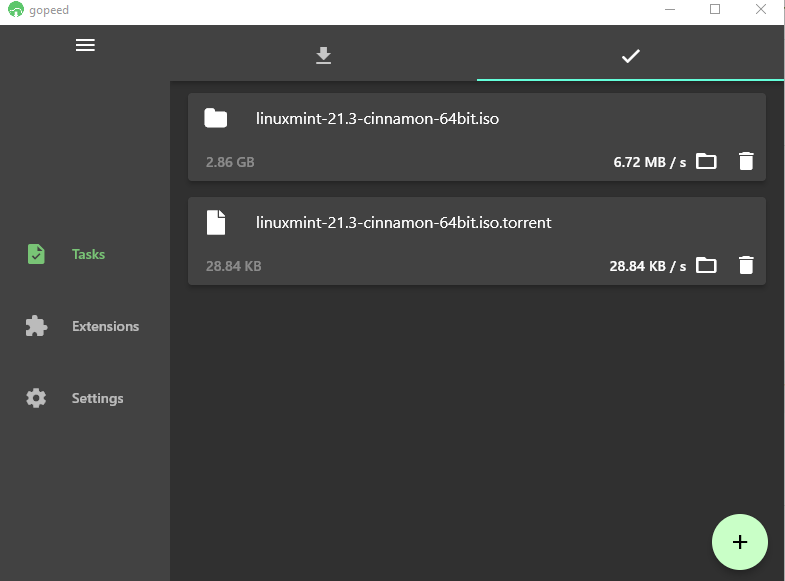
An important point to remember is that when you delete the completed task, enable the option Keep downloaded files otherwise those too will be deleted from the downloads folder.
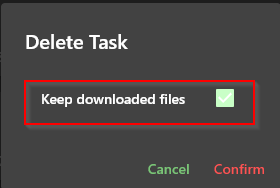
Open the downloads folder to view the completed downloads.
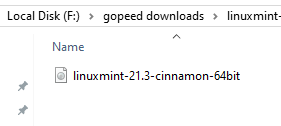
You can also directly add a task from the system tray by right-clicking the Gopeed icon and choosing Create Task.
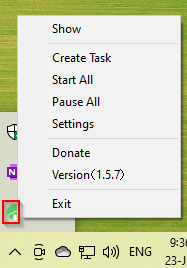
Gopeed Settings
There are not that many settings in Gopeed. To access them, click the Settings link from the left pane of the interface. This shows you the Basic and Advanced settings.
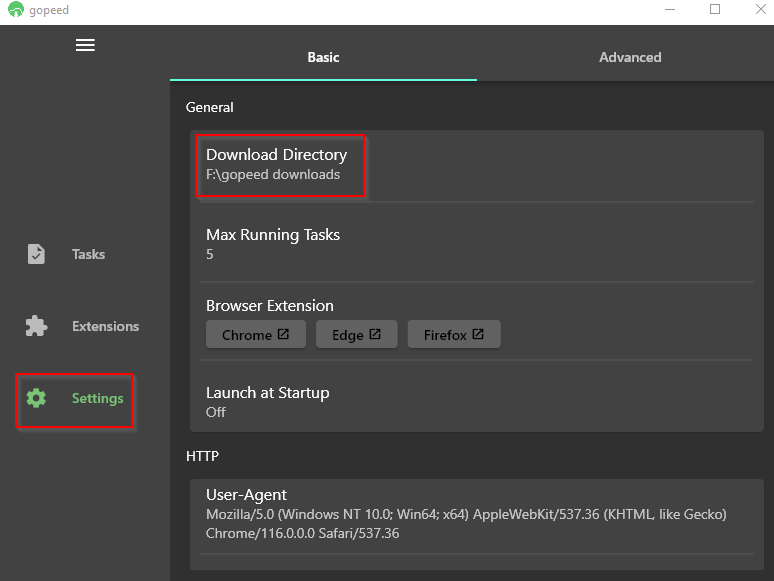
From here, you can permanently change the path of the default download folder for all tasks, set the number of simultaneous running tasks, and so on.
Overall, this is a useful and open-source download manager. If you are looking for similar tools, especially for downloading torrents, then Tixati too, is quite useful.
Happy downloading.