Do you want to sign a document like an offer letter or a contract that you have received via email without using any external e-signing services?
There are a couple of simple ways to directly add your digital signature to your documents in Google Docs.
Here is how:
Scribble tool:
Open your document in Google Docs and click on Insert > Drawing > New.
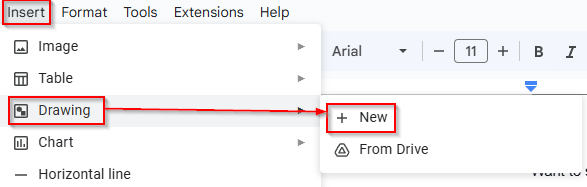
This will open a new window with a blank canvas to draw in. Click on the Line menu and choose Scribble.
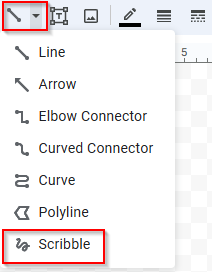
You can then draw your signature with the mouse or digital pen as needed.

Clicking the Save button will save and insert this signature into the document.
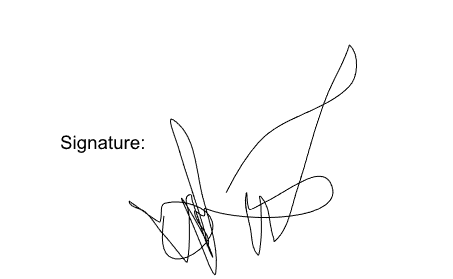
Upload signature image:
As Google Docs lets you upload images directly from different sources, you can use any of these as your signature sources.
First, save an image of your signature. Then, click on Insert > Image and choose the image source from the listed options.
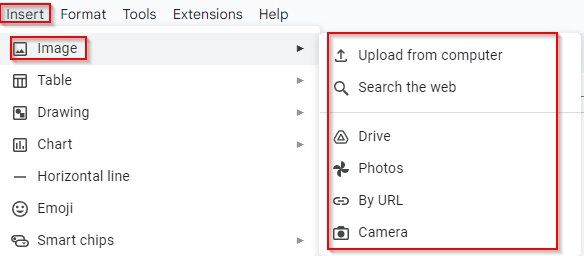
You can then insert the saved image of your signature directly from the computer, through Google Drive, Google Photos, a URL, or a camera (if supported).
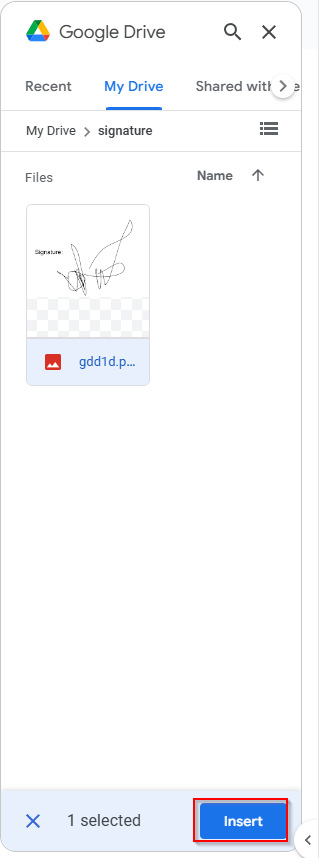
Click the Insert button to add the selected image to the Google Docs document.
By the way, you can also insert places into Google Docs by using Smart chips.
All done.