Proton Mail is a secure email service that prioritizes your privacy. It offers end-to-end encryption, ensuring that only you and your intended recipient can read your messages. With its user-friendly interface and strong security features, it is a great choice for anyone looking to keep their communications private and protected.
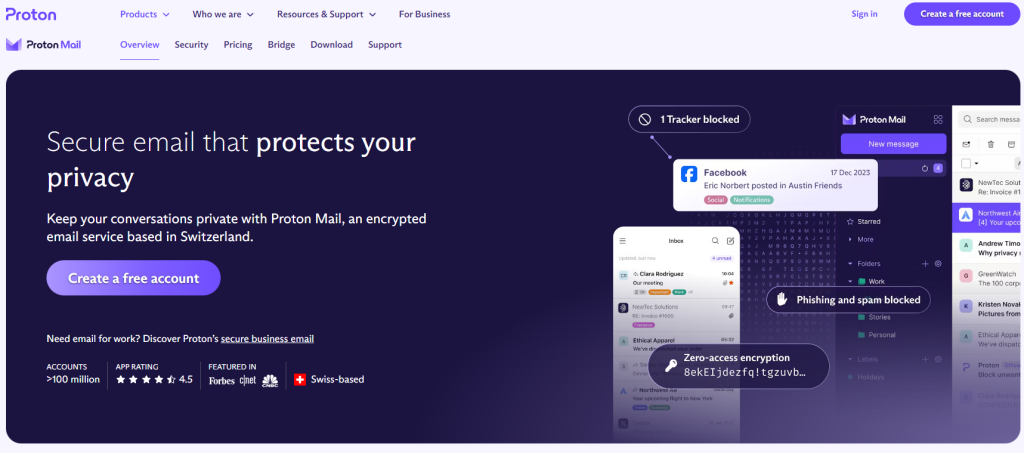
If you like dark themes, in Proton Mail, you can turn on dark mode or choose a day-and-night theme that changes automatically with your device settings.
You can also personalize your accessibility needs:
- Use the default scrollbars if you prefer the larger ones your browser provides.
- Adjust the font style and size.
- Turn off all animations and transitions if you find them distracting.
Here is how to do this:
Login to Proton Mail Web and click the gear icon from the top-right.
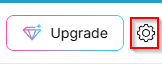
Click on All settings and go to Appearance.Â
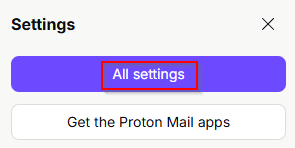
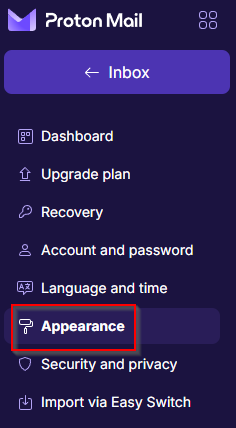
Here, you will find different themes which can be applied to Proton Mail.
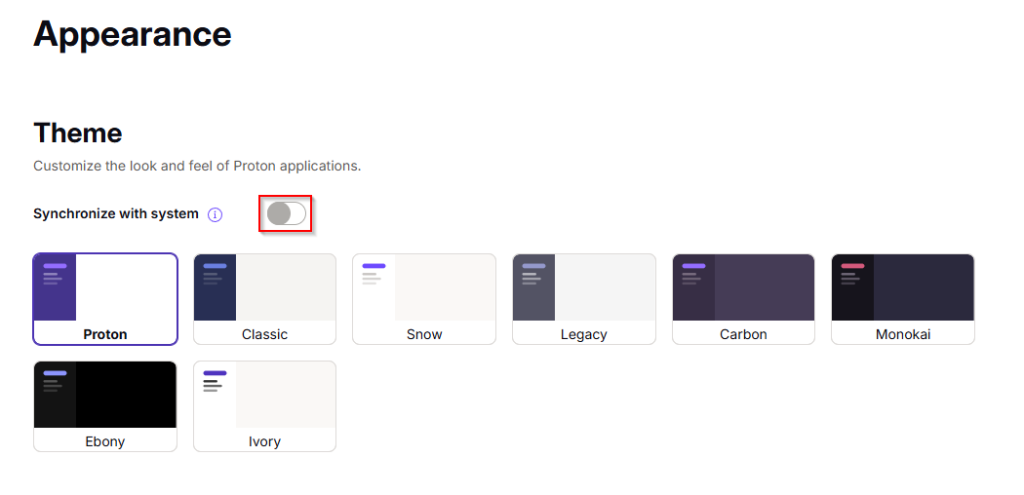
To have a day and night theme, enable the Synchronize with system option.
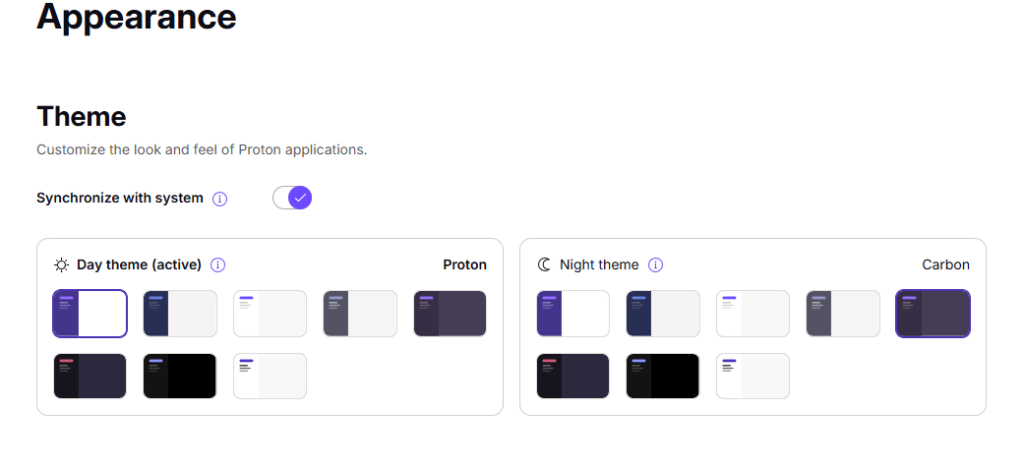
Then pick a Day theme and a Night theme.Â
To change font settings and toggle animation style and other visual options, scroll down to the Accessibility section and change these settings as needed.Â
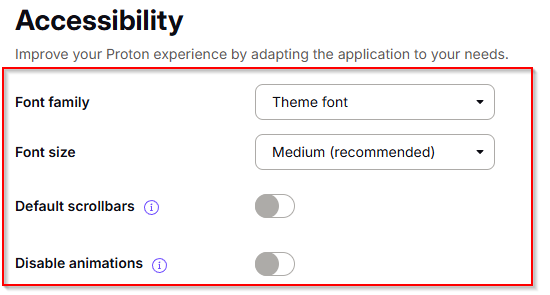
Also, you can quickly select themes from under the All settings column if needed if you don’t want to navigate to the Appearance section as before.Â
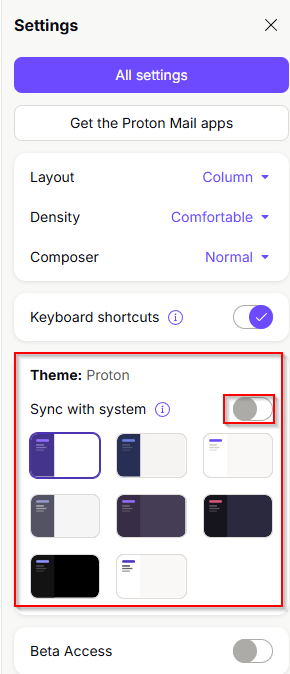
By the way, there are several other useful Proton Mail features that you can check out.Â
All done.
