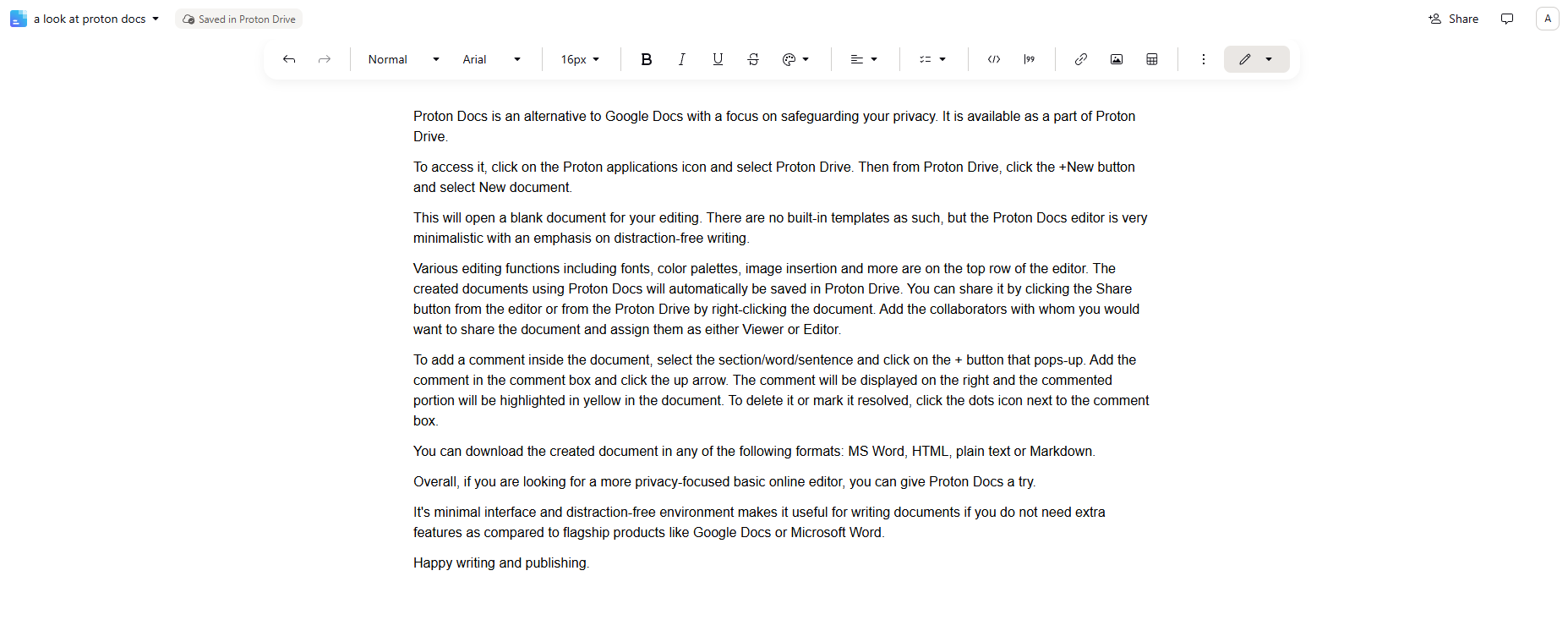Proton Docs is a newly launched online collaborative document editor by Proton focusing on safeguarding your privacy. It is available as a part of Proton Drive.
To access it, login to Proton Mail and click the Proton applications icon to select Proton Drive.
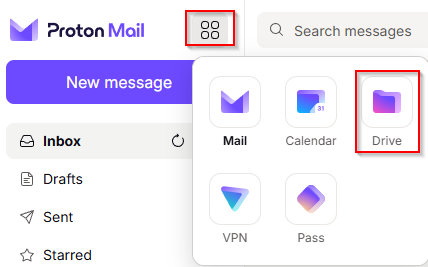
Then from Proton Drive, click the +New button and select New document.
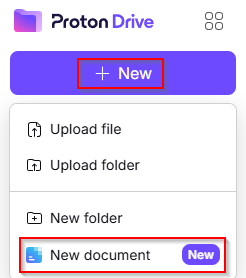
This will open a blank document for your editing. There are no built-in templates or an option to see the word count, but the Proton Docs editor is very minimalistic with an emphasis on distraction-free writing.
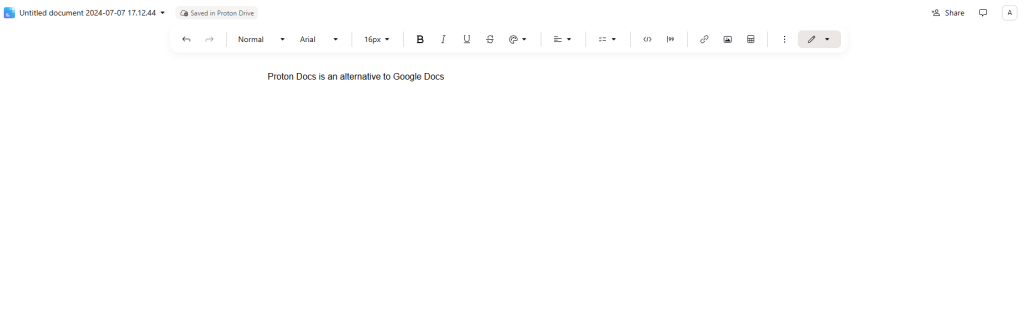
Various editing functions including fonts, color palettes, image insertion, and more are on the top row of the editor.

The created documents using Proton Docs will automatically be saved in Proton Drive. You can share it by clicking the Share button from the editor or the Proton Drive by right-clicking the document.
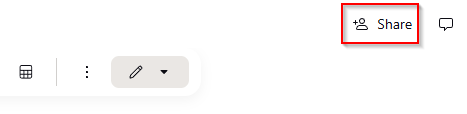
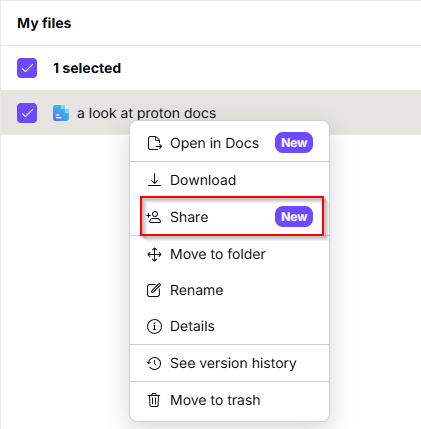
Add the collaborators with whom you want to share the document and assign them as either Viewer or Editor.
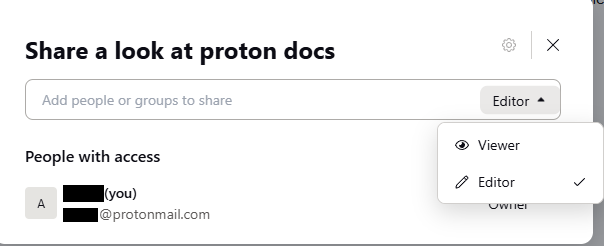
To add a comment inside the document, select the section/word/sentence and click on the + button that pops up.
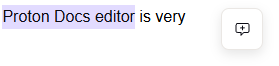
Add the comment in the comment box and click the up arrow.
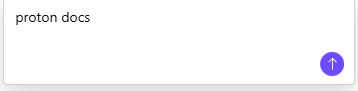
The comment will be displayed on the right and the commented portion will be highlighted in yellow in the document.

To delete it or mark it resolved, click the dots icon next to the comment box.
You can download the created document in any of the following formats: MS Word, HTML, plain text, or Markdown.
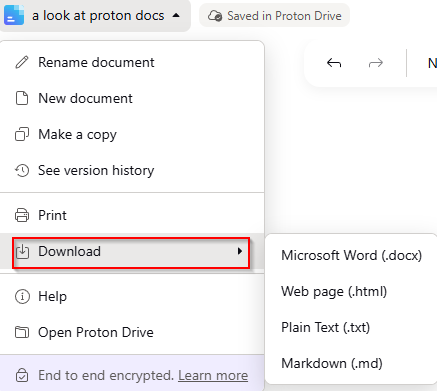
Overall, if you are looking for a more privacy-focused basic online editor, you can give Proton Docs a try.
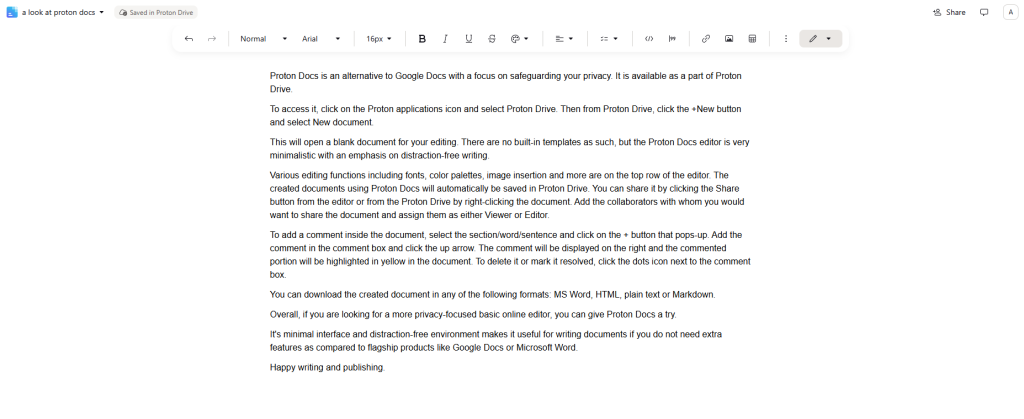
Its minimal interface and distraction-free environment make it useful for writing documents if you do not need the extra features available in other online flagship document editors like Google Docs.
Happy writing and publishing.