Microsoft Word is the go-to writing software for millions of users worldwide. While most of us are familiar with its basic functions, Word has several lesser-known features that can make our writing experience even better.
As a part of Microsoft Office and Microsoft 365, the Word desktop app is still used by hundreds of millions of people worldwide. While cloud-based alternatives like Google Docs and the online version of Word have gained popularity, the desktop version of Word is still preferred by many businesses and individuals who want a full-featured locally installed word processor.
Let’s explore three obscure but incredibly useful tools in the Word desktop version that you might have overlooked.
The Spike: Cut and Paste Multiple Selections
Have you ever needed to move several separate pieces of text to a new location in your document? The Spike feature allows you to do just that, all at once!
How to use it:
Select a piece of text and press Ctrl+F3. This cuts the text and adds it to the Spike.
Repeat this process for all the text selections you want to move.
When you’re ready to paste everything, place your cursor where you want the text and press Ctrl+Shift+F3.
The Spike is like a super-powered clipboard that lets you collect multiple text snippets and paste them all together in one go. It’s a real time-saver when reorganizing documents.
Remove Background from Images
Did you know that Word has a built-in background removal tool for images? This feature is perfect when you want to focus on a specific part of an image or remove distracting elements.
How to use it:
Insert an image into your document.
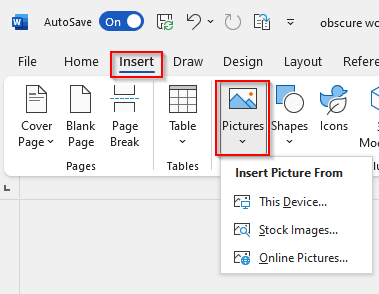
Go to the Picture Format tab on the ribbon. Click on the image to select it. Click on Remove Background in the Adjust group.
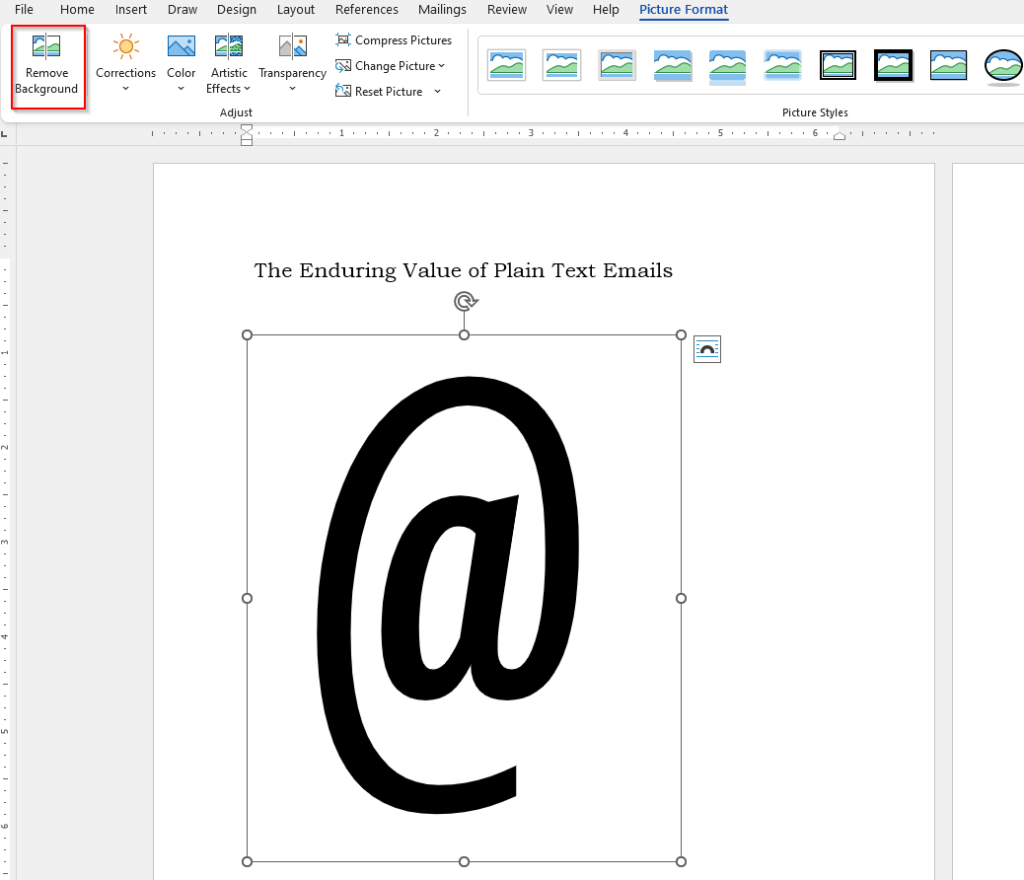
Use the tools provided to refine the selection.
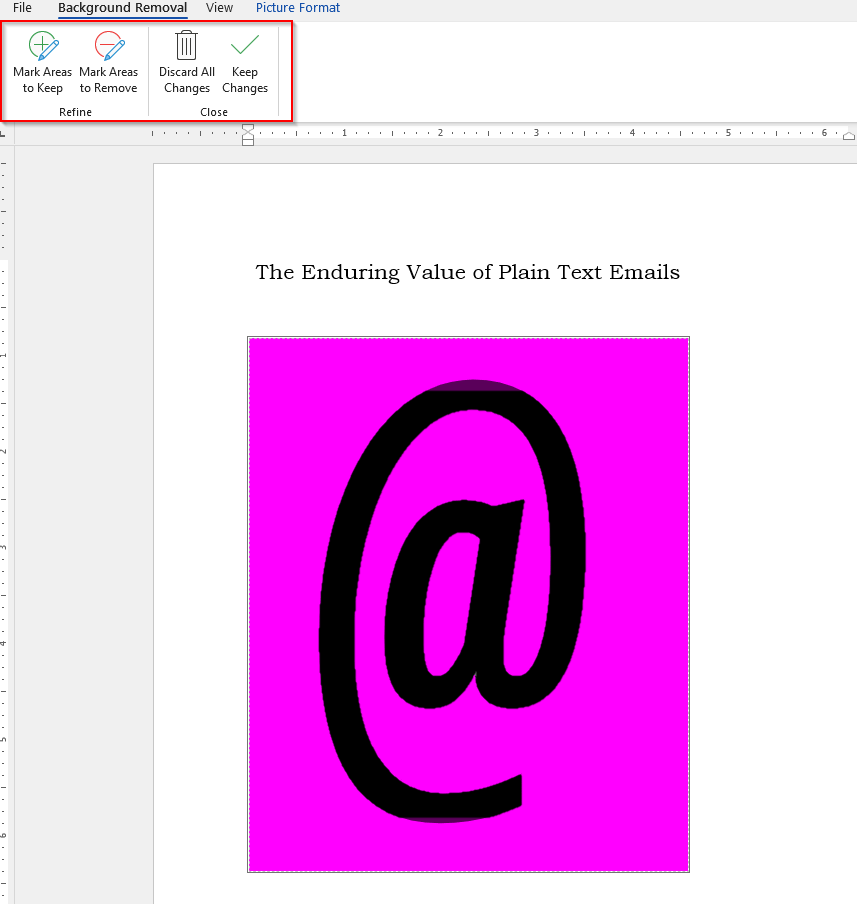
Click Keep Changes when you’re done.
This tool can help create more professional-looking documents by cleaning up images right within Word, no separate photo editing software needed!
Translate Text Without Leaving Word
Need to translate a word, phrase, or even an entire document? Word has a built-in translation feature that can help.
How to use it:
Select the text you want to translate.
Go to the Review tab on the ribbon.
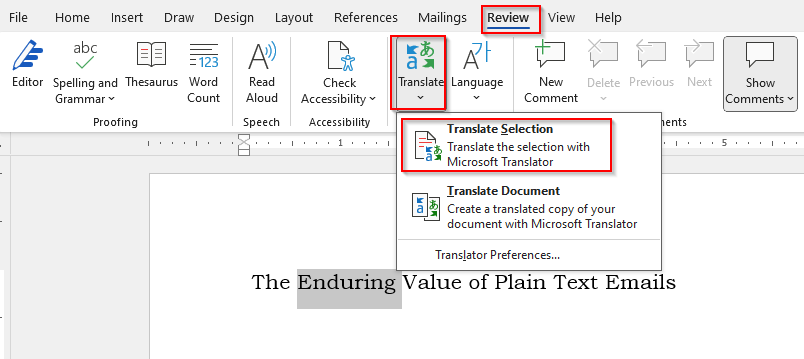
Click on Translate in the Language group. Choose Translate Selection for a small amount of text or Translate Document for the entire document.
Select your desired language and click Insert to add the translation to your document.
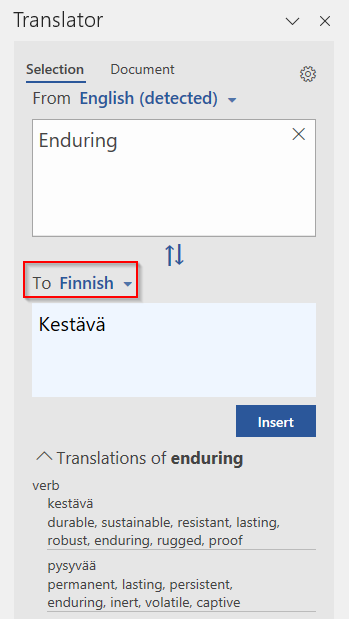
This feature is incredibly handy for multilingual documents or when you’re working with international colleagues. It saves time by eliminating the need to copy and paste text into a separate translation tool.
In conclusion, these three features – the Spike, background removal for images, and built-in translation – are just a few examples of the powerful tools hidden within Microsoft Word.
By exploring and using these lesser-known features, you can enhance your productivity and create more polished documents.
Happy writing.