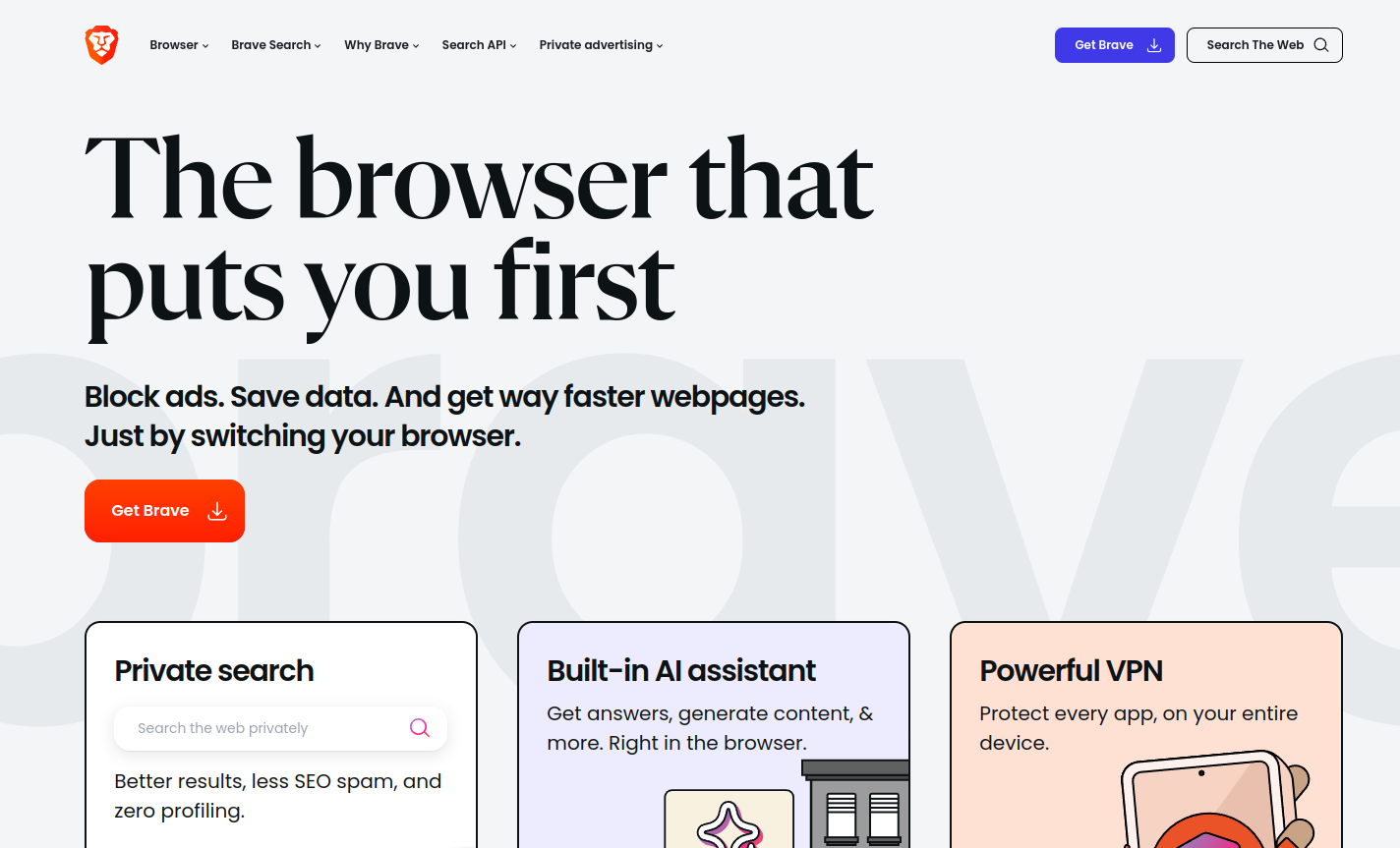Brave is a free, open-source web browser developed by Brave Software, Inc. Launched in 2016, it prioritizes user privacy and security. Â
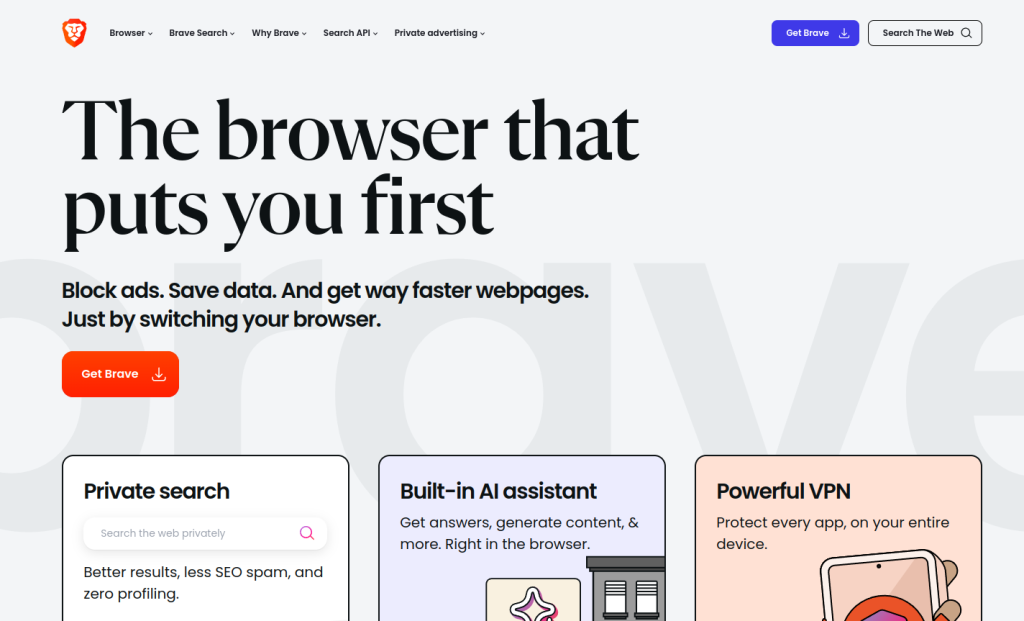
As with most browsers, when encountering persistent issues, resetting the Brave browser settings can often resolve them. This should be considered a last resort before reinstalling it.Â
Here is how to reset them:
Open Brave browser.
In the address bar, type:
brave://settings/resetÂ

Under Reset settings, click Restore settings to their original defaults.
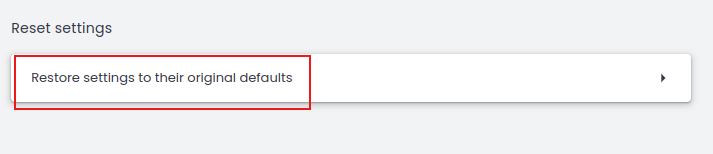
Confirm the action when prompted.
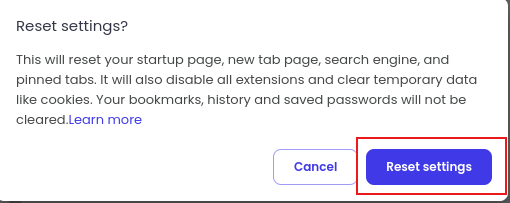
Important Considerations:
Resetting will affect the following:
- Startup pageÂ
- New tab pageÂ
- Search engine settingsÂ
- Pinned tabsÂ
Additionally, this process will:
- Disable all installed extensionsÂ
- Clear temporary files, including cookies.Â
So, ensure you are comfortable with these changes before proceeding. After confirmation, your Brave browser settings will be reset to default.
All done.