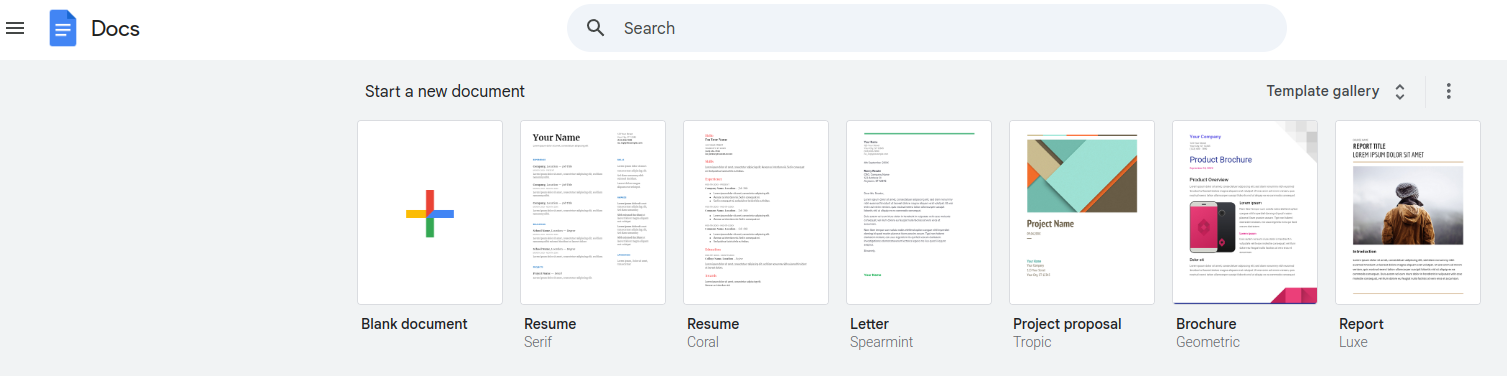Ever wished you could better manage your to-do lists in Google Docs? There’s a hidden feature combination that might be just what you need.
The Secret Shortcut
Here’s what you need to know:
- Press Alt + Shift + 5 (Windows) or ⌘ + Shift + X (Mac) to strikethrough text.
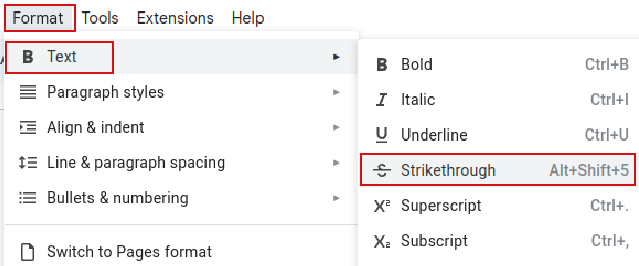
2. Then use Alt + – to collapse/expand bullet points.
Why It’s Great
By combining these two features, you can:
- Mark tasks complete without deleting them
- Hide finished tasks while keeping them searchable
- Keep your document clean and organized
- Track your progress over time
How to use it
- Create your to-do list with bullet points
- Use nested bullets for subtasks
- Strike through items as you complete them
- Collapse sections that are mostly done
Pro Tips
Keep your list manageable:
- Review and collapse completed sections daily
- Keep active tasks expanded
- Use different bullet levels for priority
- Create separate sections for different projects
Example of how it works
Before:
– Weekly Tasks
• Email team about meeting ✓
• Update project timeline ✓
• Review new proposals
• Schedule client call
After (with completed tasks collapsed):
– Weekly Tasks
[+] 2 completed items
• Review new proposals
  • Schedule client call
To sum it up, this simple combination of shortcuts turns Google Docs into a powerful task manager. No extra apps needed – just the tools you already have.
Try it today: Start with a simple list and use these shortcuts. You’ll wonder how you managed without them before.
All done.