You can change the Windows 11 default storage location where Apps, Documents, Music, Pictures, Videos, and Maps are stored.
Here is how:
Access Windows 11 settings (Win key + I) and choose System > Storage.

From under the Advanced storage settings, select Where new content is saved.

This shows the default drive location where Apps, Documents, Music, Pictures, Videos, Maps and Apps are stored.
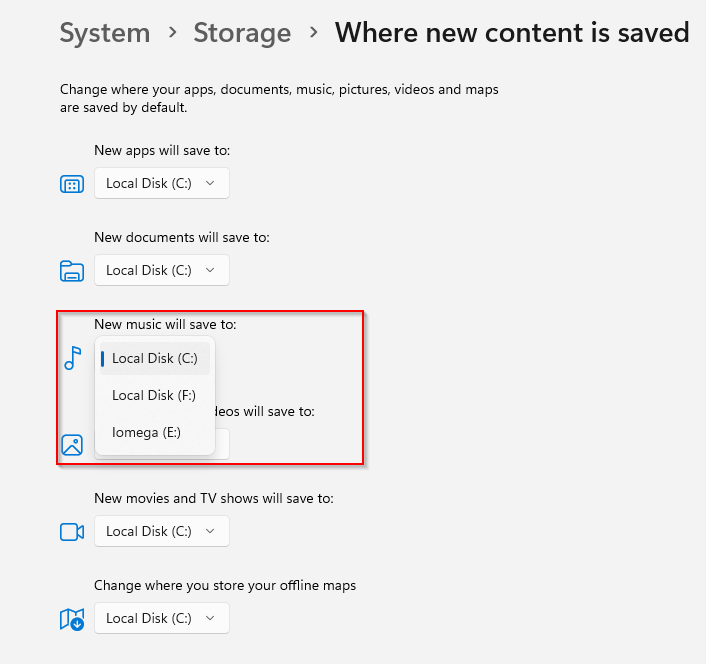
So, if your Windows 11 PC has different drives, partitions, and removable storage, you can select any of them as the storage path for these items rather than saving all of them in the default C: drive.
All done.