We’ve all been there – you’re trying to email those vacation photos or that important presentation when Gmail hits you with the dreaded file too large message. That 25MB limit can be a real pain, right? But don’t worry! There’s actually a super easy workaround using Google Drive.
It’s really straightforward – instead of attaching files directly to your email, use Google Drive as a middleman.
Here’s how:
First upload whatever files you need to send through Gmail to Google Drive. You can do this on your phone or computer – whatever’s easier for you. Think of it as your virtual filing cabinet in the cloud.
Ready to send them? Then here’s what to do:
Open up Gmail and start writing your email.
Look at the bottom of your screen – see that Google Drive icon? Click it! (On your phone, just tap the attachment icon).

Pick out the files you want to send and select Add as link.
Choose who can access the files – you probably want to make sure only your recipient(s) can see them.
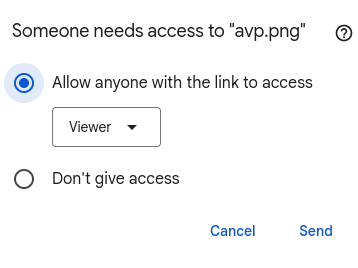
Hit send – that’s it!
So when your recipient gets the email, they’ll see a link instead of an attachment. They can just click it to see your files – no massive downloads necessary unless they want to save stuff to their computer.

Why This Works So Well
The beauty of this method is that it completely sidesteps Gmail’s attachment limits. Plus, your files stay safe in Google Drive, and you can even control who has access to them. It’s like having a secure digital lockbox that you can share with exactly who you want.
Pretty neat, right? No more splitting up files into multiple emails or dealing with compression. Just upload, link, and send!
Happy emailing.
