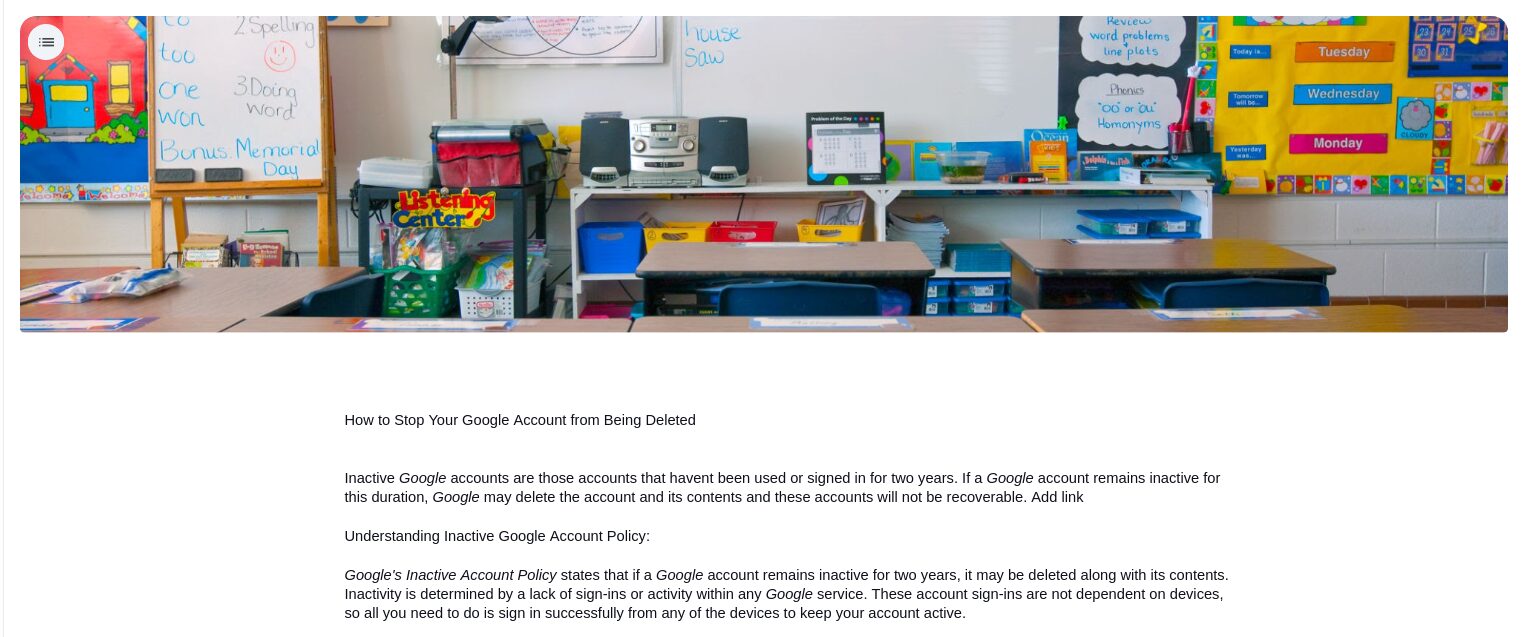Cover images are crucial as they create the first impression and instantly communicate the content’s purpose to viewers. In our increasingly visual world, they serve as powerful tools to convey information quickly, establish emotional connections, and help content stand out across different platforms and devices.
These images are particularly vital for social media engagement, brand identity, and content organization. Well-chosen cover images can significantly increase engagement rates, make content more memorable, and help users navigate through information more effectively, whether on websites, articles, or marketing materials.
Google Docs now includes stock images which can be used as a cover image for documents or you can use your own.
Here is how to add them:
Open Google Docs document to which a cover image is to be added. Click on Insert > Cover image. You can then select Choose from stock images or the Upload from computer option.
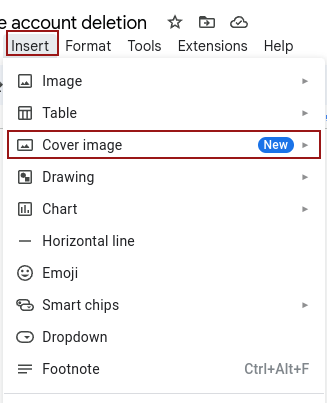

For stock images, a list of default images will appear on the right pane of the document. Scroll and click the image to be used as a cover image.
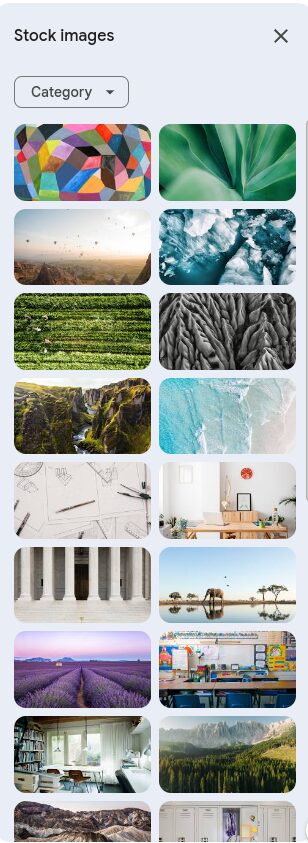
You can also filter these images from the category drop-down. These categories are Nature, Travel, Texture, Art and Work.
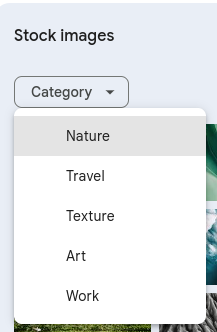
The selected image will be visible as the cover image on the top of the document.
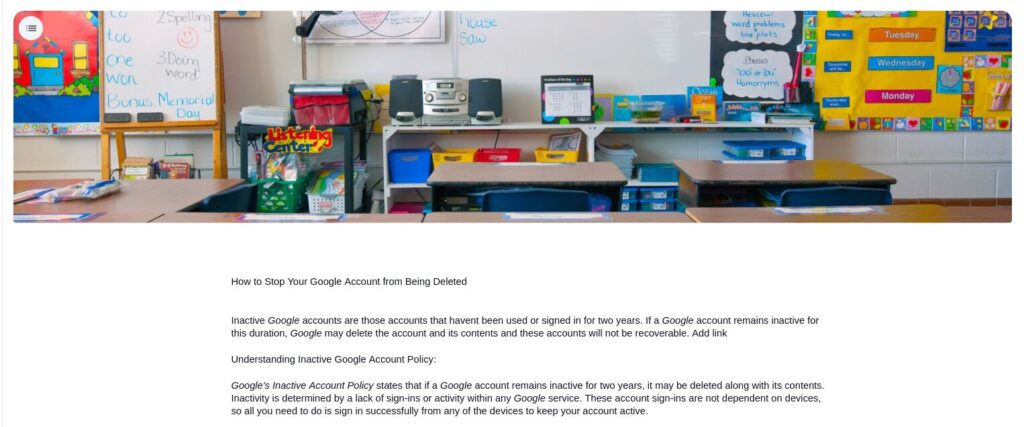
You can reposition it, replace it, add alternate text to it or delete it from the image editing pop-up below this inserted image.
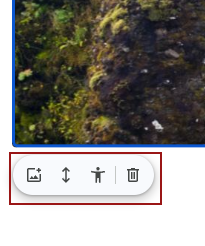
Overall, this new feature in Google Docs makes adding cover images to documents easy using either the stock images or uploading your own.
Happy editing.