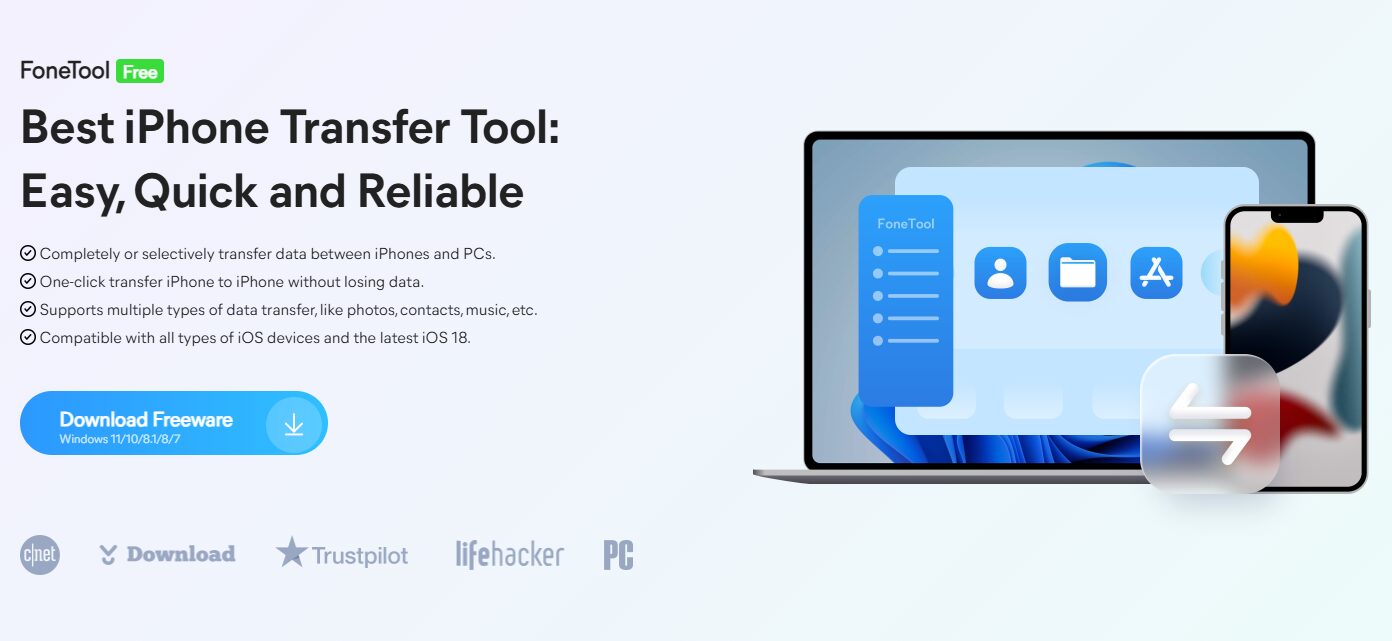When you buy a new iPhone 16, you’ll want to take advantage of its new features, such as the shooting button and Apple Intelligence. But you’ll also need to import your old data from your previous iPhone.
Some new iPhone 16 features:
- You can take the perfect photo or video in record time. Camera Control gives you an easier way to quickly access camera tools.
- The versatile new iPhone 16 camera system captures beautiful photos — from up close or far away. The two-in-one 48MP Fusion camera lets you take stunning super-high-resolution images, or zoom in with the 2x optical-quality Telephoto.
- The new Ultra Wide camera with autofocus takes incredibly sharp, detailed macro photos and videos. You can also frame more expansive scenes without taking a step back.
If you’re looking for a way to transfer apps from your old iPhone to your new iPhone 16, you’ve come to the right place. This guide provides a simple and effective method for making the transfer.
Best iPhone to iPhone data transfer software – FoneTool
As a handy iPhone to iPhone data transfer software, FoneTool can help you easily transfer apps in one click.
- All old iPhone data like settings, all apps, photos, videos, etc. can be moved to your new iPhone efficiently.
- FoneTool only relies on USB connections, which ensures all your iPhone data is safe and it will never overwrite any data on your source device.
- You can enable the backup encryption option to protect all your data during the transfer.
- FoneTool’s wide compatibility supports various iPhone models and iOS versions, even the latest iPhone 16 and iOS 18, so you can transfer all data without no error.
- FoneTool’s fast transfer speed allows you to quickly transfer dozens of GB of data
How to transfer apps from iPhone to iPhone 16 with professional FoneTool
Here is how:
Install FoneTool and then connect both your iPhones to the computer via 2 USB cables. If asked, tap Trust on both of your devices to continue.
Tip: If you have only one USB cable and your iPhones are using the same port, you can connect your old iPhone to PC first > Go to Phone Backup > Choose Full Backup to back up all iPhone data, then connect your new iPhone and go to My Backups to restore all old iPhone data to the new iPhone.
Open FoneTool > Select Phone Transfer > Go to iPhone to iPhone and click Get Started.
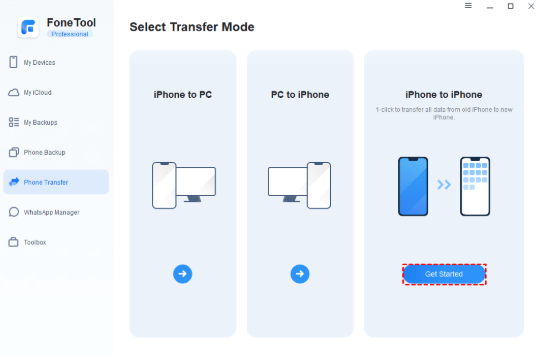
Note: The process will wipe your new iPhone 16 data clean. So if you have already set up your new device, you’d better go to Phone Backup and choose Full Backup or Selective Backup to back up your new iPhone 16 data at first to avoid sudden data loss.
Step 3. Confirm your source iPhone and target iPhone. If necessary, enable the Backup encryption option to protect your private data. Click Start Transfer to begin the task.
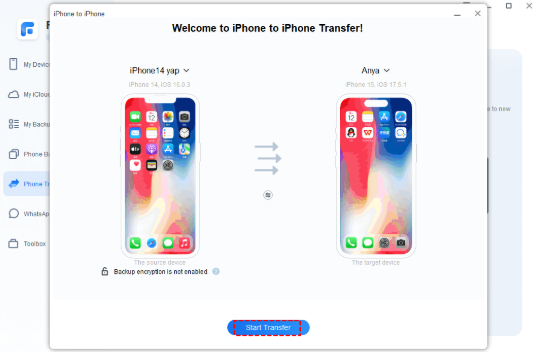
If you don’t need to transfer all of your old iPhone data to your new iPhone 16, FoneTool can help you transfer just the photos, videos, and other files that you want to keep.
Just connect your old iPhone to the PC at first and go to Phone Transfer > Choose iPhone to PC to transfer photos, videos, music, ringtones and contacts as you like.
Once the process is complete, now you can unplug your old iPhone and connect your new iPhone to the computer and go to PC to iPhone to transfer the files to your new iPhone.
Conclusion
So, using FoneTool, you can seamlessly transfer apps from iPhone to iPhone 16. With this professional & safe iPhone to iPhone data transfer software, you can easily transfer all of your data with just a few clicks.
All done.