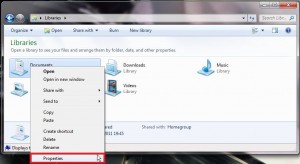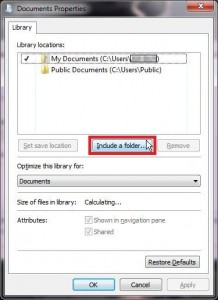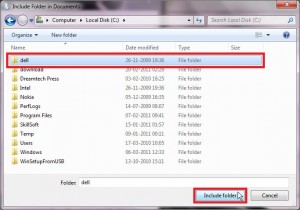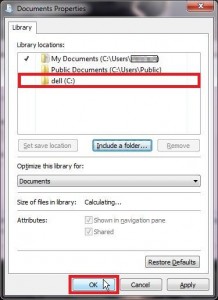Here’s how to include a folder in existing Windows 7 library:
1. Go to ‘Libraries’ using Windows Explorer and right click an existing library in which you want to include the folder and select ‘Properties’.
2. Click on ‘Include a folder…’.
3. Now navigate and select the folder that you want to include in the existing library and click on ‘Include folder’.
4. You’ll see that the folder you selected in the previous step is now listed under ‘Library locations:’ for the existing library.
Click ‘OK’ when done.