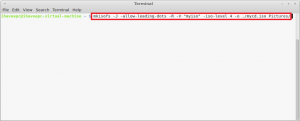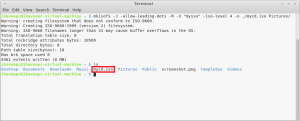Here’s how to convert any folder to ISO image from Linux terminal:
1. Issue the following command at the terminal –
mkisofs -J -allow-leading-dots -R -V “<Label For ISO Image>” -iso-level 4 -o <Path and name for the new ISO image> <Path to the Folder>
For example, to convert the folder ‘Pictures’ in our current directory to a ISO image called ‘mycd.iso’ with label ‘myiso’, we issued the following command at the terminal –
mkisofs -J -allow-leading-dots -R -V “myiso” -iso-level 4 -o ./mycd.iso Pictures/
2. You can see from the output that the folder ‘Pictures’ has been converted to an ISO image called ‘mycd.iso’.