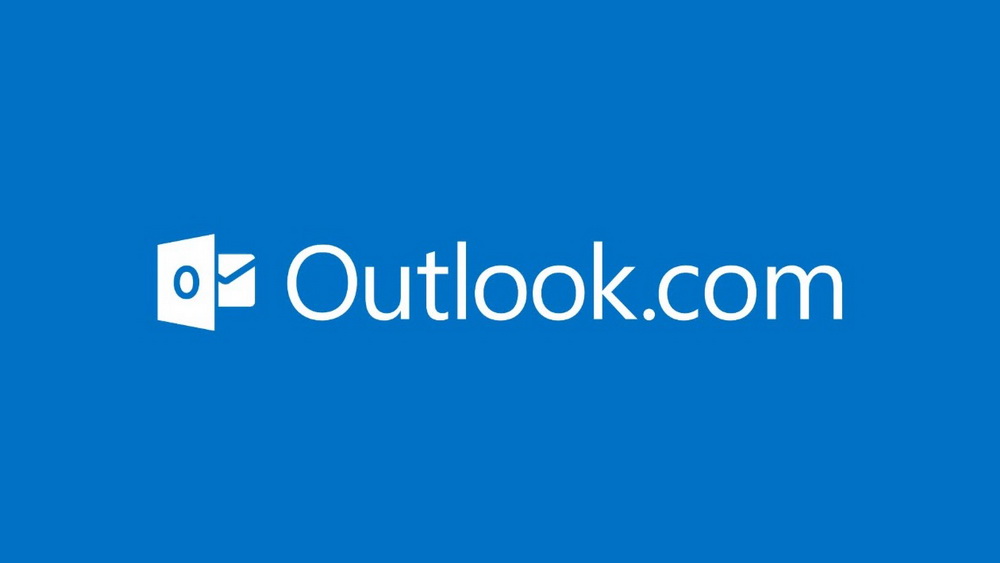Outlook.com has an option of blocking all the external content from loading in emails which do not belong to the safe sender list. What this means is that unless an email address is marked as originating from a safe sender, the messages will be displayed automatically without any links, attachments and pictures.
To enable this :
Login to Outlook.com and choose “Options” from the top right gear icon.
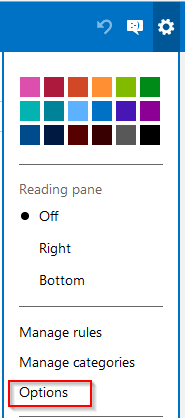
Next, from the “Preventing junk email” section, click on “Filters and reporting”.
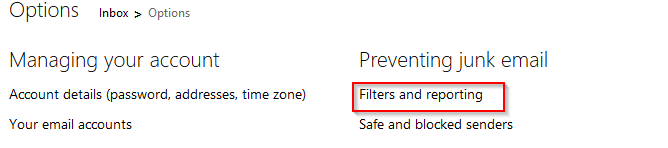
Here, scroll to “Block content from unknown senders” and choose “Block attachments, pictures and links from anyone not in my safe senders list” and save the changes.
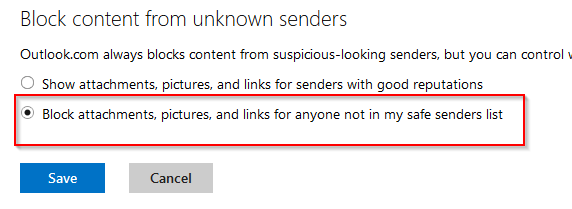
From now on, due to this strict junk email filtering, emails from only those contacts deemed safe will be shown in full.